Loading ...
Loading ...
Loading ...
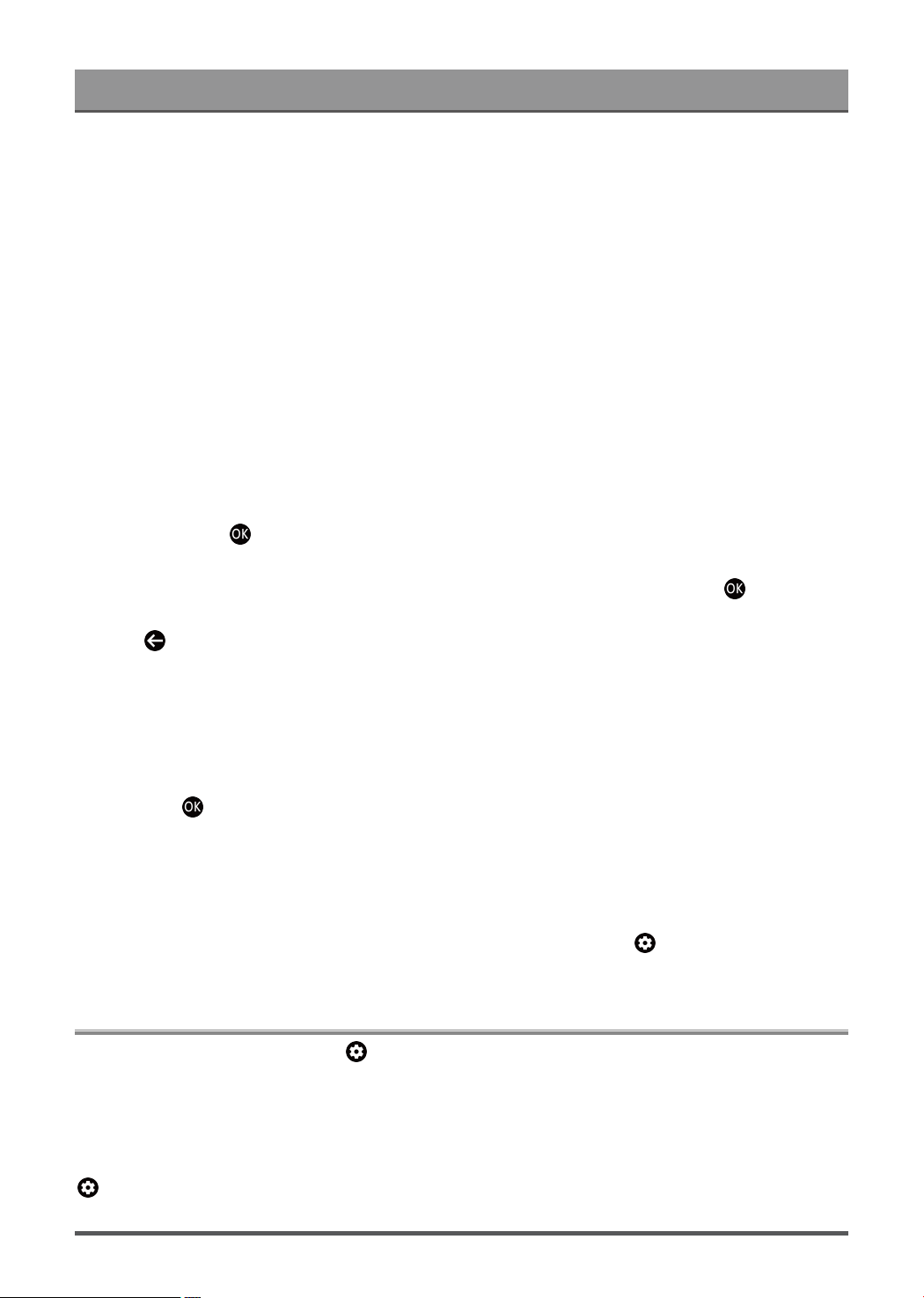
Benefits of Smart TV
Install an App
Even though your TV has numerous factory-installed apps, there may be others that you would like to
download.
To install an app:
1. From the Apps screen, you can use the search box to search for your apps and games that you want to
install.
2. Select the Install. The selected app is installed on the TV.
Note:
• To use this function, your TV must be connected to the Internet.
• Adding apps is free, but it might cost you money when using some apps.
Manage Apps
To move an app:
1.
From the Apps screen, use the navigation buttons on your remote control to select the app that you want to
move. Long press button.
2. Select Move.
3.
Use the navigation buttons on your remote control to move the location of the app. Press button to
confirm.
4.
Press button to finish.
Remove an App
You can only delete apps that you've installed to the TV. Factory-installed apps can not be deleted.
To delete an app:
1.
From the Apps screen, use the D-pad on your remote control to select the app that you want to remove.
Long press button, select view details.
2. Select Uninstall.
3. A dialog message displays that asks "Do you want to uninstall this app?". Confirm OK and the app will be
removed from all users on the device.
Note:
•
If you didn't find the app on home page, you want to remove, you can press > Settings > Apps > See
all apps
Apps Settings and Permissions
You can find all the apps on the TV at > Settings > Apps > See all apps.
Select the app, you can see the app's Version, Storage used, or you can Open, Uninstall/Force stop,
Uninstall updates, Disable, etc.
Clear data
> Settings > Apps, select the app, then select Clear data
17
Loading ...
Loading ...
Loading ...