Loading ...
Loading ...
Loading ...
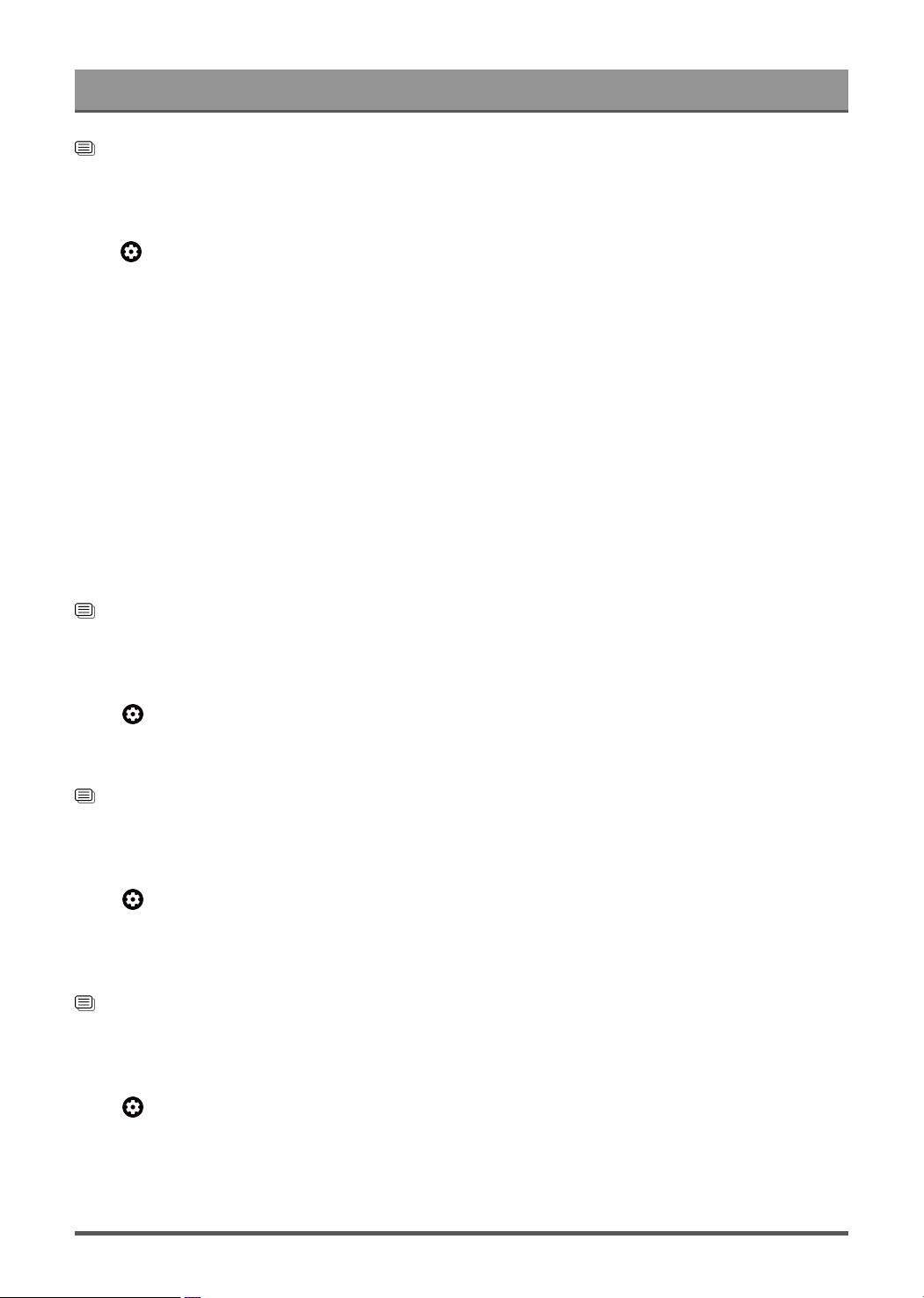
Settings Overview
Related information
Picture Issues on page 55
Adjust the picture quality for each picture mode
Press button on your remote control to select Settings > Display & Sound > Picture >
Contrast/Brightness/Color/Tint/Sharpness.
Choose a picture mode and then adjust the settings.
• Contrast
Adjust the Contrast level to increase or decrease how bright images appear.
• Brightness
Adjust the Brightness level to generate lighter or darker images.
• Color
Adjust the color intensity of the picture for a more vibrant image.
• Tint
Adjust the colors from green to magenta tint to view the natural skin tones of people on the screen.
• Sharpness
Adjust how sharp or soft edges of images appear.
Related information
Picture Issues on page 55
Change the Picture Size
Press button on your remote control to select Settings > Display & Sound > Picture > Picture Size
You can adjust the Aspect Ratio to stretch or zoom in on your picture. You can choose from the following
settings: Auto, Normal, Zoom, Wide, Direct, Dot-By-Dot, Panoramic or Cinema.
Related information
Picture Issues on page 55
Apply Picture Settings
Press button on your remote control to select Settings > Display & Sound > Picture > Apply Picture
Settings
Adjust current picture mode to apply to all sources (Including both external devices and OTT sources) or just
current source.
Related information
Picture Issues on page 55
Configure Advanced Settings
Press button on your remote control to select Settings > Display & Sound > Picture > Advanced
Settings
You can configure picture mode settings that provides the best viewing experience.
29
Loading ...
Loading ...
Loading ...