Loading ...
Loading ...
Loading ...
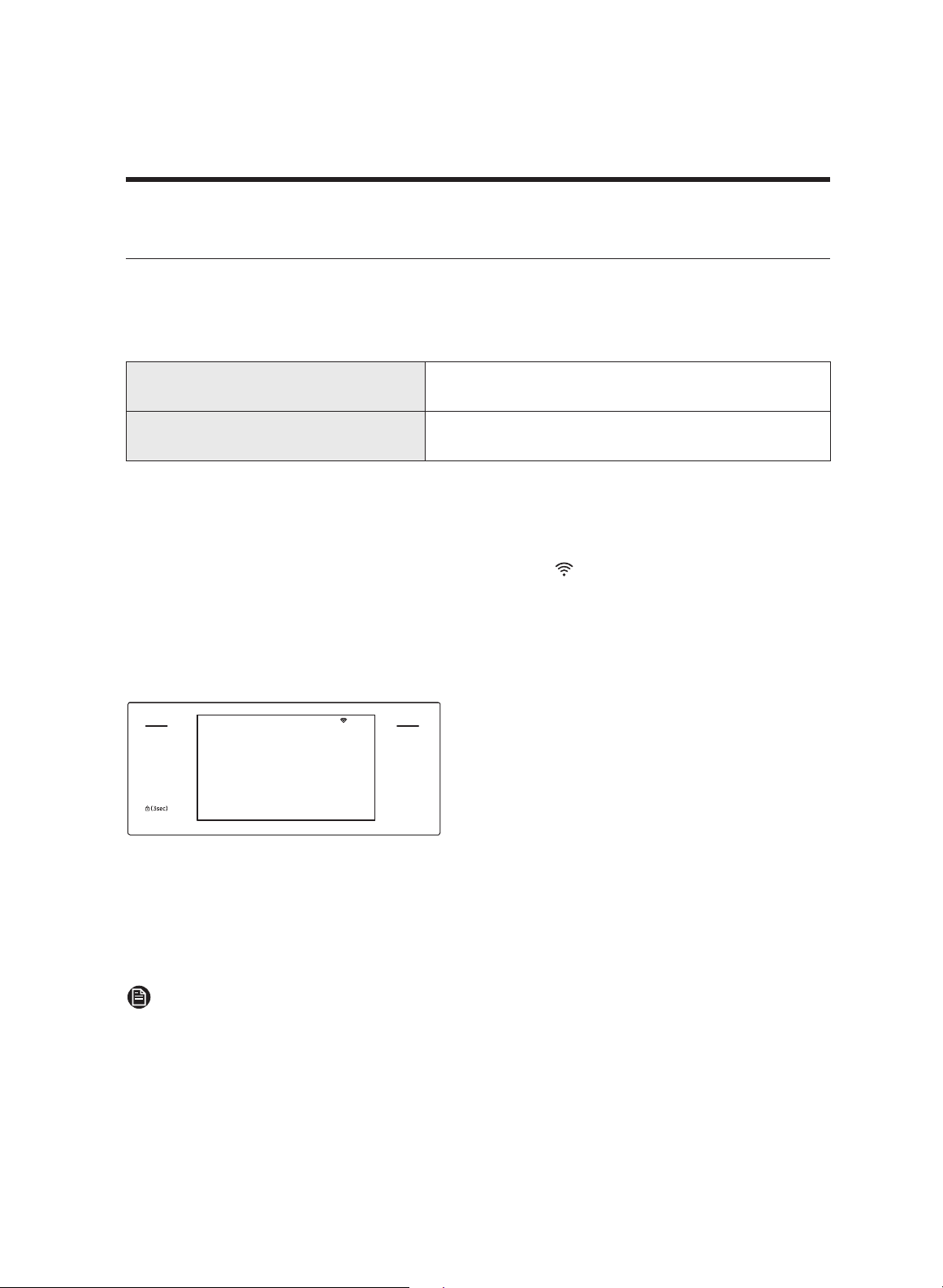
Oven (Lower Oven)
Using the iQ control feature (Lower oven only)
To use the iQ Control feature, download the Dacor iQ Kitchen app to a mobile device.
Functions that can be operated by the Dacor iQ Kitchen app may not work smoothly if
communication conditions are poor or the oven is in a place with a weak Wi-Fi signal.
See this table for the main functions that can be operated from the app:
When iQ Control on the oven is off. Monitoring (Microwave, Lower Oven, Probe),
Lower Oven off
When iQ Control on the oven is on. Monitoring (Microwave, Lower Oven, Probe),
Lower Oven start, Lower Oven off, Error check
How to connect the oven
1. Download and open the Dacor iQ Kitchen app on your smart device.
2. Follow the app’s on-screen instructions to connect your oven.
3. Once the process is complete, the connected icon ( ) on your oven appears; the app
confirms the connection.
4. If the icon does not appear, follow the app's directions to reconnect.
To start the oven remotely
MICROWAVE
PAUSE/OFF
TIMER
SETTINGS
LOWER OVEN
OFF
LIGHT
OPEN/CLOSE
RESERVOIR
4:35 PM
iQ Control
Start a cooking at your mobile.
Turn the mode knob to release this mode.
Tap
SETTINGS > iQ Control, and then tap
ON or LOWER OVEN. The oven can now
be started and controlled remotely by a
connected mobile device.
When iQ Control is on you can:
• Remotely change oven settings (mode, time, temperature) with your mobile device.
• Remotely start/turn off the oven.
• Once cooking starts, you can change the cooking time and temperature remotely.
NOTE
Self Clean mode cannot be started remotely.
• Opening the oven door deactivates iQ Control and keeps you from turning the
oven on or controlling it remotely.
• If iQ Control is inactive, you can still monitor ov
en status and turn the oven off.
• When oven cooking is finished or cancelled, iQ Control will be deactivated.
English
67
Loading ...
Loading ...
Loading ...
