Loading ...
Loading ...
Loading ...
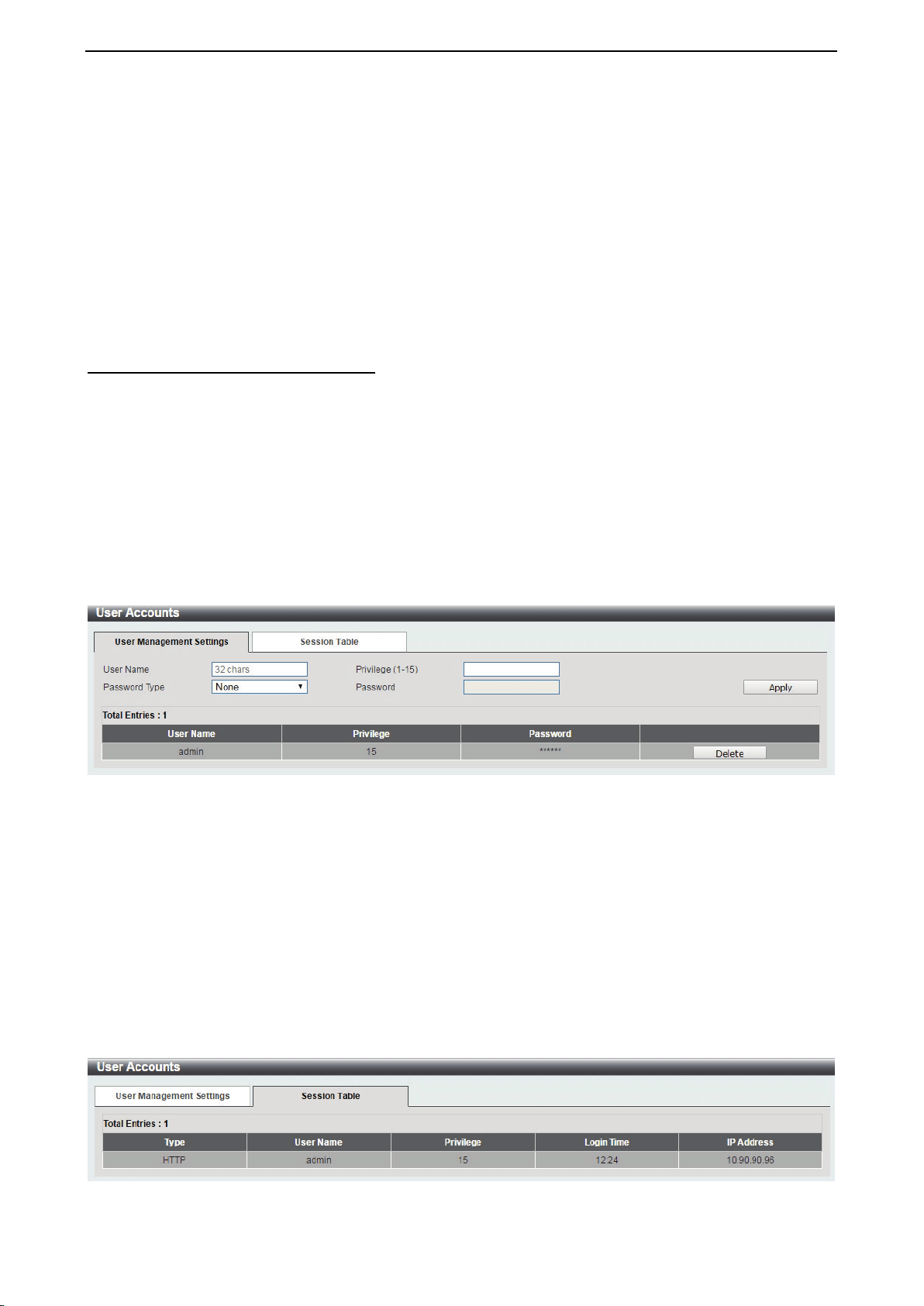
D-Link DXS-1210 Series User Manual
28
Range Name: Enter a name for the time range. The name can be up to 32 characters long.
From Week / To Week: Select the starting and ending days of the week that will be used for this time range.
Tick the Daily option to use this time range for every day of the week. Tick the End Week Day option to use
this time range from the starting day of the week until the end of the week, which is Sunday.
From Time (HH:MM) / To Time (HH:MM): Select the starting and ending time of the day that will be used for
this time range. The first drop-down menu selects the hour and the second drop-down menu selects the
minute.
Click the Apply button to save your settings.
Click the Find button to locate a specific entry based on the information entered.
Management > User Accounts Settings
The User Accounts Settings page allows you to create and configure user accounts. Active user account
sessions can be viewed. By default, there is no user account created on the Switch.
The pre-defined user account privilege levels supported by this switch are:
• Basic User – Privilege Level 1. This user account level has the lowest priority of the user accounts. The
purpose of this type of user account level is for basic system checking.
• Operator – Privilege Level 12. This user account level is used to grant system configuration information
for users who need to change or monitor system configuration, except for security related information
such as user accounts and SNMP account settings.
• Administrator – Privilege Level 15. This administrator user account level can monitor all system
information and change any of the system configuration settings expressed in this guide.
Figure 4.40 – Management > User Accounts Settings
User Name: Enter the name of the user name. The name can be up to 32 characters long.
Privilege (1-15): Select the privilege level for this account. The value is between 1 and 15.
Password Type: Select a password type for this user account. The options are None, Plain Text, and
Encrypted.
Password: If you selected either Plain Text or Encrypted for the password type, please enter a password
for this user account.
Click the Apply button to save your settings.
Click the Delete button to remove the specified user account entry.
After clicking the Session Table tab, the following page will appear:
Figure 4.41 – Management > User Accounts Settings – Session Table
Loading ...
Loading ...
Loading ...