Loading ...
Loading ...
Loading ...
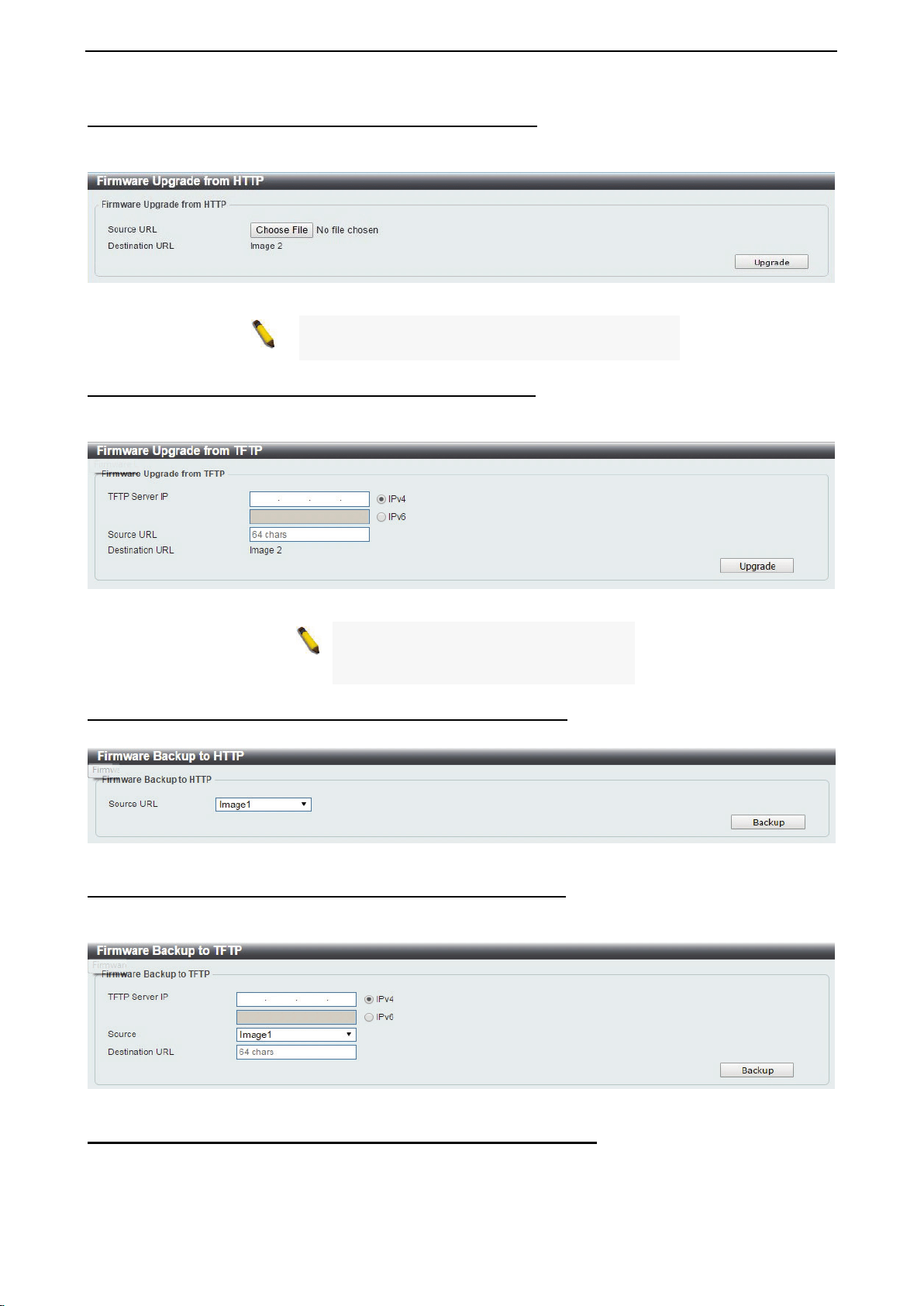
D-Link DXS-1210 Series User Manual
15
Firmware Upgrade & Backup > Firmware Upgrade from HTTP
To upgrade the firmware of Switch from a firmware file, select a Source URL, firmware Destination URL
and click Upgrade. The specified firmware file will be uploaded to the Switch via HTTP.
Figure 4.10 – Tool Menu > Firmware Upgrade & Backup > Firmware Upgrade from HTTP
Note: The Switch will reboot after restoring the
firmware, and all current configuration will be lost.
Firmware Upgrade & Backup > Firmware Upgrade from TFTP
Upgrade firmware using TFTP. Enter the TFTP IP address, source URL, and select a Destination URL. Click
Upgrade.
Figure 4.11 – Tool Menu > Firmware Upgrade & Backup > Firmware Upgrade from TFTP
Note: The Switch will reboot after
restoring the firmware,
and all current
configuration will be lost.
Firmware Backup to HTTP & Backup > Firmware Backup to HTTP
To save a backup of the firmware, select the source URL and then click Backup.
Figure 4.12 – Tool Menu > Firmware Upgrade & Backup > Firmware Backup to HTTP
Firmware Backup to HTTP & Backup > Firmware Backup to TFTP
To save a backup of the firmware using TFTP, enter the TFTP server IP address, the source URL, and the
destination URL. Click Backup.
Figure 4.13 – Tool Menu > Firmware Upgrade & Backup > Firmware Backup to TFTP
Configuration Upgrade & Backup > Configuration Restore from HTTP
To restore the Switch from a saved configuration file, select a Source URL, configuration Destination and
click Restore.
Loading ...
Loading ...
Loading ...