Loading ...
Loading ...
Loading ...
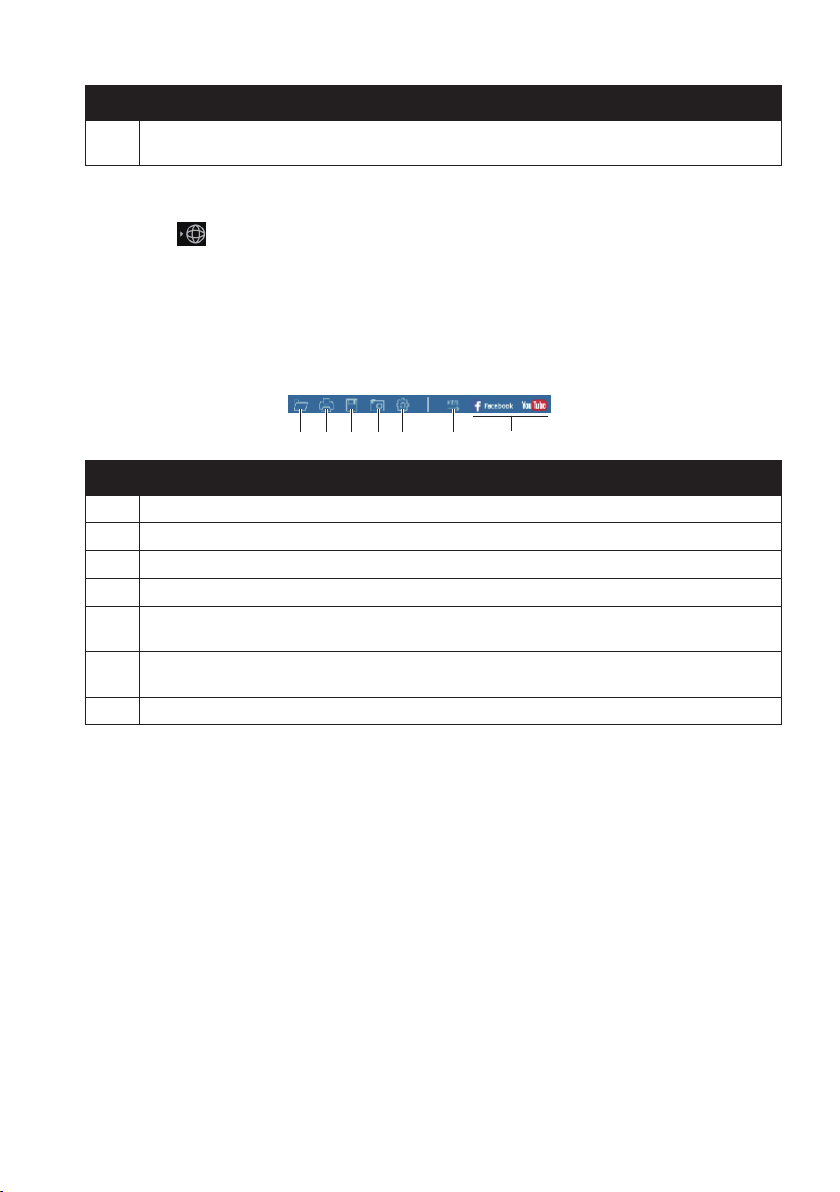
92
No. Description
❼
Displaystheplaybackprogress.Youcanclickonapointalongthetrackbartomove
directlytoadifferentlocationfortheplayback.
5.Duringplayback,youcancheckmoredrivinginformationfromthedashboardpanel
andtheGsensorchartthataredisplayedbelowtheplaybackscreen.Onthedashboard
panel,click
todisplaythemapscreen.
Note: TheMapscreenmaynotdisplaywhenthecomputerisnotconnectedtotheInternetor
whenyourmodeldoesnotsupporttheGPSfunction.
Note: TheGsensorchartdisplaysdatain3-axiswaveformaboutthecar’sshiftforward/
backward(X),totheright/left(Y)andupward/downward(Z).
6.Thetoolbarallowsyoutodothefollowing:
❶ ❷ ❸ ❹ ❺ ❻ ❼
No. Description
❶
Selectsthefolderthatstorestherecordingles.
❷
Previewsandprintsthecurrentvideoimage.
❸
Savestheselectedlestothespeciedlocationonyourcomputer.
❹
Capturesandsavesthecurrentvideoimagetothespeciedlocationonyourcomputer.
❺
OpenstheSettingsmenu.TheSettingsitemsincludeChange Language,Change
Skin,Check for Update(requiringInterentaccess)andAbout.
❻
ExportstheGPSinformationoftheselectedleintheKMLformattothespecied
locationonyourcomputer.
❼
UploadstheselectedletoFacebookorYouTube™(userloginrequired).
Loading ...
Loading ...
Loading ...