Loading ...
Loading ...
Loading ...
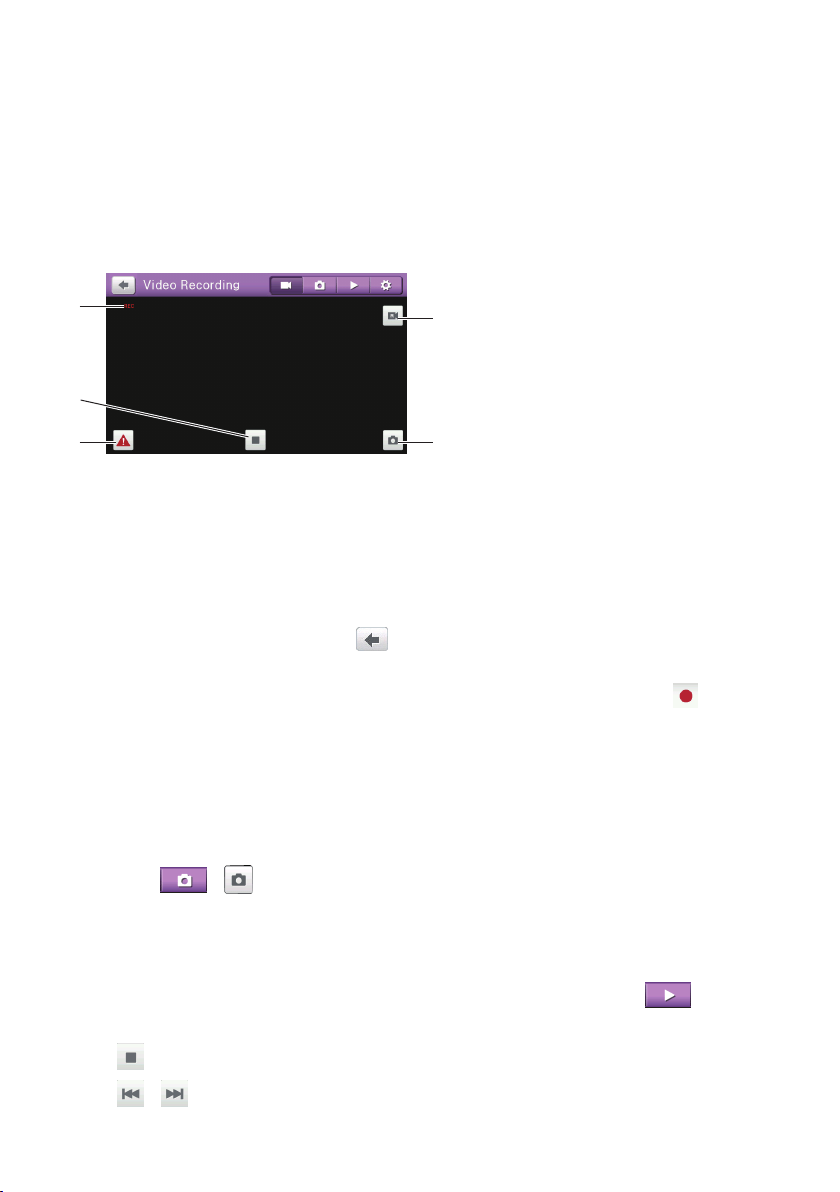
55
•aneventhappens(suchassuddenimpact,high-speeddriving,anoverdoneturnor
anaccidentalcrash)duringrecordingfortheGsensortopromptthedevicetostartan
eventrecordingautomatically.
Therecordingproceedsinacontinuousmodeandisdividedintoseveraltemporaryvideo
clips(segments).Therecordingwillnotstopbetweenvideoclips.Ifcontinuousrecording
isongoingbutthereisnotenoughspaceonyourmemorycard,newvideoclipswillreplace
theoldones.
Recordinginprogress
Taptostoprecording.
Taptoswitchbetweenemergency/
eventrecordingandnormal
continuousrecording.
Taptotakeaphotowiththecurrent
GPScoordinatesduringrecording.
Taptoswitchbetweenthedevice’s
cameraandtherearcamera
(optional).
Note: Therearcamerafeatureisnotavailableonallmodels.
Note: Therearcamera(optional)doesnotfunctionwhenthedeviceisusingbatterypower.
ToreturntotheMainMenuortheMapscreenwithoutstoppingtherecording,tap
anywhereonthescreenandthentap
.Therecordingwillstillcontinueinthe
backgrounduntilyoustopit.
Torestartthecontinuousrecording,tapanywhereonthescreenandthentap
.
Note: Emergencyrecordingswillnotbeoverwrittenbycontinuousrecordings.However,ifthereis
notenoughspaceonyourmemorycardforemergencyrecordings,newemergencyvideoclipswill
replacetheoldones.
Photo mode
YoucantakeaphotowiththecurrentGPScoordinatesbytappinganywhereonthescreen
andthentap
>.
Note:Therearcamera(optional)doesnotsupportthisfeature.
Playback mode
Toswitchtotheplaybackmode,tapanywhereonthescreenandthentap
.Selectthe
desiredletypeandthenthedesiredlefromthelist.
•Tap
tostoptheplayback.
•Tap
/toswitchtotheprevious/nextle.
Loading ...
Loading ...
Loading ...