Loading ...
Loading ...
Loading ...
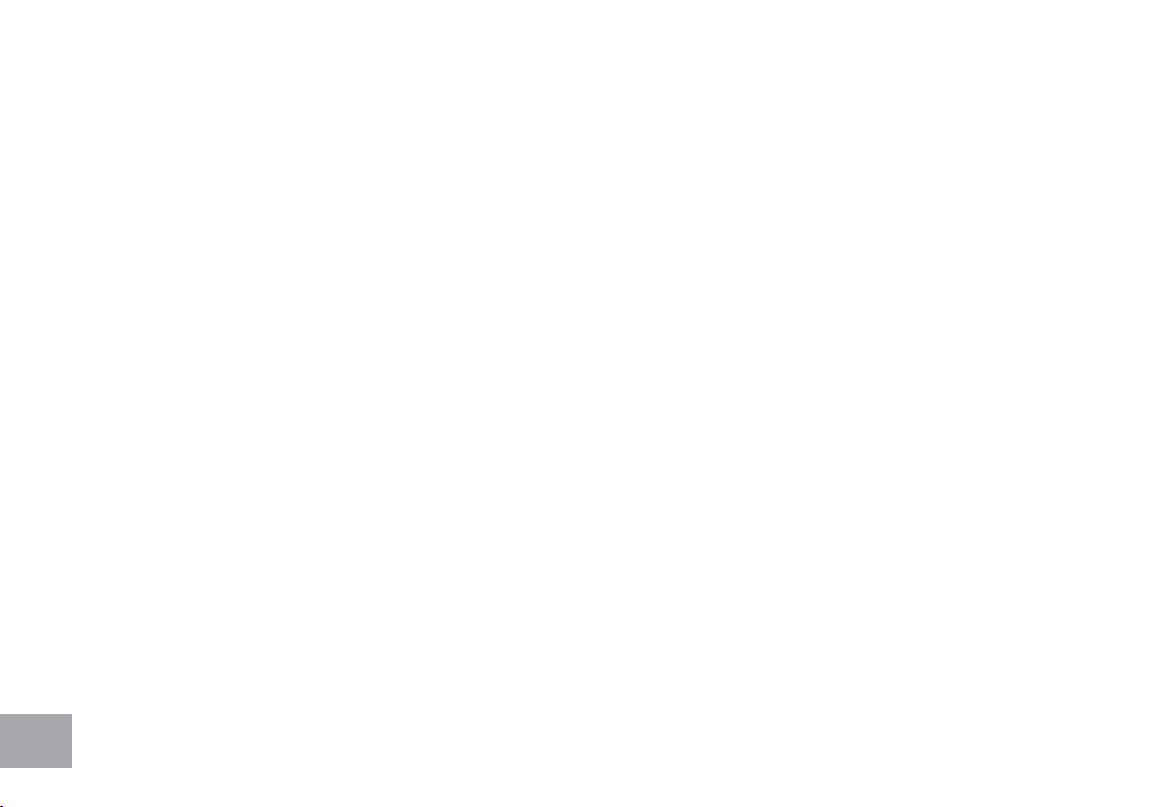
24
7. If you want to increase or decrease the workload at any time during the program press the Level Up or Down key.
This will change the workload settings of the entire prole, although the prole picture on the screen will not change.
The reason for this is so that you can see the entire prole at all times. If the prole picture is changed it will look
distorted and not a true representation of the actual prole. When you make a change to the workload, the Message
Center will show the current column, and program maximum, levels of work.
8. During the program you will be able to scroll through the data in the Message Center by pressing the Display key
next to the Message Center.
9. When the program ends the Message Center will show a summary of your workout. The summary will be displayed
for a short time then the console will
return to the start-up display.
Custom User Defined Programs
There are two customizable User programs that allow you to build and save your own workout. The
two programs, User1 and User 2, operate exactly the same way so there is no reason to describe
them separately. You can build your own custom program by following the instructions below or you
can save any other preset program you complete as a custom program. Both programs allow you to
further personalize it by adding your name.
1. Select the User program (U1 or U2) then press Enter. If you have already saved a program to either U1 or U2, it
will be displayed and you are ready to begin. If not, you will have the option of inputing a username. In the Message
Window, the letter “A” will be blinking. Use the Level Up/Down keys to select the appropriate rst letter of your
name (pressing the Level Up key will switch to the letter “B”; pressing the Level Down key will switch to letter “Z”).
Press Enter when the desired letter is displayed. Repeat this process until all of the characters of your name have been
programmed (maximum 7 characters). When nished press Stop.
2. If there is a program already stored in User when you press the key, you will have an option to run the program as it is
or delete the program and build a new one. At the welcome message screen, when pressing Start or Enter you will
be prompted: Run Program? Use the Level Up/Down to select Yes or No. If you select No, you will then be asked if
you want to delete the currently saved program. It is necessary to delete the current program if you want to build a
Loading ...
Loading ...
Loading ...