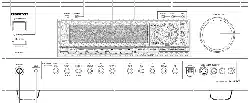Loading ...
Loading ...
Loading ...

Front panel facilities
For operational instructions, see page indicated in brackets [ ].
@ POWER switch [23]
Turns on and off the main power supply for the TX-DS797.
@ STANDBY/ON button [23]
When this button is pressed with the main power switch tin'ned on,
the TX=DS797 turns on and the display lights up. Press again to
return the TX=DS797 to the standby state.
@ STANDBY indicator [7, 23]
Lights when the TX=DS797 is in the standby state and flashes when
a signal is received from the remote controller.
@ DISPLAY button [52]
The DISPLAY button is used to display information about the
current input source signal. Each time you press the display button,
the screen changes to show you different information concerning the
input signal.
@ RT/PTY/TP (European models only) button [49]
This button is only available on European models. Use this button to
help tune into the Radio Data System (RDS) for FM broadcasting.
RDS was developed within the European Broadcasting Union
(EBU) and is available in most European countries. Each time the
button is pressed, the display changes from RT (radio text) to PTY
(program type) to TP (traffic program) and then back to RT again.
®
DIMMER button [52]
Press 1o set the brightness of the fi'ont display. There are 3 settings
available: normal, dark, and very dark.
• The dimmer control for the fi'ont display can be performed at the
remote controller.
(_ Front display
REC OUT/ZONE ?-/OFF buttons [54, 55]
These buttons allow you to use the TX-DS797 to oulput 1o a remote
zone (Zone 2) or to anolher component for recording purposes tRee
Out). Press the REC OUT button to output the audio and video
signals Io a recording component for recording purposes. Press the
ZONE 2 button to enjoy the oulput from the TX=DS797 in a different
room, which is referred to as a remote zone (Zone 2).
When either bulton is pressed, the currently selected input source for
recording or outputting to the remote zone is displayed in the front
panel display. If "SOURCE" is displayed, then the same input
source as that selected for the main zone will be oulput.
To select an input source, press the desired button (REC OUT or
ZONE 2) and then press one of the input source button within 5
seconds. That source will be output for recording or viewing in the
remote zone.
"I_ set the REC OUT or ZONE 2 output to the source channel, press
that button twice in succession. "I_ turn off the REC OUT or ZONE
2 oulput, press that bulton and then press the OFF button within 5
seconds.
Note:
The Rec Out and Zone 2 buttons use the same circuit and therefore
cannol be used at the same time. When Rec Out is selected, nolhing
is oulput to Zone 2, and vice versa. When ZONE 2 is selected, REC
OUT is automatically fixed to SOURCE.
MASTER VOLUME dial [50, 53]
The MASTER VOLUME dial is used to control the volume for the
main zone. The volume for the remote zone (Zone 2) is independent.
@ VIDEO 5/VIDEO CAM INPUT terminals It8]
For connecting a video camera or game device.
(_) Input source buttons (DVD, VIDEO 1-5, TAPE, FM,
AM, PHONO, and CD) [23, 46, 50, 55]
These buttons are used to select the input source for the main zone.
To select the input source for the remote zone (Zone 2) or recording
out (Rec Out), first press the ZONE 2 or REC OUT bulton, and then
the desired input source button. The input channel with its indicator
lit red is output to REC OUT and the one with its indicator lit green is
oulput to ZONE 2.
AUDIO SELECTOR button [53]
This bulton is used to select the type of audio input signal. Each time
pressed, the setting cycles from "Aulo" --_ "Multich" --_ "Analog"
and back. When multichannel is no1 selected, the setting just changes
back and forth between "Auto" and "Analog."
(_ PHONES jack [501
This is a standard stereo jack for connecting storeo headphones.
(_ UPSAMPLING indicator [40]
Lights during upsampling. This function is available when the input
source is Analog/PCM and the listening mode is set to the storeo or
surround (Dolby Pro Logic II only) mode.
(_ Remote control sensor [7]
(_) TUNING &/T, PRESET ,<!/1_,cursor (,<!/I_/A/T)
buttons [27, 46, 47]
To tune in a radio station, use the &/V buttons. The tuner frequency
is displayed in the front display and it can be changed in 50 kHz
increments for FM and 10 kHz increments for AM.
When FM is selected, you can hold down one of the tuning buttons
and then release it to activate the auto=search feature. It will search
for a station in the direction of the button you pressed and stop when
it tunes into one. When navigating through the menu settings, these
buttons move the cursor up or down (or change the highlighted
item).
To select a radio station that was stored using the MEMORY button,
use the ,4/_" buttons.
When navigating through the menu settings, these buttons select the
value or item thai you selected with the TUNING A/V buttons.
When you press the SETUP button, the cm_sor indieatoz_s light and
the SETUP button becomes able to be used for setup menu
operations.
(_ SETUP button [27]
Press to enter the setup menu. When pressed, the cursor (_I/,/&/V)
indicators light. The OSD menu will appear on the TV monitor as
well as the front display on the TX=DS797.
(_ ENTER button[2_
Press to display the screen for the selected item in the Setup Menu.
9
Loading ...
Loading ...
Loading ...