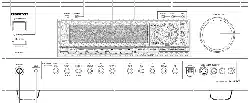Loading ...
Loading ...
Loading ...
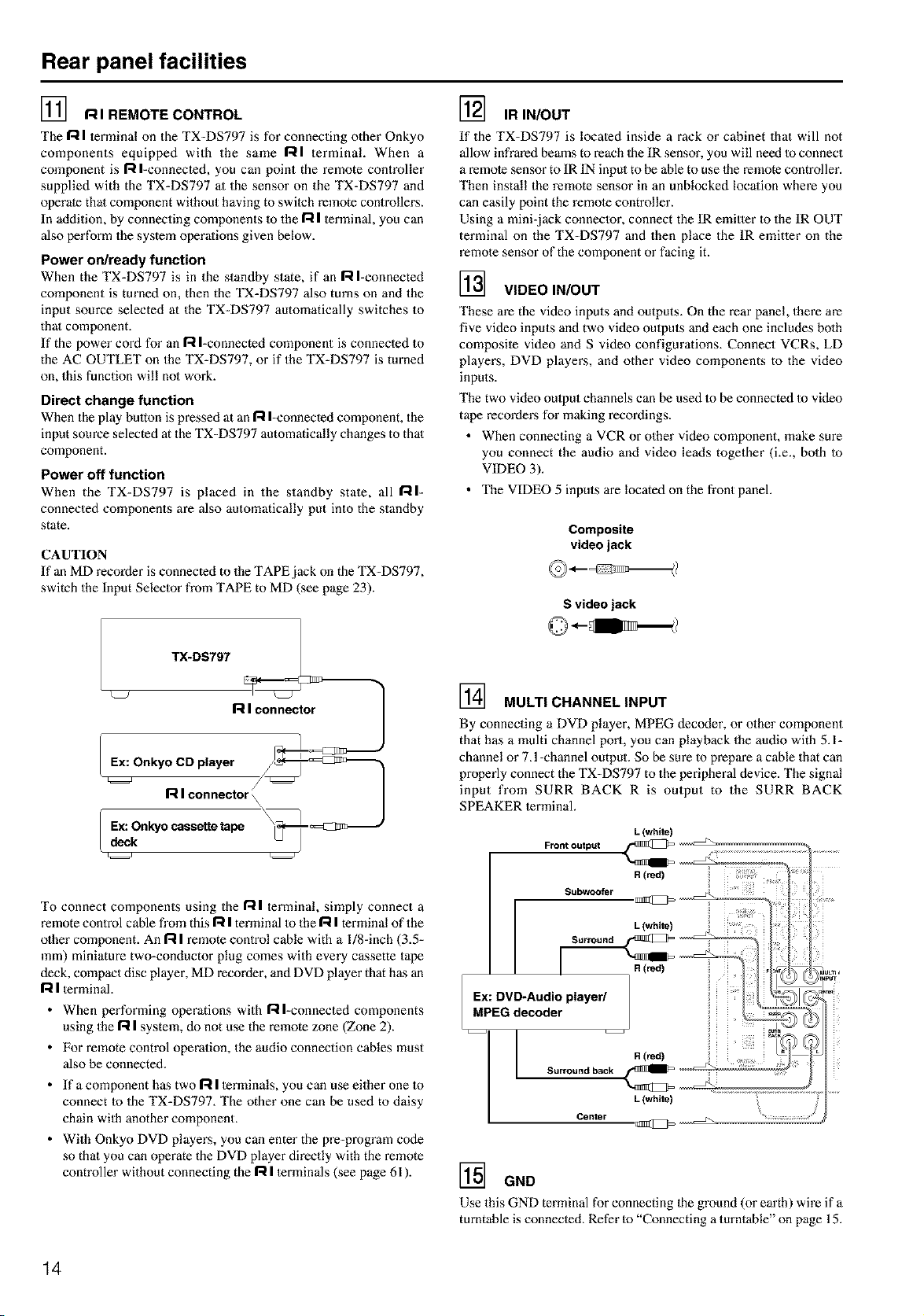
Rear panel facilities
] RIREMOTECONTROL
The R I terminal on the TX-DS797 is for connecting other Onkyo
components equipped with the same RI terminal. When a
component is R I-connected, you call point the remote controller
supplied with the TX=DS797 at the sensor on the TX-DS797 and
operate that component without having to switch remote controllers.
In addition, by connecting components to the R I terminal, you can
also perform the system operations given below.
Power on/ready function
When the TX=DS797 is in the standby state, if an R I-connected
component is tin'ned on, then the TX=DS797 also turns on and the
input source selected at the TX-DS797 automatically switches to
that component.
If the power cord for an R I-connected component is connected to
the AC OUTLET on the TX-DS797, or if the TX-DS797 is turned
on, this function will no1 work.
Direct change function
When the play bulton is pressed at an R I=connected component, the
input source selected at the TX-DS797 automatically changes to that
component.
Power off function
When the TX=DS797 is placed ill the standby state, all RI-
connected components are also automatically put into the standby
state.
] IR IN/OUT
If the TX-DS797 is located inside a rack or cabinet that will not
allow infrared beams to reach the IR sensor, you will need to connect
a remote sensor to IR IN input to be able to use the remote controller.
Then install the remote sensor in an unblocked location where you
can easily point the remote controller.
Using a mini-jack connector, connect the IR emitter to the IR OUT
terminal on the TX=DS797 and then place the IR emitter on the
remote sensor of the component or facing it.
] VIDEO IN/OUT
These are the video inputs and outputs. On the rear panel, there are
five video inputs and two video oulputs and each one includes bolh
composite video and S video configurations. Connect VCRs, LD
players, DVD players, and other video components to the video
inputs.
The two video oulput channels can be used to be connected to video
tape recorders for making recordings.
• When connecting a VCR or other video component, make sure
you connect the audio and video leads together (i.e., both to
VIDEO 3).
• The VIDEO 5 inputs are located on the fl'ont panel.
CAUTION
If an MD recorder is connected to the TAPE jack on the TX-DS797,
switch the Input Selector from TAPE to MD (see page 23).
R I connector
Ex: Onkyo CD player f_-_=_ii]i_.,
R I connector \
Ex: Onkyo cassette tape
deck
Composite
video jack
S video jack
] MULTI CHANNEL INPUT
By connecting a DVD player, MPEG dec_xter, or olher component
that has a multi channel port, you can playback the audio with 5.1=
chamlel or 7.l-channel output. So be sure to prepare a cable that can
properly connect the TX-DS797 to the peripheral device. The signal
input from SURR BACK R is output to the SURR BACK
SPEAKER terminal.
L (white)
To connect components using the R I terminal, simply connect a
remote control cane from this R I terminal to the I--iI terminal of the
olher component. An 17tI remote control cable with a l/8-inch (3.5=
mm) miniature two=conductor plug comes with every cassette tape
deck, compact disc player, MD recorder, and DVD player that has an
R I terminal.
• When performing operations with Rl=connected components
using the I=tI system, do not use the remote zone (Zone 2).
• For remote control operation, the audio connection cables must
also be connected.
• If a component has two R I terminals, you can use either one to
connect to the TX=DS797. The other one can be used to daisy
chain with another component.
• With Onkyo DVD players, you can enter the pre-pmgram code
so that you can operate the DVD player directly with the remote
controller without connecting the R I terminals (see page 61 ).
Centsr
] GND
Use this GND terminal for connecting the ground (or earth) wire if a
turntable is connected. Refer to "Connecting a turntable" on page 15.
14
Loading ...
Loading ...
Loading ...