Loading ...
Loading ...
Loading ...
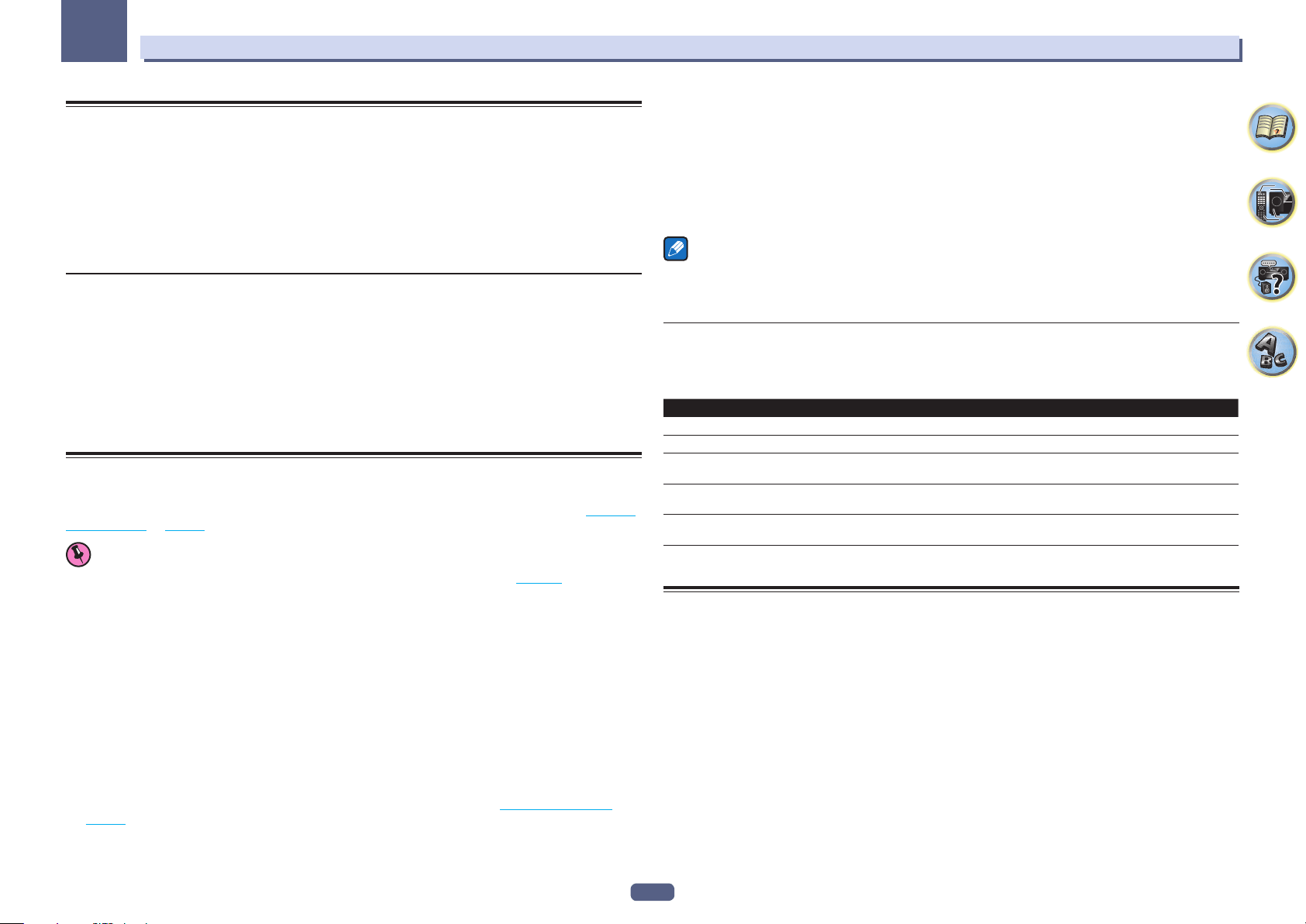
89
Using other functions
10
Changing the channel level while listening
Using the channel level settings, you can adjust the overall balance of your speaker system, an important factor
when setting up a home theater system.
1 Press CH LV..
2 Use i/j to select the channel you wish to adjust.
3 Adjust the volume using k/l.
The volume can be adjusted in the range of -12.0dB to +12.0dB, 0.5 dB steps.
4 When you’re finished, press RETURN.
Input Volume Absorber
This can be used to correct for the difference in volume between input sources.
1 Switch to the input whose volume you want to adjust.
2 Press CH LV..
3 Use i/j to select ‘ALL’.
4 Adjust the volume using k/l.
The volume can be adjusted in the range of -12.0dB to +12.0dB, 0.5 dB steps.
5 When you’re finished, press RETURN.
Using the MULTI-ZONE controls
Excluding VSX-830
The following steps use the front panel controls to adjust the sub zone volume and select sources. See HDZONE
remote controls on page 89 .
Important
! The settings must be changed at ZONE Setup in order to use the multi-zone function (page 111 ).
1 Press MULTI-ZONE ON/OFF on the front panel.
The zone switches between on and off each time the button is pressed.
The MULTI-ZONE indicator lights when the MULTI-ZONE control has been switched ON.
2 Press MULTI-ZONE CONTROL on the front panel.
Each press will switch between main zone and sub zone control.
! When the receiver is on, make sure that any operations for the sub zone are done while ZONE and your
selected sub zone(s) show in the display. If this is not showing, the front panel controls affect the main zone
only.
If the receiver is in standby, the display is dimmed, and ZONE and your selected sub zone(s) continue to show
in the display.
3 Use the INPUT SELECTOR dial to select the source for the zone you have selected.
For example, HDZONE SAT/CBL sends the source connected to the SAT/CBL inputs to the primary (HDZONE)
sub room.
! If you select TUNER, you can use the tuner controls to select a preset station (see Saving station presets on
page 66 if you’re unsure how to do this). The tuner cannot be tuned to more than one station at a time.
Therefore, changing the station in one zone also changes the station in the other zone. Please be careful not
to change stations when recording a radio broadcast.
4 Use the MASTER VOLUME dial to adjust the volume for the sub zone.
5 When you’re finished, press MULTI-ZONE CONTROL again to return to the main zone
controls.
You can also press MULTI-ZONE ON/OFF on the front panel to switch off all output to the sub zone.
! You won’t be able to switch the main zone off completely unless you’ve switched off the MULTI-ZONE control
first.
! If you don’t plan to use the MULTI-ZONE feature for a while, turn off the power in both the sub and main
rooms so that this receiver is in standby.
Note
When HDZONE is turned on, the video converter function is disabled. For that reason, video connected with the
video cable or component cable is not output from the HDMI terminal. To enable the video converter function,
turn off HDZONE.
HDZONE remote controls
Before operation, hold down HDZ on the remote control (for 1.5 seconds) until the remote control LED flashes
one time.
The following table shows the possible HDZONE remote controls:
Button(s) What it does
u
Switches on/off power in the HDZONE.
ALL
Use to select the input function in the HDZONE.
Input function buttons
Use to select the input function directly (this may not work for some functions) in the
HDZONE.
VOLUME +/–
<a>
Use to set the listening volume in the HDZONE.
MUTE
<a>
Mutes the sound or restores the sound if it has been muted (adjusting the volume also
restores the sound).
a You can operate this only when Speaker System is set to HDZONE.
Network settings from a web browser
Network settings and Pandora account settings can be made using the browser on a computer connected to the
same LAN as the receiver.
1 Press u STANDBY/ON to switch on the receiver.
2 Turn on the computer’s power and launch the Internet browser.
3 Input the receiver’s IP address into the browser’s address input field.
Access the IP address“http://(the receiver’s IP address)” from a web browser. You can display the IP address of
the unit on the unit’s display by pressing the STATUS button on the remote control.
When connected with the receiver, the AVNavigator menu screen appears in the browser.
4 On the AVNavigator menu screen, select Network Setup.
5 Select the item you want to set.
Loading ...
Loading ...
Loading ...