Loading ...
Loading ...
Loading ...
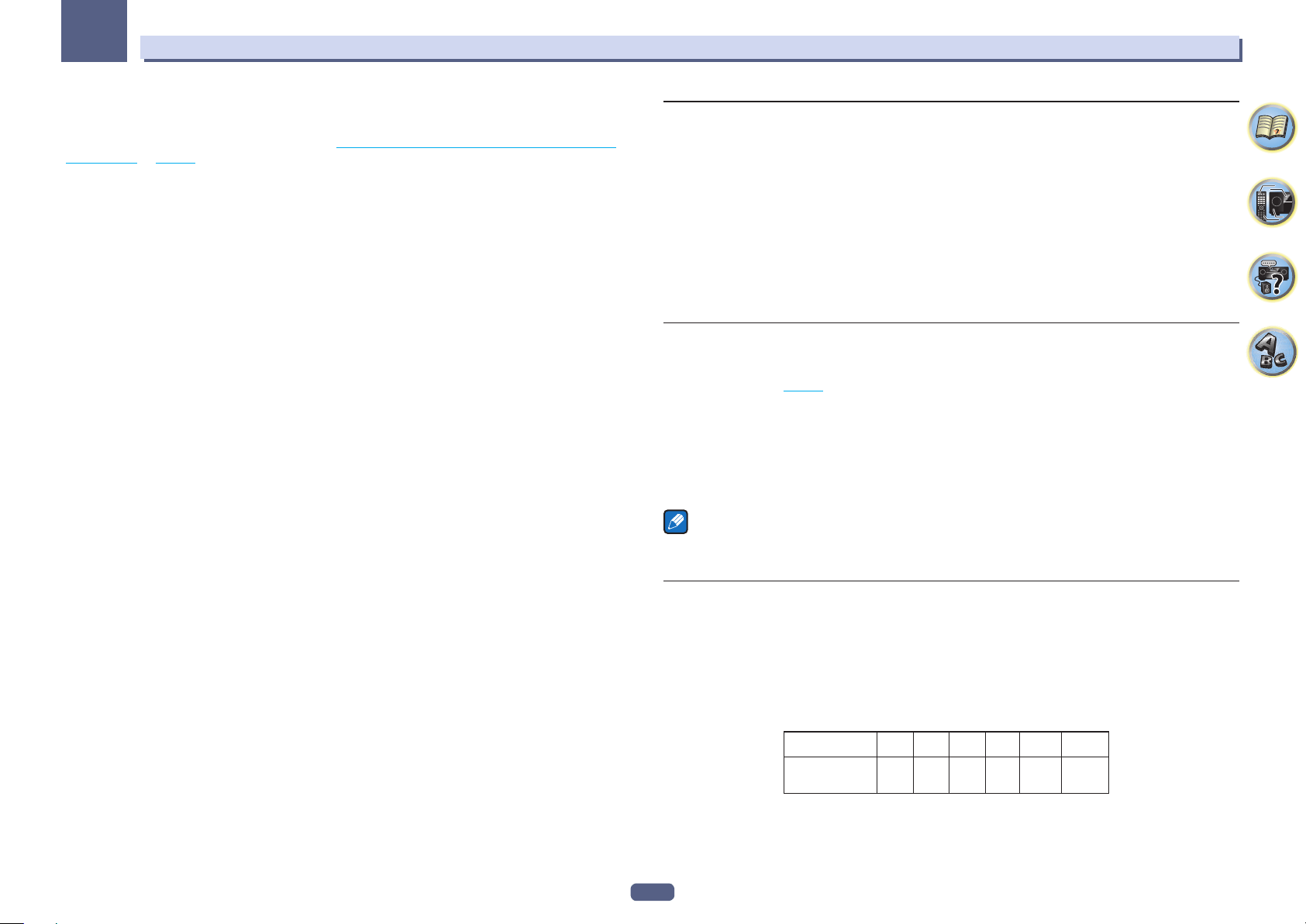
108
The System Setup and Other Setup menus
13
In case of VSX-830
Use this setting to specify your speaker configuration (size, number of speakers and crossover frequency). It
is a good idea to make sure that the settings made in Automatically conducting optimum sound tuning (Full
Auto MCACC) on page 57 are correct. Note that this setting applies to all MCACC presets, and cannot be set
independently.
1 Select ‘Speaker Setting’ from the Manual SP Setup menu.
2 Choose the set of speakers that you want to set, then select a speaker size.
Use k/l to select the size (and number) of each of the following speakers:
! SW – LFE signals and bass frequencies of channels set to SMALL are output from the subwoofer when YES
is selected. Choose the PLUS setting if you want the subwoofer to output bass sound continuously or you
want deeper bass (the bass frequencies that would normally come out the front and center speakers are also
routed to the subwoofer). If you did not connect a subwoofer choose NO (the bass frequencies are output
from other speakers).
— If you have a subwoofer and like lots of bass, it may seem logical to select LARGE for your front speakers
and PLUS for the subwoofer. This may not, however, yield the best bass results. Depending on the speaker
placement of your room you may actually experience a decrease in the amount of bass due low frequency
cancellations. In this case, try changing the position or direction of speakers. If you can’t get good results,
listen to the bass response with it set to PLUS and YES or the front speakers set to LARGE and SMALL
alternatively and let your ears judge which sounds best. If you’re having problems, the easiest option is to
route all the bass sounds to the subwoofer by selecting SMALL for the front speakers.
! Front – Select LARGE if your front speakers reproduce bass frequencies effectively, or if you didn’t connect a
subwoofer. Select SMALL to send the bass frequencies to the subwoofer.
! Center – Select LARGE if your center speaker reproduces bass frequencies effectively, or select SMALL to
send bass frequencies to the other speakers or subwoofer. If you didn’t connect a center speaker, choose NO
(the center channel is sent to the front speakers).
! Surr – Select LARGE if your surround speakers reproduce bass frequencies effectively. Select SMALL to send
bass frequencies to the other speakers or subwoofer. If you didn’t connect surround speakers choose NO (the
sound of the surround channels is sent to the front speakers or a subwoofer).
If you select NO for the subwoofer, the front speakers will automatically be fixed to LARGE. Also, the center and
surround speakers can’t be set to LARGE if the front speakers are set to SMALL. In this case, all bass frequencies
are sent to the subwoofer.
3 Select ‘X. OVER’ and set the crossover frequency.
Frequencies below this point will be sent to the subwoofer (or LARGE speakers).
! This setting decides the cutoff between bass sounds playing back from the speakers selected as LARGE, or
the subwoofer, and bass sounds playing back from those selected as SMALL. It also decides where the cutoff
will be for bass sounds in the LFE channel.
! With Full Auto MCACC setup or Auto MCACC setup (ALL or Speaker Setting), the setting here will not
apply and the crossover frequency will be automatically set. Crossover frequency is a frequency aimed at
achieving the optimal sound field taking into account the bass capacity of all connected speakers and human
aural characteristics.
4 When you’re finished, press RETURN.
You will return to the Manual SP Setup menu.
Channel Level
Using the channel level settings, you can adjust the overall balance of your speaker system, an important factor
when setting up a home theater system.
1 Select ‘Channel Level’ from the Manual SP Setup menu.
The test tones will start.
2 Adjust the level of each channel using k/l.
Use i/j to switch speakers.
Adjust the level of each speaker as the test tone is emitted.
! If you are using a Sound Pressure Level (SPL) meter, take the readings from your main listening position and
adjust the level of each speaker to 75 dB SPL (C-weighting/slow reading).
3 When you’re finished, press RETURN.
You will return to the Manual SP Setup menu.
Speaker Distance
For good sound depth and separation from your system, you need to specify the distance of your speakers from
the listening position. (When Dolby Enabled Speaker is used, specify the distance reached by the speaker sound
reflected at the ceiling (page 24 ).) The receiver can then add the proper delay needed for effective surround
sound.
1 Select ‘Speaker Distance’ from the Manual SP Setup menu.
2 Adjust the distance of each speaker using k/l.
You can adjust the distance of each speaker in 0.01 m increments.
3 When you’re finished, press RETURN.
You will return to the Manual SP Setup menu.
Note
For best surround sound, make sure the surround back speakers are the same distance from the listening
position.
X-Curve
Most soundtracks mixed for cinema sound too bright when played back in large rooms. The X-Curve setting acts
as a kind of re-equalization for home theater listening, and restores proper tonal balance of movie soundtracks.
1 Select ‘X-Curve’ from the Manual SP Setup menu.
2 Choose the X-Curve setting you want.
Use k/l to adjust the setting. The X-Curve is expressed as a downwards slope in decibels per octave, starting
at 2 kHz. The sound becomes less bright as the slope increases (to a maximum of –3.0dB/oct). Use the following
guidelines to set the X-Curve according to your room size:
Room size (
m
2
)
X-Curve
(dB/oct)
–0.5 –1.0 –1.5 –2.0 –2.5 –3.0
≤36 ≤48 ≤60 ≤72 ≤300 ≤1000
! If you select OFF, the frequency curve will be flat and the X-Curve has no effect.
3 When you’re finished, press RETURN.
Loading ...
Loading ...
Loading ...