Loading ...
Loading ...
Loading ...
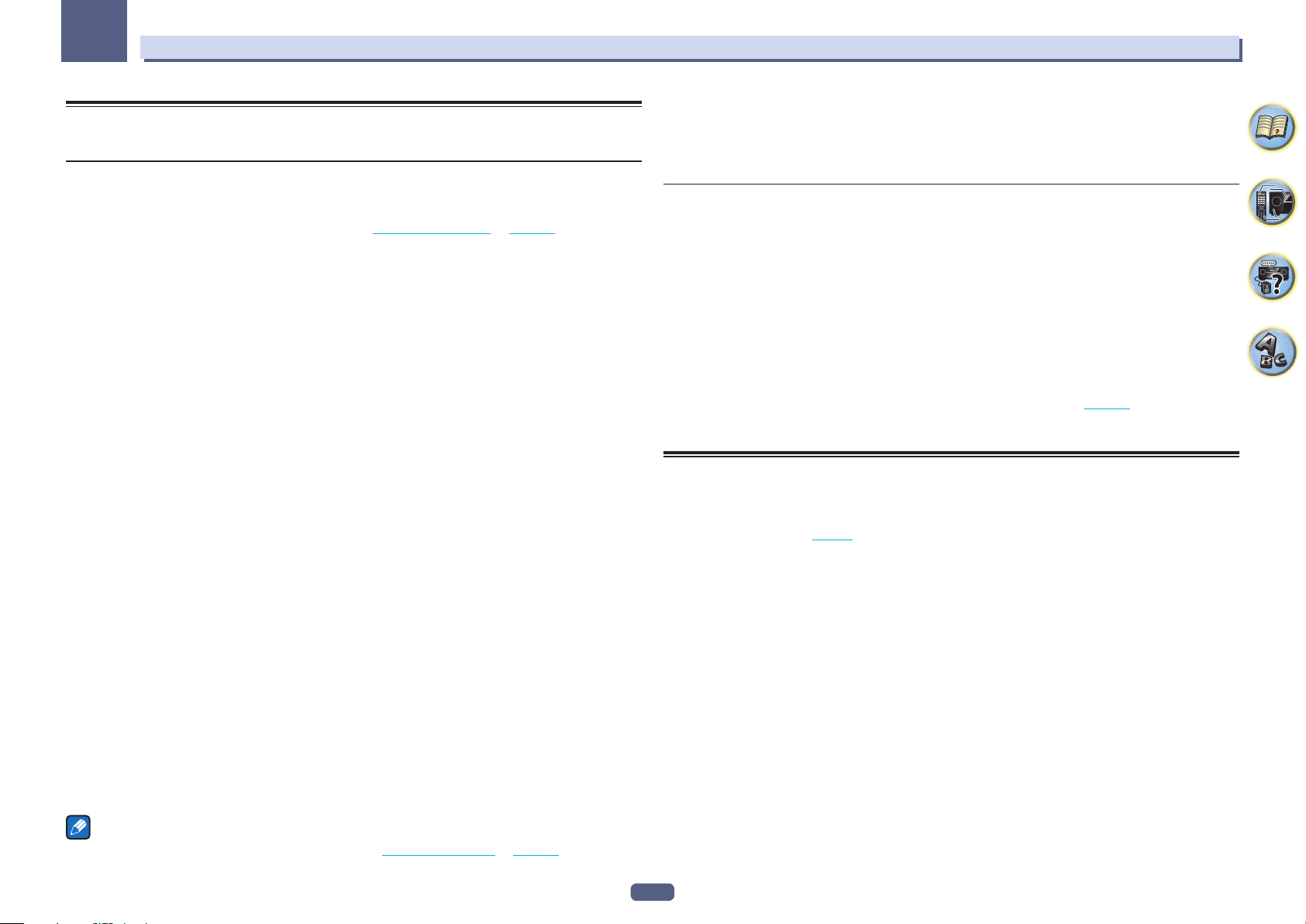
88
Using other functions
10
Switching the output (OUTPUT PARAMETER)
You can press OUT P. to switch the output of speaker terminals or HDMI terminals to be played.
Switching the speaker terminals
In case of VSX-1130/VSX-930
If you selected 7.2ch/5.2.2ch, 7.2ch SB/FW or Speaker B at Speaker system setting on page 106 , you can
switch between speakers using the OUT P. button.
If you selected Front Bi-Amp or HDZONE, the button will simply switch your main speaker terminals on or off.
1 Press OUT P..
! You can perform the same operation by pressing SPEAKERS on the front panel.
2 Use i/j to select ‘SP’.
3 Use k/l to switch the speaker terminals to be played.
As mentioned above, if you have selected Front Bi-Amp or HDZONE, the button will simply switch your main
speaker terminal (A) on or off.
Press repeatedly to choose a speaker terminal option:
When you select 7.2ch/5.2.2ch, you can select from:
! SP: SB/TMd ON – Surround back or top middle channels are added to the front, center and surround chan-
nels (maximum 5 channels) and a maximum of 7 channels are output. The surround back and top middle
channels are switched automatically according to the audio input signal.
! SP: SB ON – Surround back channels are added to the front, center and surround channels (maximum 5
channels) and a maximum of 7 channels are output.
! SP: TMd ON – Top middle channels are added to the front, center and surround channels (maximum 5 chan-
nels) and a maximum of 7 channels are output.
! SP: OFF – No sound is output from the speakers.
When you select 7.2ch SB/FW, you can select from:
! SP: SB/FW ON – Surround back or front wide channels are added to the front, center and surround channels
(maximum 5 channels) and a maximum of 7 channels are output. The surround back and front wide channels
are switched automatically according to the audio input signal.
! SP: SB ON – Surround back channels are added to the front, center and surround channels (maximum 5
channels) and a maximum of 7 channels are output.
! SP: FW ON – Front wide channels are added to the front, center and surround channels (maximum 5 chan-
nels) and a maximum of 7 channels are output.
! SP: OFF – No sound is output from the speakers.
When you select Speaker B, you can select from:
! SP: A ON – Sound is output from the A-speaker terminals (up to 7 channels (including surround back chan-
nels), depending on the source).
! SP: B ON – Sound is output from the two speakers connected to the B-speaker terminals. Multichannel
sources will not be heard.
! SP: A+B ON – Sound is output from the A-speaker terminals (up to 5 channels, depending on the source), the
two speakers connected to the B-speaker terminals, and the subwoofer. The sound from the B-speaker termi-
nals will be the same as the sound from the A-speaker terminals (multichannel sources will be downmixed to
2 channels).
! SP: OFF – No sound is output from the speakers.
Notes
! The subwoofer output depends on the settings you made in Manual speaker setup on page 106 . However, if
SP: B ON is selected above, no sound is heard from the subwoofer (the LFE channel is not downmixed).
! All speaker systems (except Speaker B connections) are switched off when headphones are connected.
In case of VSX-830
% Press SP-A/B.
Switches the speaker play on/off.
! You can perform the same operation by pressing SPEAKERS on the front panel.
Switching the HDMI output
Excluding VSX-830
Set which terminal to use when outputting video and audio signals from the HDMI output terminals.
The HDMI OUT 1 terminal is compatible with the Control with HDMI function.
1 Press OUT P..
2 Use i/j to select ‘OUT 1/2’.
3 Use k/l to select the output settings for the HDMI OUT 1 and HDMI OUT 2 terminals.
Please wait a while when Please wait ... is displayed.
The output switches among OUT 1+2, OUT 1, OUT 2 and OFF each time the button is pressed.
! The synchronized amp mode is canceled when the HDMI output is switched. If you wish to use the synchro-
nized amp mode, switch to OUT 1, then select the synchronized amp mode on the TV using the TV’s remote
control.
! When MAIN/HDZONE is set to HDZONE, it is not possible to switch to OUT 2 (page 111 ).
4 When you’re finished, press RETURN.
HDMI 4K/60p signal output setting
If the TV to be connected using HDMI supports 4K/60p, you can switch the 4K/60p signal output setting in accor-
dance with TV performance.
Operation is performed on the front panel of the unit. You cannot perform the setting if the multizone function is
not set to MULTI ZONE OFF (page 89 ).
1 Switch the receiver into standby.
2 While holding down ENTER on the front panel, press u STANDBY/ON.
The display shows RESET c NO d.
3 Select an input terminal that you wish to change settings using i/j.
! 4K/60pBD – Sets the signal for the BD IN terminal.
! 4K/60pH1 – Sets the signal for the HDMI IN 1 terminal.
! 4K/60pH2 – Sets the signal for the HDMI IN 2 terminal.
4 Use k/l to select the signal to set.
! 4:4:4 – Select this setting when connecting to a 4K/60p 4:4:4 24 bit compatible TV using HDMI. More high
quality video images can be enjoyed.
— When the HDMI cable does not support 4K/60p 4:4:4 24 bit (18 Gbps transmission), video image may not
be output properly. In that case, select 4:2:0 to watch a 4K/60p 4:2:0 24 bit video image.
! 4:2:0 – Select this setting when connecting to a 4K/60p 4:2:0 24 bit compatible TV using HDMI.
5 When you’re finished, press RETURN.
6 Press u STANDBY/ON to switch on the receiver and your TV.
Make sure that the TV’s video input is set to this receiver.
Loading ...
Loading ...
Loading ...