Loading ...
Loading ...
Loading ...
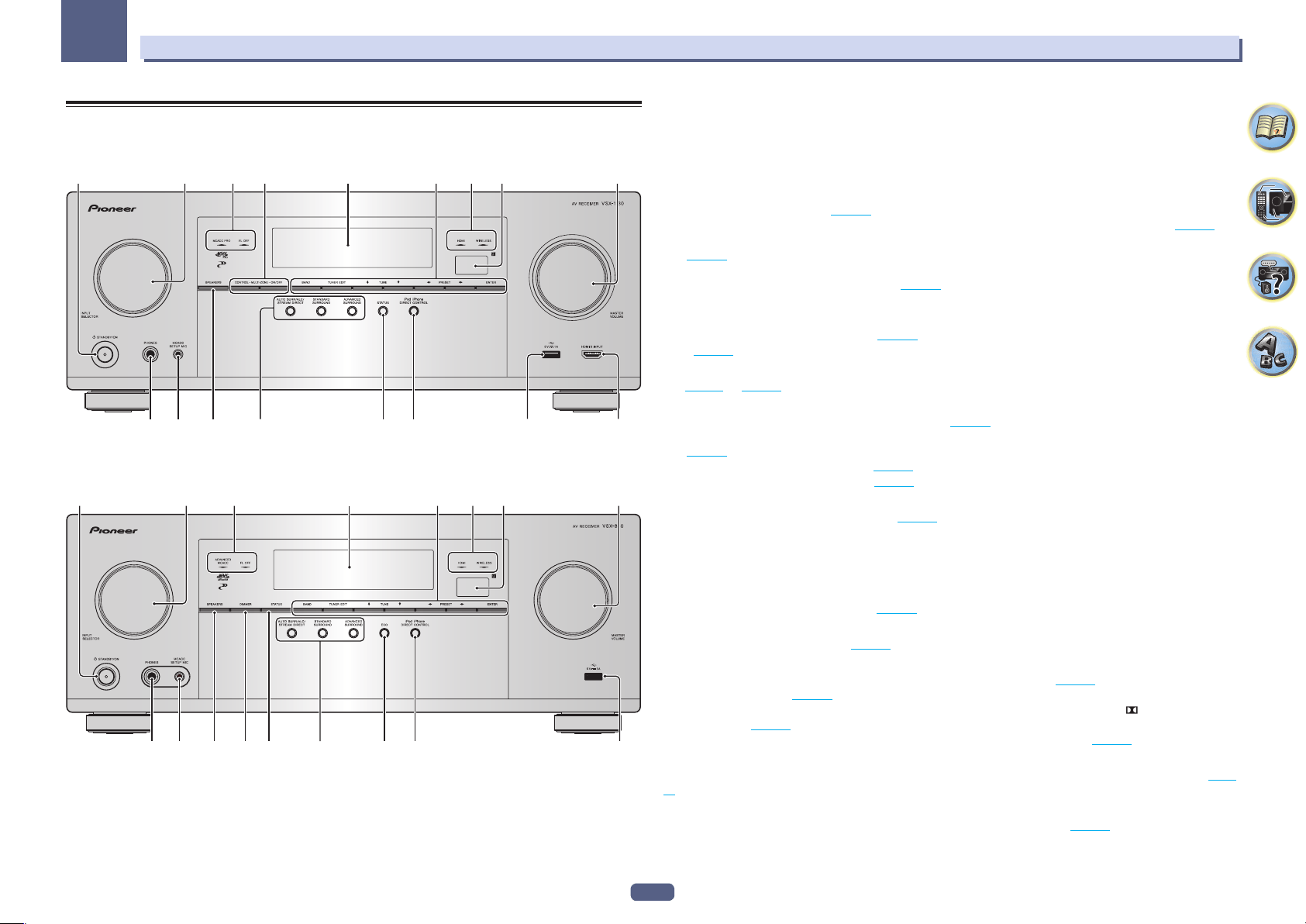
16
Controls and displays
02
Front panel
VSX-1130/VSX-930
1 2 5
33
467 8
10 119 12
13 14 1615
VSX-830
1 2 5
33
67 8
10 119
1213 14
17 18
15
1 u STANDBY/ON
This switches between standby and on for this receiver.
2 INPUT SELECTOR dial
Use to select an input function.
3 Indicators
! MCACC PRO (VSX-1130/VSX-930)/ADVANCED MCACC (VSX-830) – Lights when EQ is set to ON in the
AUDIO PARAMETER menu (page 85 ).
! FL OFF – Lights when “off” (nothing displayed) is selected with the display’s dimmer adjustment (page 90 ).
! HDMI – Blinks when connecting an HDMI-equipped component; lights when the component is connected
(page 27 ).
! WIRELESS – Lights when connected to the network with wireless. The light slowly blinks during WAC
(Wireless Accessary Configuration) mode (page 53 ).
4 MULTI-ZONE controls
Excluding VSX-830
If you’ve made MULTI-ZONE connections (page 32 ) use these controls to control the sub zone from the main
zone (page 89 ).
5 Character display
See Display on page 15 .
6 TUNER controls
! BAND – Switches between AM and FM radio bands (page 66 ).
! TUNER EDIT – Use with TUNE i/j, PRESET k/l and ENTER to memorize and name stations for recall
(page 66 ).
! TUNE i/j – Find radio frequencies (page 66 ).
! PRESET k/l – Find preset stations (page 66 ).
7 Remote sensor
Receives the signals from the remote control (page 10 ).
8 MASTER VOLUME dial
9 PHONES jack
Use to connect headphones. When the headphones are connected, there is no sound output from the speakers.
10 MCACC SETUP MIC jack
Use to connect the supplied microphone (page 57 ).
11 SPEAKERS
Use to change the speaker terminal (page 88 ).
12 Listening mode buttons
! AUTO SURR/ALC/STREAM DIRECT – Switches between Auto Surround (page 71 ), Auto Level Control and
Stream Direct mode (page 72 ).
! STANDARD SURROUND – Press for Standard decoding and to switch various modes ( Pro Logic, Neo:6,
Stereo, etc.) (page 71 ).
! ADVANCED SURROUND – Use to switch between the various surround modes (page 72 ).
13 STATUS
Displays the IP address and information such as selected/set functions and the input signal on the display (page
90 ).
14 iPod iPhone DIRECT CONTROL
Change the receiver’s input to the iPod and enable iPod operations on the iPod (page 63 ).
Loading ...
Loading ...
Loading ...