Loading ...
Loading ...
Loading ...
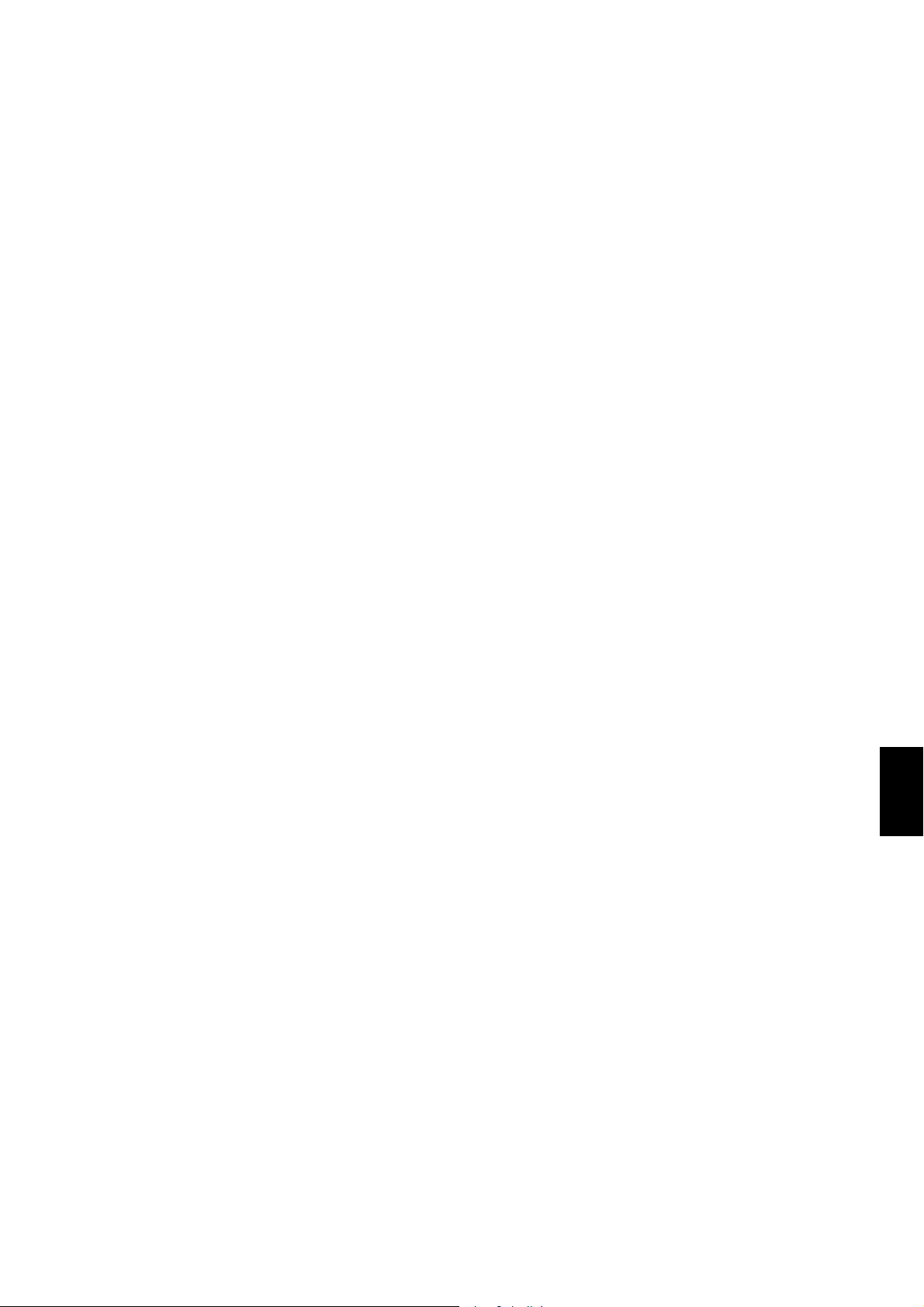
CP4 STAGE/CP40 STAGE Owner’s Manual 51
Appendix
Troubleshooting
If you should experience difficulties with your stage piano,
such as an inability to produce sound or the output
becoming distorted, work through the following checklists in
order to rectify the situation. You may also be able to resolve
any issues by executing the Factory Set function (page 43)
after first backing up your settings on a USB flash-memory
device (page 39). If any specific problem should persist,
however, please contact your Yamaha dealer or a service
center (see the back of this booklet).
The stage piano produces no sound.
Ensure that a stereo system, amplifiers,
speakers, and/or headphones have been
connected to the instrument.
Your stage piano does not come with built-in speakers.
In order to hear the sounds that it produces, therefore,
you will need to connect headphones or audio
equipment such as amplifiers and speakers
(page 16).
Ensure that the stage piano and the
connected audio equipment are turned on.
Ensure that the master volume on your stage
piano and on the connected audio equipment
are not set to an excessively low level.
If a foot controller has been connected to the
instrument, try using it to increase the volume.
Ensure that your stage piano has been
correctly connected to the other audio
equipment.
Ensure that local control has not been turned
off.
If local control is turned off and your stage piano is not
being used together with a computer or another
device that returns MIDI messages, it will not be
possible to produce any sound from the internal tone
generator by playing the keyboard.
• Press [UTILITY]; select 02: MIDI and press [ENTER];
set LocalSw to “on”.
Ensure that no Part volumes have been set to
an excessively low level.
• Select Volume using [SLIDER FUNCTION]; operate
the Part sliders.
Ensure that Part buttons are not turned off.
A Part will not produce any sound when its button is
turned off (i.e., its light is not lit). If a required Part is off,
press its Part button and verify that it lights up.
Review your effect and filter settings and
ensure that they are appropriate.
In particular, no sound will be produced at certain
cutoff-frequency settings when using a filter.
• Select the Part in question; press [EDIT]; select
02: Part and press [ENTER]; select 02: Filter/EG and
press [ENTER]; change the Cutoff setting.
• Select the Part in question; press [EDIT]; select
02: Part and press [ENTER]; select each of
03: Effect-A and 04: Effect-B and press [ENTER];
change settings as appropriate.
Sound input via the [AUX IN] jack cannot
be heard.
Ensure that the volume on the connected
audio equipment has not been turned fully
down.
Audio files cannot be heard when
played.
Ensure that the volume for playback of audio
files has not been turned fully down.
• Press [UTILITY]; select 01: General and press
[ENTER]; increase the Volume setting on the Audio
Playback screen.
A sound continues to play without end.
If you are playing an audio file located on the
connected USB flash-memory device, press
the [J] (Stop) button.
The stage piano turned off unexpectedly.
Confirm whether the Auto Power-Off function
is enabled.
If necessary, either turn it off or change the time until it
is activated.
• Press [UTILITY]; select 01: General and press
[ENTER]; set AutoOff to “off” or a different time.
The output from the stage piano sounds
distorted.
Ensure that effects have been set
appropriately.
Sound can be distorted with certain combinations of
effect type and parameter settings.
• Select the Part in question; press [EDIT]; select
02: Part and press [ENTER]; select each of
03: Effect-A and 04: Effect-B and press [ENTER];
change settings as appropriate.
Loading ...
Loading ...
Loading ...