Loading ...
Loading ...
Loading ...
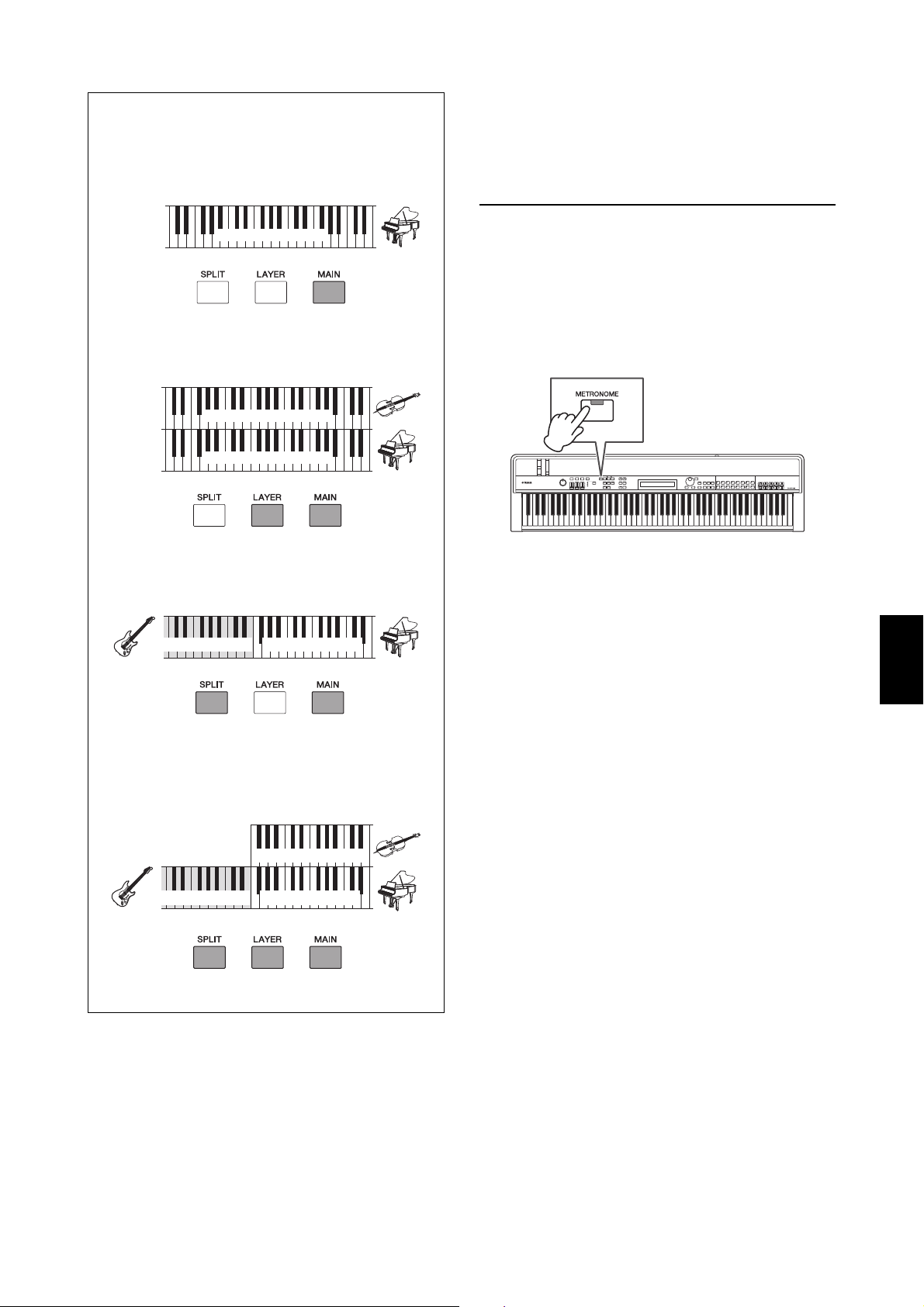
CP4 STAGE/CP40 STAGE Owner’s Manual 27
Quick Start Guide
Practicing with the
Metronome
[METRONOME] button
Your stage piano has its own built-in metronome. You can
turn it on using the [METRONOME] button in order to
practice playing in time. In addition, this function can also
be used when recording your playing as audio (page 35).
When you press the [METRONOME] button, the
metronome will start playing at the set tempo and time
signature. In addition, the button’s light will also flash at
this time.
Metronome-related parameters such as tempo, time
signature, and volume can be set on the General screen
from the Performance Common Edit area. (Refer to the
Reference Manual (pdf) for details.) These settings can
be configured and stored (page 34) for each different
Performance (page 21). If you select a different
Performance while the metronome is playing, therefore,
its tempo, time signature, volume, and the like will
change to reflect the new Performance’s settings.
NOTE
• The metronome will stop playing automatically whenever you
execute a File function (page 39).
• The metronome will be temporarily silenced if you store the current
Performance while it is playing.
Tip
Supported Part configurations
Playing a single Voice over the entire
keyboard:
Playing two overlaid Voices over the entire
keyboard (layering; page 24):
Playing different Voices at the right and left
sides of the keyboard (splitting; page 25)
Playing two overlaid Voices at the right side of
the keyboard and a different Voice at the left
(layering and splitting; CP4 STAGE only):
Piano (MAIN Part)
Only MAIN Part is on
Piano (MAIN Part)
Violin (LAYER Part)
MAIN and LAYER Parts are on
Piano (MAIN Part)Bass (SPLIT Part)
MAIN and SPLIT Parts are on
Piano (MAIN Part)Bass (SPLIT Part)
Violin (LAYER Part)
MAIN, LAYER, and SPLIT Parts are on
Loading ...
Loading ...
Loading ...