Loading ...
Loading ...
Loading ...
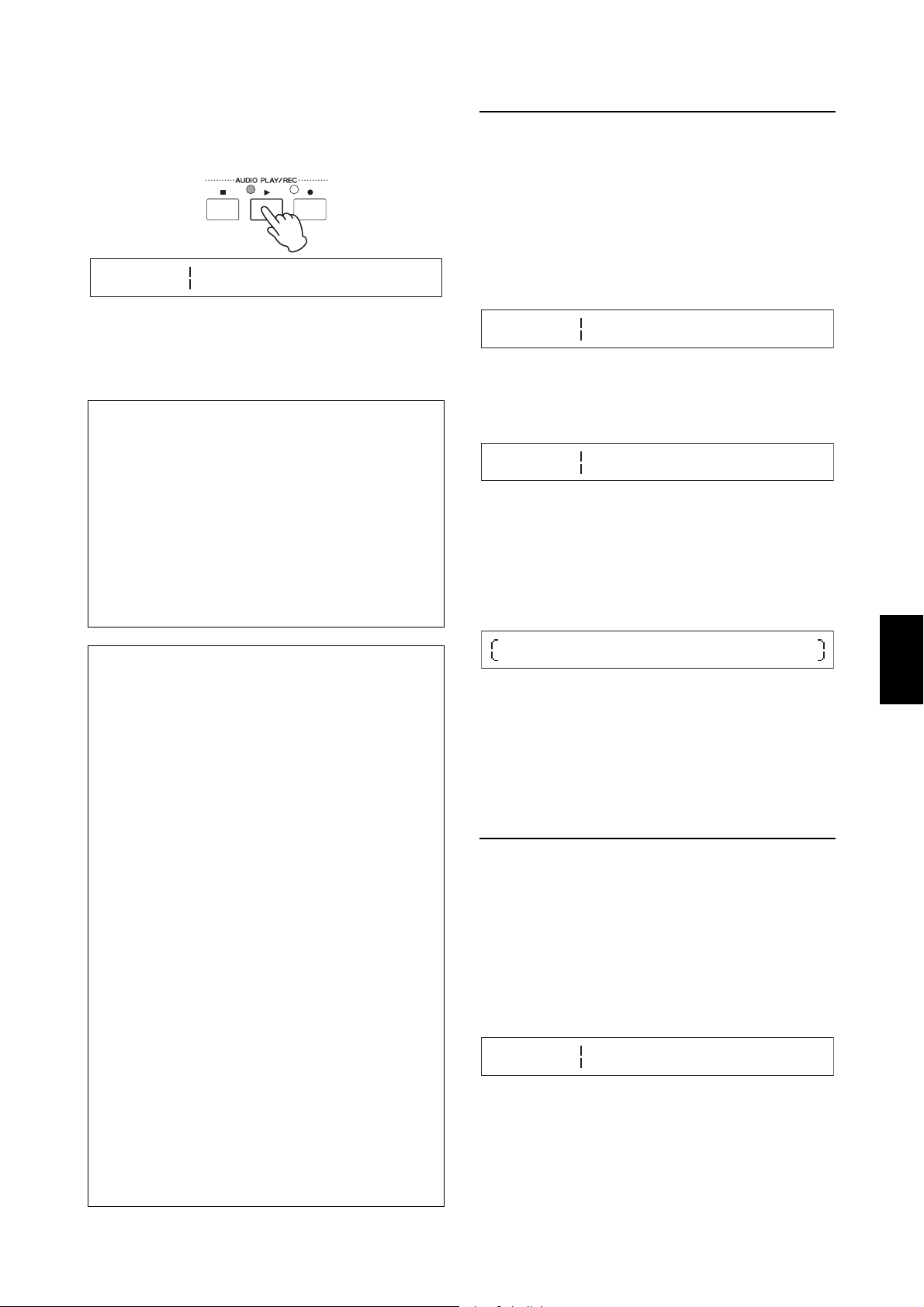
CP4 STAGE/CP40 STAGE Owner’s Manual 37
Quick Start Guide
5 Press the [R] (Play) button.
The selected audio file will start to play. During
playback, the light above the [R] (Play) button will
turn on.
6 To stop or pause playback, press the
[J] (Stop) button.
Playback of the audio file will stop.
Renaming an audio file
As described below, you can rename audio files (.WAV)
created by the stage piano or from another source on the
Audio Playback screen.
1 Carry out Steps 1 to 3 from Playing Audio
Files to select the file you wish to rename.
2 Use the [d] button to move to the screen’s
second pane.
3 Move the cursor (R) to Rename using the
[r] button, and then press the [ENTER]
button.
4 Change the name of the file as required, and
then press the [ENTER] button.
For details on how to set a name, refer to Entering text
(page 20) from the Basic Operations & Display
Content section. The following confirmation message
will be displayed before a file is renamed.
Press the [-1/NO] button if you do not wish to
proceed.
5 Press the [+1/YES] button.
The file will be renamed.
Deleting an audio file
As described below, you can delete an audio file (.WAV)
from the connected USB flash-memory device on the
Audio Playback screen.
1 Carry out Steps 1 to 3 from Playing Audio
Files to select the file you wish to delete.
2 Use the [d] button to move to the screen’s
third pane.
Tip
Starting and stopping audio playback using a
foot switch
With an FC4A or FC5 Foot Switch connected via the
[ASSIGNABLE] FOOT SWITCH jack, you can make
the following setting in order to start and stop
playback of audio files using the foot switch.
Press [UTILITY]; select 03: Controller; press [ENTER];
set FS (Foot Switch Control Number) to “98 (Play/
Stop)”.
Tip
Using the Key-on Start function
As described below, your stage piano’s Key-on Start
function can be used to start recording or playback of
an audio file automatically when you play the
keyboard.
1 Carry out Steps 1 to 5 from Recording Your
Playing as Audio or Steps 1 to 4 from
Playing Audio Files.
2 Hold down the [J] (Stop) button and press
the [R] (Play) button.
The light above the [R] (Play) button will start to
flash to indicate that Key-on Start is active. (If you
are preparing to record, the light above the [I]
(Record) button will also be flashing at this time.)
NOTE Key-on Start can be deactivated by pressing the
[J] (Stop) button once again.
3 Play any key.
Playback or recording will start automatically.
NOTE
• No precount will be played when starting recording using
the Key-on Start function, even if a value other than “off”
was set for the PreCount parameter in Step 5 of Recording
Your Playing as Audio.
• Certain screen operations will cause Key-on Start to be
deactivated while on standby for a key to be played.
AUDIO
PLAY 01:15
File Volume
RWAV001}{ 127 D
AUDIO
PLAY 00:00
File Rename
RWAV001}{ [ENTER]W
AUDIO
Rename
Name
[WAV001}{]
Are you
[NO]
sure?
/[YES]
AUDIO
PLAY 00:00
File Delete
RWAV001}{ [ENTER]U
Loading ...
Loading ...
Loading ...