Loading ...
Loading ...
Loading ...
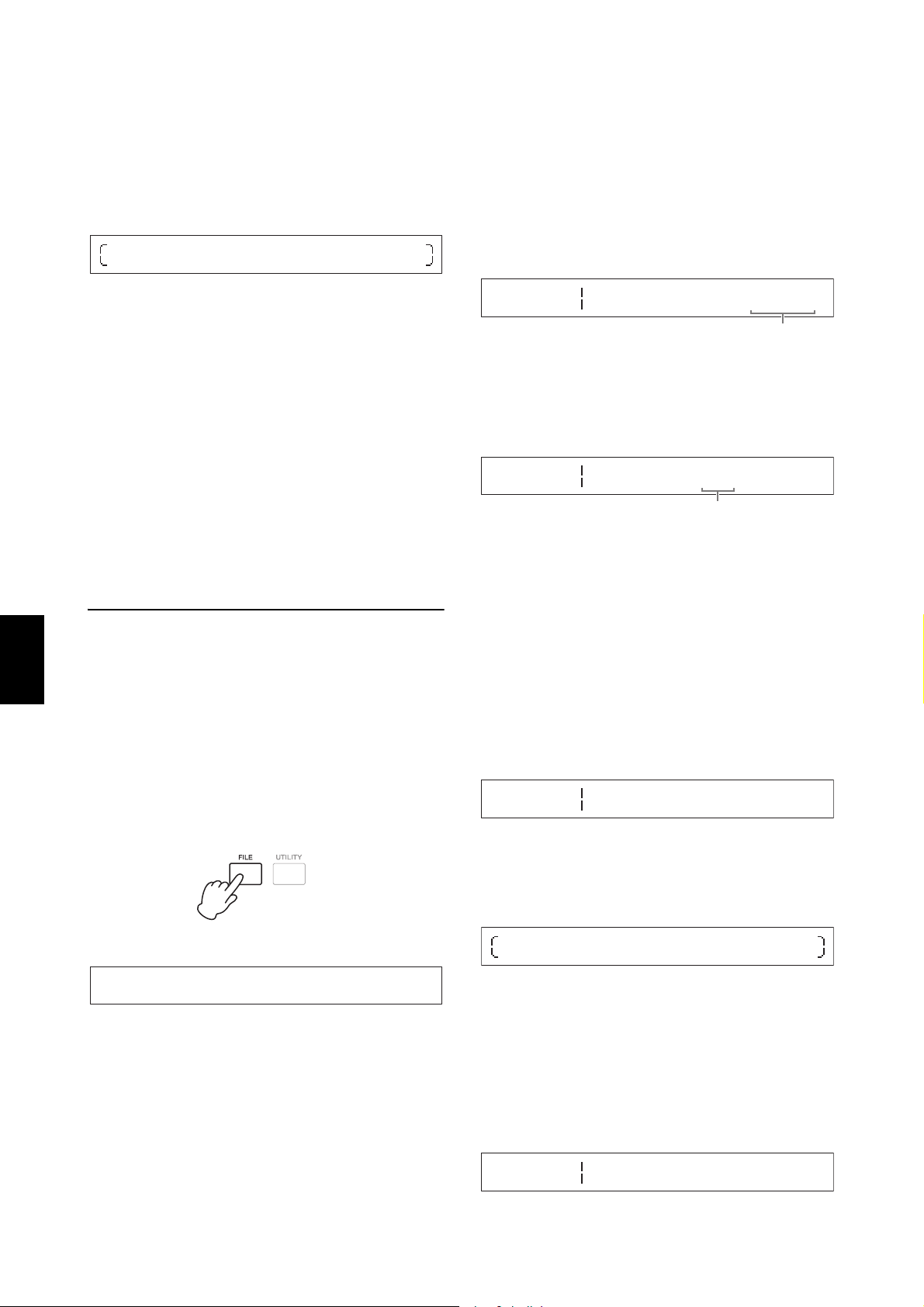
40 CP4 STAGE/CP40 STAGE Owner’s Manual
Quick Start Guide
4 Set the name of the file as required, and then
press the [ENTER] button.
For details on how to set a name, refer to Entering text
(page 20) from the Basic Operations & Display
Content section.
The following confirmation message will be displayed
before data is saved.
Press the [-1/NO] button if you do not wish to
proceed. In addition, you can also return to the
Performance screen by pressing the [EXIT] button
several times.
5 Press the [+1/YES] button.
The data will be saved. To cancel saving, press the
[EXIT] button while the “Now saving...” message is
displayed.
6 Press the [EXIT] button the required number
of times to exit the File area.
Loading a file from a USB flash-
memory device
As described below, you can use the Load function to
read a file from the connected USB flash-memory device
into the instrument.
NOTE The Load function can only be used with All-type files (which
have a .C7A (CP4 STAGE) or .C8A (CP40 STAGE) file
extension). If you wish to read an audio file (.WAV), refer to
the description of the Audio Playback screen (page 36).
1 Plug the USB flash-memory device into the
[TO DEVICE] USB terminal on the rear panel.
2 Press the [FILE] button.
The File menu will be displayed.
3 Use the [u] and [d] buttons to select
02: Load, and then press the [ENTER] button.
If the USB flash-memory device’s root directory
contains an All-type file, it will be displayed on-
screen.
NOTE If no All-type file exists in the USB flash-memory
device’s root directory*, the instrument will display the
message “File not found” instead of the Load screen.
(*: The directory initially displayed when you open the
USB flash-memory device on a computer or the like.)
4 Ensure that the cursor (R) is located at the
File parameter, select the file you wish to load
using the Data Dial, and press the [ENTER]
button.
5 Select which data from the selected file to
load into the instrument (i.e., the load type)
using the Data Dial, and then press the
[ENTER] button.
You can choose to load all of the data (“All”), to load
all of the data with the exception of Utility settings (“All
without Sys”), or to load a specific Performance
(“Performance”).
“Performance” selected as load type:
A screen for selecting the specific Performance to
load will be displayed.
“All” or “All without Sys” selected as load
type:
The following confirmation message will be displayed
before loading.
6 If you selected “Performance” as the load
type in Step 5, select the specific
Performance to load using the Data Dial, and
then press the [ENTER] button.
If you selected “All” or “All without Sys”, skip to Step
8.
A screen for selecting a destination for the
Performance to be loaded will be displayed.
Are you
[NO]
sure?
/[YES]
FILE
D01:Save
FILE
Load
Type File
All RSTAGE01
File name
FILE
Load
Type File
All RSTAGE03
Load type
FILE
Load
Src Performance
R001(A0l)CFX Grand
Are you
[NO]
sure?
/[YES]
FILE
Load
Dst Performance
R004(A04)S6+Pad 1
Loading ...
Loading ...
Loading ...