Loading ...
Loading ...
Loading ...
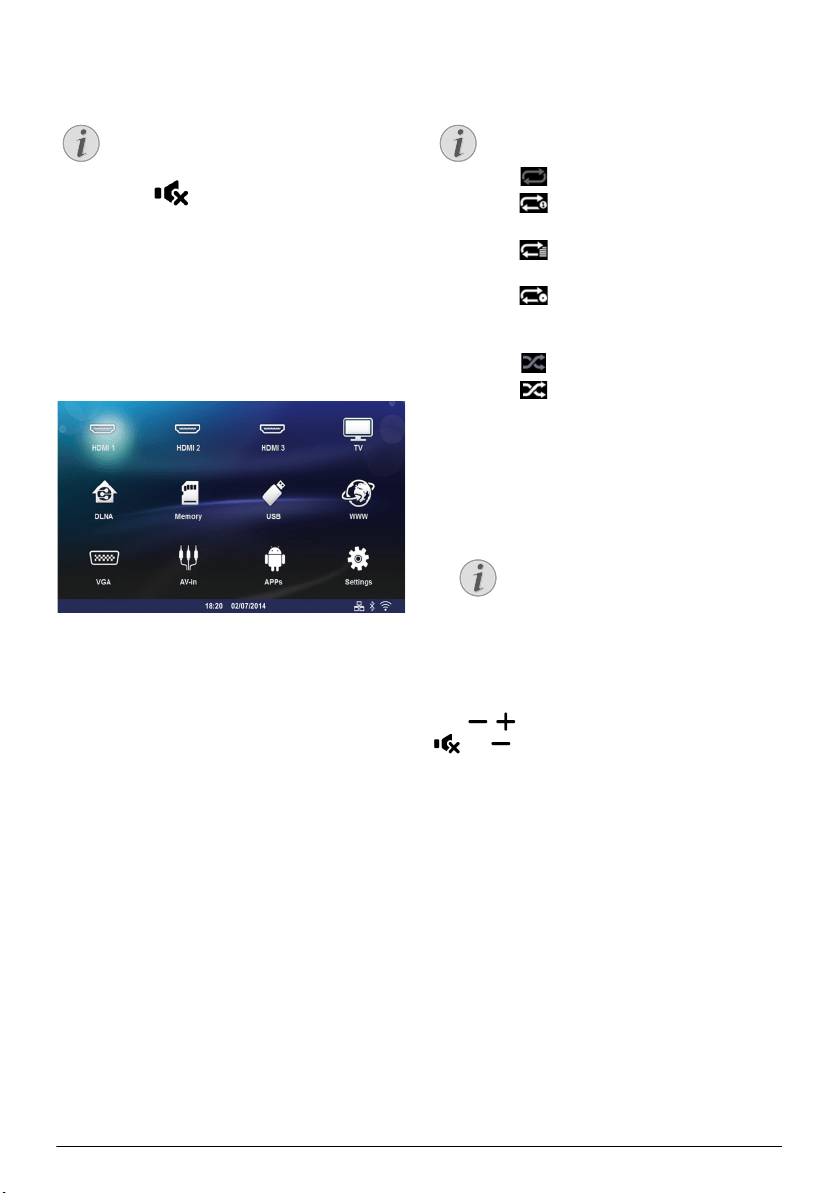
Media Playback 31
Music Playback
Supported file formats
Supported file formats are MP3 and WAV.
Music Playback (USB/SD Card/
Internal Memory/DLNA)
1 Switch the device on using the on/off key.
2 The main menu appears.
3 Use the navigation keys to select the desired media
(USB, SD-card or DLNA):
SD-card
Internal memory or SD card can be selected!
USB
- If only one USB key is connected the explorer
shows only the content of the USB.
- If more than one USB memory is connected,
select the desired USB memory first.
DLNA
The explorer searches for servers and shows them
in a list. Select the desired DLNA server.
4 Confirm with .
The content of selected media is displayed.
5 To only display the music content, select Music
using the keys /on the left of the screen and
confirm with .
6 Use / to select the file that you wish to play.
7 Press to start playback.
8 Press T to stop or continue playback.
During playback you can adjust the volume using the
keys
/ or À/Á on the remote control. Press
or repeatedly to shut off the volume com-
pletely.
Notice
Switch off the Image Playback
You can switch off the screen while playing
music in order to save power by a long press
on the
key.
Notice
The use of color keys
The Red key allows to set the repeat mode:
• : Play mode deactivate (greyed).
• : Play only the selected music in
loop.
• : Play all musics in the selected
directory in loop.
• : Play all musics in the media in loop.
The Green key allows to set the shuffle
mode:
• : Shuffle mode deactivate (greyed).
• : Shuffle mode activate.
The Blue key allows to delete the selected
file.
Notice
Navigating when Image Playback is
Switched off
Press / to skip to the previous or
next song.
Press T to stop or continue playback.
Press ¿ to return to the selection.
Screeneo_User-Manual_HDP16x0_V1-1_EN-US_253634032-A.book Page 31 Jeudi, 12. février 2015 11:31 11
Loading ...
Loading ...
Loading ...