Loading ...
Loading ...
Loading ...
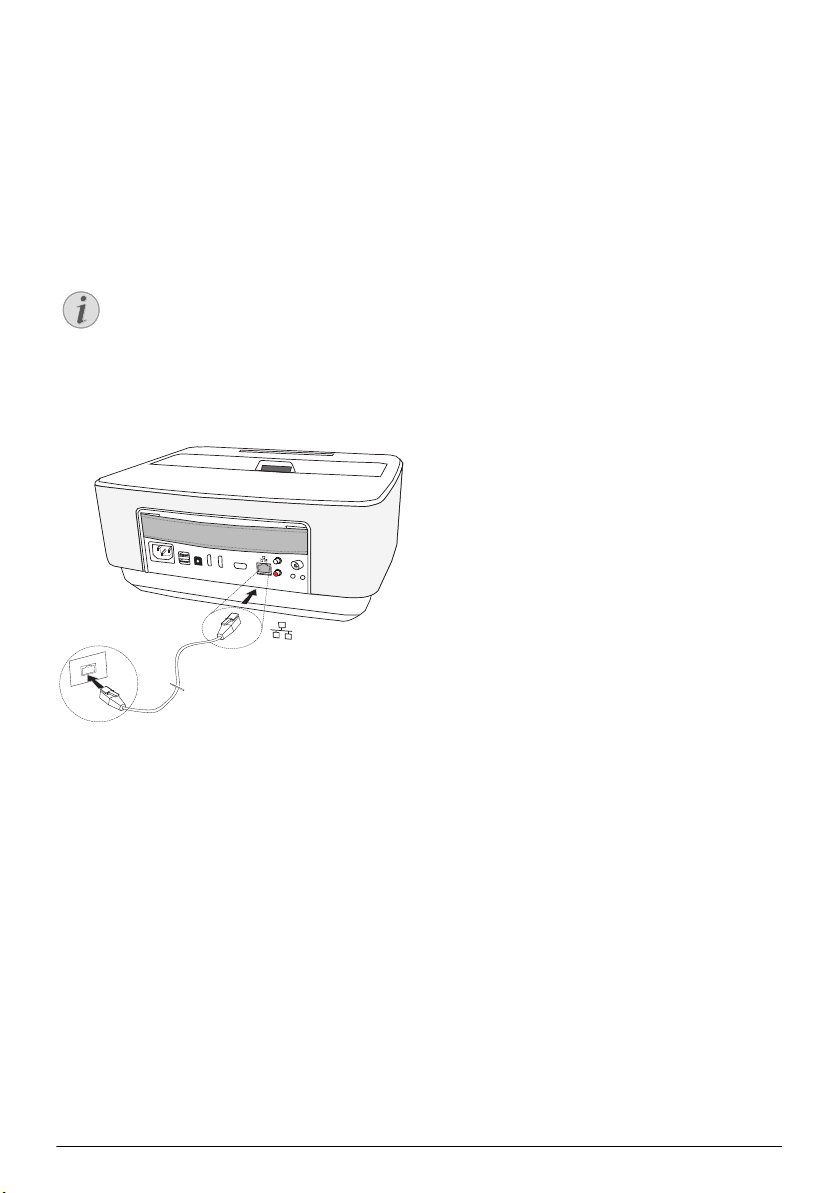
22 Philips · HDP16x0 & HDP16x0TV
6Network
The projector can be connected to the network by a
network hard-wired cable or through a wireless (Wi-Fi)
connection.
Use the procedure below appropriate to the type of
connection you want.
LAN Network
Connecting to the LAN network
1 Connect one end of a LAN cable (not supplied) to
the ETHERNET port of your projector.
2 Connect the other end of the LAN cable to the
network.
3 Configure the LAN network settings in manual or
automatic configuration.
Automatic configuration
The automatic configuration of the local network set-
tings may be considered, if your local network features
a DHCP or BOOTP server that can dynamically assign
addresses to the peripheral devices present on the
LAN.
To automatically configure the local network settings:
1 Switch the device on using the on/off key.
2 After the initial screen, the main menu appears.
3 Use the navigation keys to select Settings.
4 Confirm with .
5 Using / select Wireless and Networks.
6 Confirm with .
7 Using / select Lan.
8 Confirm with .
9 Using / select On.
10 Confirm with .
11 Using / select Advanced.
12 Confirm with .
13 Using / select Network address.
14 Confirm with .
15 Check that Automatic is selected.
Manual configuration
To configure your projector manually, you should
obtain the usual information used to set a peripheral
device (IP address, sub-network mask, network and
gateway address).
To configure the local network setting manually:
1 Switch the device on using the on/off key.
2 After the initial screen the main menu appears.
3 Use the navigation keys to select Settings.
4 Confirm with .
5 Using / select Wireless and Networks.
6 Confirm with .
7 Using / select Lan.
8 Confirm with .
9 Using / select On.
10 Confirm with .
11 Using / select Advanced.
12 Confirm with .
13 Using / select Network address.
14 Confirm with .
15 Using / select Use static IP.
16 Confirm with .
17 Enter the settings IP-Address, Gateway, Net-
mask, DNS1 and DNS2.
18 Confirm with .
Wireless Network (WLAN)
In a wireless network (Wireless Local Area Network,
WLAN) at least two computers, printers or other addi
-
tional devices communicate with each other over radio
waves (high frequency waves). Data transmission in the
radio network is based on the standards 802.11a,
802.11b, 802.11g and 802.11n.
Notice
Connection!
The LAN connection takes priority over the
Wi-Fi connection.
PHILIPS
VGA
1
2
S/PDIF
OPTICAL
AUDIO
OUT
TRIG
OUT
AV
IN
L
R
Screeneo_User-Manual_HDP16x0_V1-1_EN-US_253634032-A.book Page 22 Jeudi, 12. février 2015 11:31 11
Loading ...
Loading ...
Loading ...