Loading ...
Loading ...
Loading ...
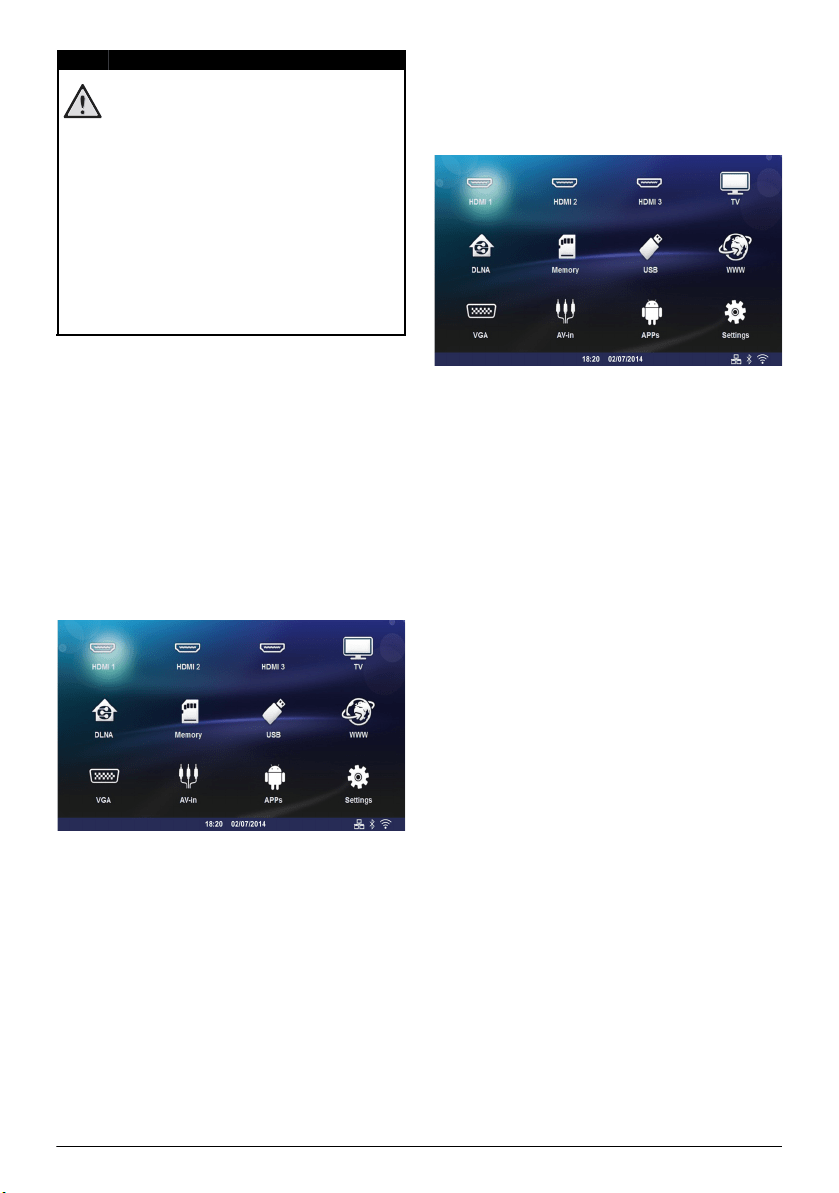
Network 23
Infrastructure Wireless Network
In an infrastructure network, multiple devices commu-
nicate via a central access point (gateway, router). All
data are sent to the access point (gateway, router) and
distributed from there.
Switching Wireless
Networking (WLAN) on/off
Wireless networking is deactivated by default. You have
the option of turning this function on.
1 Switch the device on using the on/off key.
2 After the initial screen the main menu appears.
3 Use the navigation keys to select Settings.
4 Confirm with .
5 Using / select Wireless and Networks.
6 Confirm with .
7 Using / select WIFI.
8 Confirm with .
9 Modify the settings with /.
10 Confirm with .
The ¿ key takes you one step back in the menu.
Setting up a Wireless
Network (WLAN)
1 Switch the device on using the on/off key.
2 After the initial screen the main menu appears.
3 Use the navigation keys to select Settings.
4 Confirm with .
5 Using / select Wireless and Networks.
6 Confirm with .
7 Using / select WIFI Selection.
8 Confirm with .
9 Use / to select the desired wireless network.
10 Confirm with .
11 If your wireless network is password protected, an
input window appears. Select the input field (see
Navigation for setting menu, page 8) using the nav-
igation keys of the remote control and press OK.
12 Enter the password with the virtual keyboard using
the navigation keys of the remote control or with
an external keyboard.
13 Click on Connect.
The ¿ key takes you one step back in the menu.
Setting up a Wireless
Network (WLAN) using the
Wizard
You can integrate your device very quickly and easily
into an existing wireless network using Wi-Fi Protected
Setup (WPS) or using a wireless network scan. Using
WPS, all important settings like network name (SSID)
are automatically configured and the connection pro
-
tected with secure WPA Encryption.
Using Wi-Fi Protected Set-up
(WPS)
Using Wi-Fi Protected Setup (WPS), you can integrate
your device into an existing wireless network in two dif
-
ferent ways very quickly and easily. You can activate the
login with a pin code or using Push Button Configura
-
tion (PBC), if your access point (Access Point, Router)
supports this method.
DANGER!
Information on Using WLAN!
The functioning of security systems, medical
equipment or sensitive devices can be dis
-
rupted by the transmission power of the
device. Observe any usage regulations (or
restrictions) in the vicinity of such equipment.
The use of this device can affect the operation
of insufficiently shielded medical devices and
hearing aids and pacemakers through the
release of high frequency radiation. Also con
-
sult a doctor or the manufacturer of the med-
ical device to establish whether these are suf-
ficiently shielded from external high frequency
radiation.
Screeneo_User-Manual_HDP16x0_V1-1_EN-US_253634032-A.book Page 23 Jeudi, 12. février 2015 11:31 11
Loading ...
Loading ...
Loading ...