Loading ...
Loading ...
Loading ...
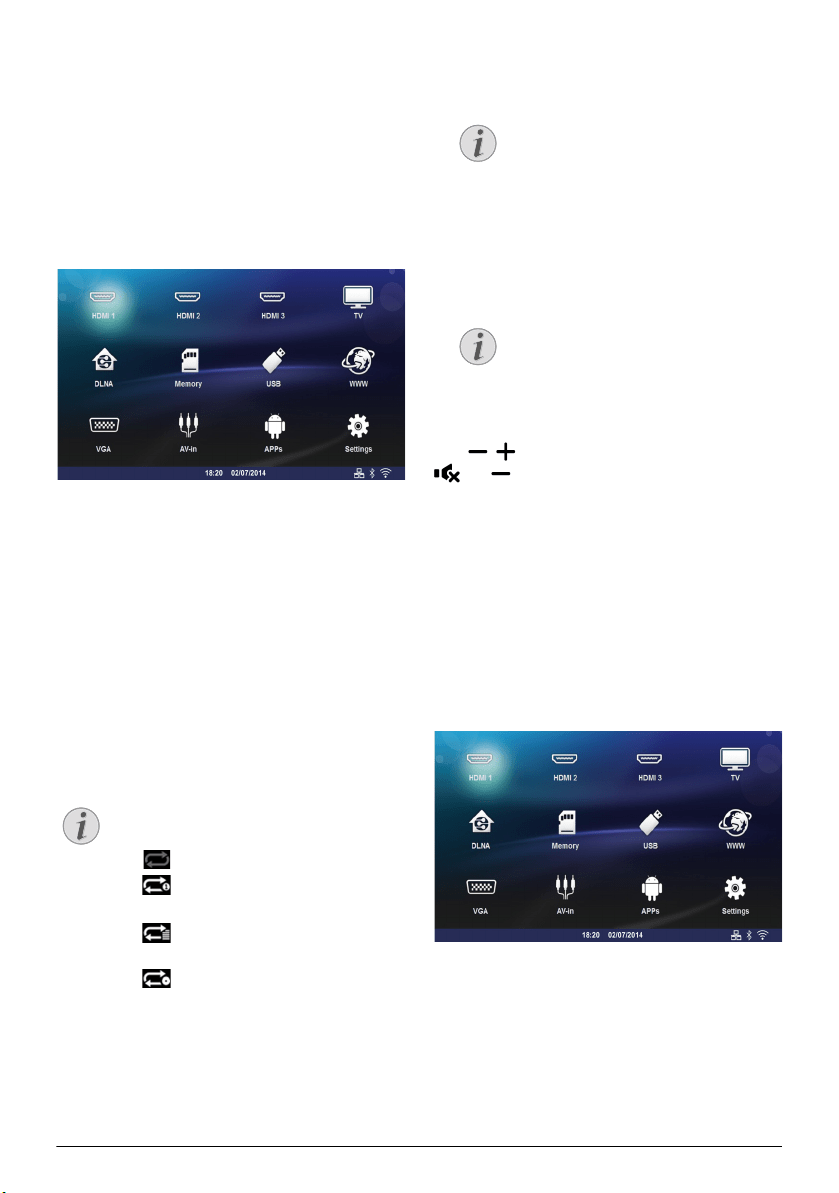
Media Playback 29
Video playback
Supported file formats
Supported file formats are *.avi, *.mov, *.mp4, *.mkv,
*.flv, *.ts, *.m2ts, *.3gp.
Video Playback (USB/SD Card/
Internal Memory/DLNA)
1 Switch the device on using the on/off key.
2 The main menu appears.
3 Use the navigation keys to select the desired media
(USB, SD-card or DLNA):
Memory
Internal memory or SD card can be selected.
USB
- If only one USB key is connected the explorer
shows only the content of the USB.
- If more than one USB memory is connected,
select the desired USB memory first.
DLNA
The explorer searches for servers and shows them
in a list. Select the desired DLNA server.
4 Confirm with .
The content of selected media is displayed.
5 To only display the movies content, select Movie
using the keys
/on the left of the screen.
6 Confirm with .
7 Use / to select the video file that you wish to
play.
8 Press or Á to start playback.
9 Press ¿ to end the slide show and return to the
overview.
10 When you press ¿ again, you will return to the
main menu.
During playback you can adjust the volume using the
keys
/ or À/Á on the remote control. Press
or repeatedly to shut off the volume com-
pletely.
Photo Playback
Supported file formats
Supported file formats are JPEG, BMP, PNG and GIF.
Photo Playback (USB/SD Card/
Internal Memory/DLNA)
1 Switch the device on using the on/off key.
2 The main menu appears.
3 Use the navigation keys to select the desired media
(USB, SD-card or DLNA):
SD-card
Internal memory or SD card can be selected!
USB
- If only one USB key is connected the explorer
shows only the content of the USB.
- If more than one USB memory is connected,
select the desired USB memory first.
DLNA
Notice
The use of color keys
The Red key allows to set the repeat mode:
• : Play mode deactivate (greyed).
• : Play only the selected movie in
loop.
• : Play all movies in the selected
directory in loop.
• : Play all movies in the media in loop.
The Blue key alows to delete the selected
file.
Notice
Displaying Video Files
Only those videos that are compatible
with the projector will be displayed.
Notice
Navigation During Playback
Review / forward: Press :/; on the
remote control.
Press T to stop or continue playback.
Screeneo_User-Manual_HDP16x0_V1-1_EN-US_253634032-A.book Page 29 Jeudi, 12. février 2015 11:31 11
Loading ...
Loading ...
Loading ...