Loading ...
Loading ...
Loading ...
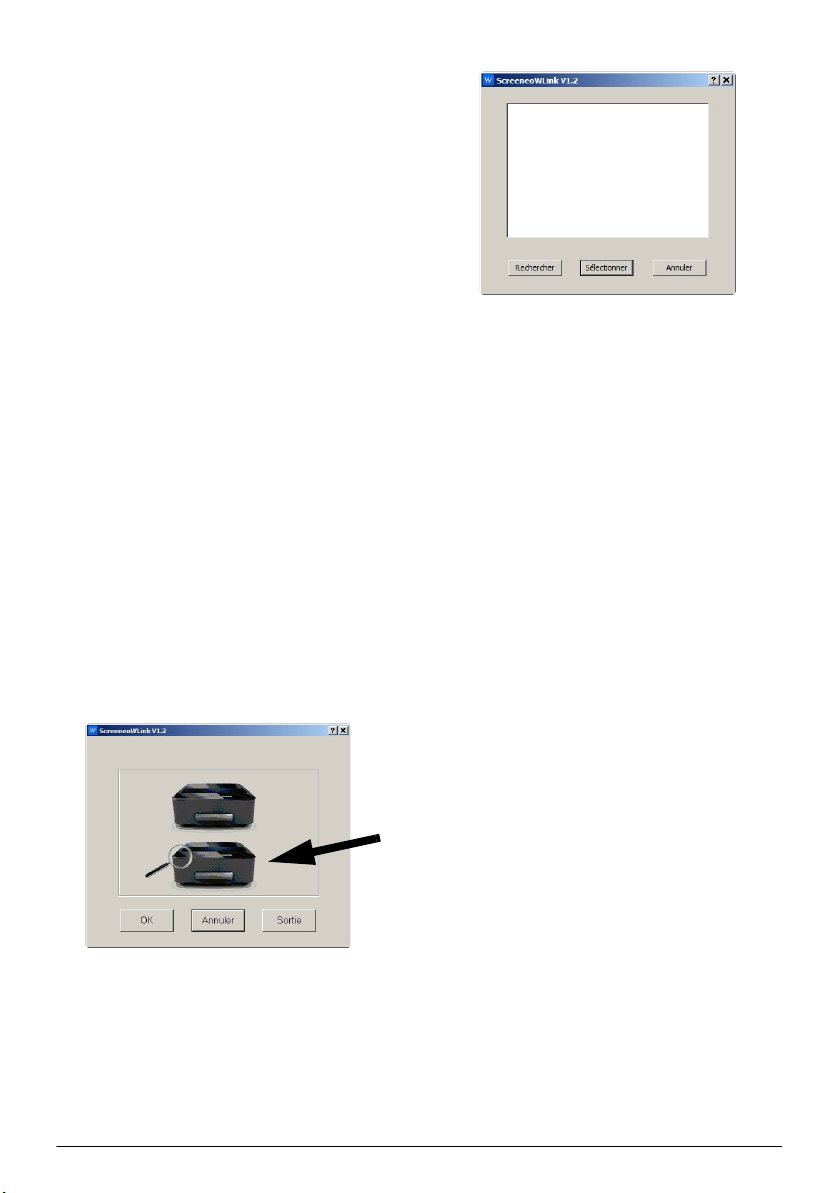
20 Philips · HDP16x0 & HDP16x0TV
Link your projector and computer
with WiFi
Both devices must be connected to the same access
point, no other network connection must be activated.
As a precaution, note the name and the key to protec-
tion of your access point.
On the Screeneo,
1 Use / to select Settings.
2 Confirm with OK.
3 Using / select Wireless and Networks.
4 Confirm with OK.
5 Using / select WIFI.
6 Confirm with OK.
7 Using / select the desired wireless network.
8 Confirm with OK.
9 If your network is protected by a password, a win-
dow appears. Select the input field with the naviga-
tion buttons on the remote and press OK.
A virtual keyboard appears, using the navigation keys
on the remote control, witch a mouse or external
keyboard.
Enter your password.
10 Click Connect.
Start ScreeneoWLink on your PC
1 Open the Start menu. Locate and open the Scree-
neoWLink tab. Click on ScreeneoWLink or double
click on ScreeneoWLink icon of your desktop.
2 The ScreeneoWLink V1.2 software opens on the
screen.
3 Stand on the projector image with the magnifying
glass and click it.
4 Click Search.
5 Select and click on the Screeneo where you want to
connect.
6 If necessary, enter password of acces point selected.
You can enjoy the Screeneo as screen for your PC.
Screeneo_User-Manual_HDP16x0_V1-1_EN-US_253634032-A.book Page 20 Jeudi, 12. février 2015 11:31 11
Loading ...
Loading ...
Loading ...