Loading ...
Loading ...
Loading ...
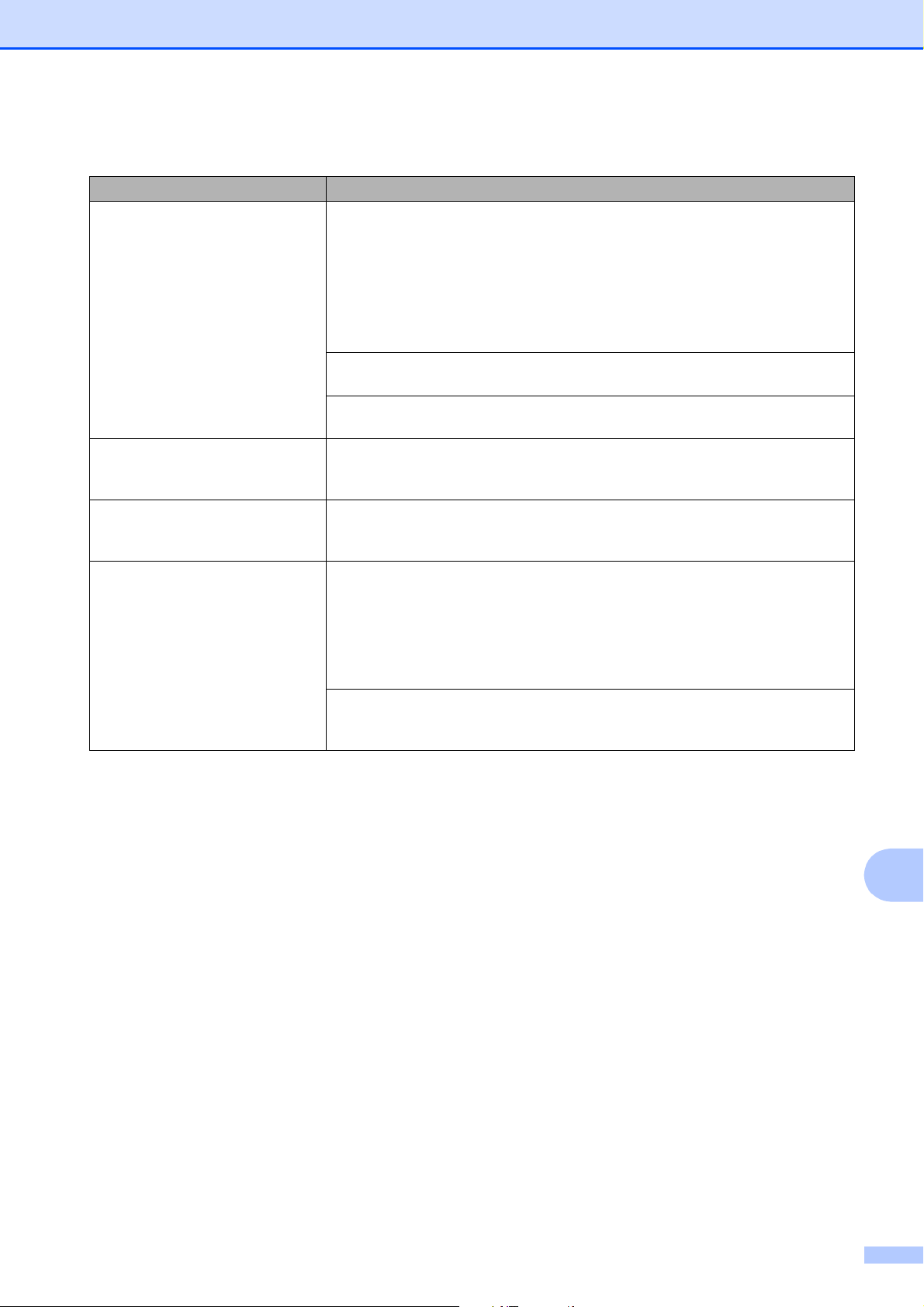
Troubleshooting
81
B
Machine feeds multiple pages. Do the following:
(See Loading paper and other print media on page 9.)
Make sure the paper is loaded correctly in the paper tray.
Remove all the paper from the tray and fan the stack of paper well, then put it
back in the tray.
Make sure you do not push the paper in too far.
Make sure the Jam Clear Cover is closed correctly. (See Printer jam or paper jam
on page 69.)
Make sure the Base Pad in the paper tray is not dirty. (See Advanced User’s
Guide: Cleaning the paper pick-up rollers.)
There is a paper jam. See Printer jam or paper jam on page 69. Make sure the paper guides are set to
the correct paper size. Do not extend the paper tray when you load A5 or smaller
size paper.
Paper jam reoccurs. If there is a repeat paper jam, a small piece of paper may be stuck in the machine.
Make sure paper is not still jammed in the machine. (See Additional paper jam
clear operations on page 72.)
The paper jams when you use
2-sided print.
Use one of the jam prevention settings, 2-sided1 or 2-sided2.
For printing
For more information, see Software and Network User’s Guide: Prevent Smudged
Printouts and Paper Jams When Printing on Both Sides of the Paper (Windows
®
)
or Prevent Smudged Printouts and Paper Jams When Printing on Both Sides of
the Paper (Macintosh).
If paper jams occur frequently during 2-sided printing, the paper feed rollers may
be stained with ink. Clean the paper feed rollers. (See Advanced User’s Guide:
Cleaning the paper feed rollers.)
Paper Handling Difficulties (continued)
Difficulties Suggestions
Loading ...
Loading ...
Loading ...
