Loading ...
Loading ...
Loading ...
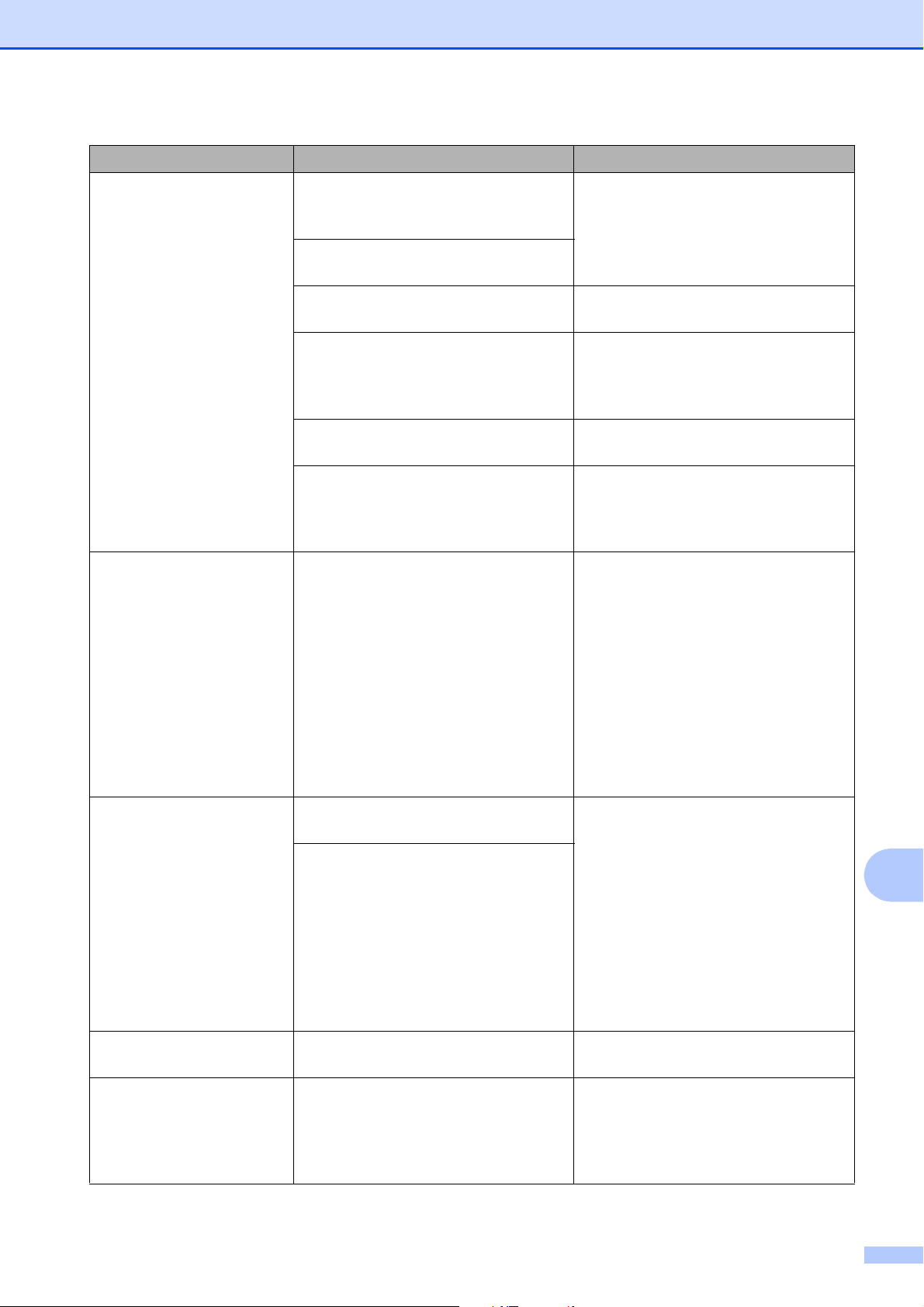
Troubleshooting
61
B
Cannot Detect You installed a new ink cartridge too
quickly and the machine did not
detect it.
Take out the new ink cartridge and
reinstall it slowly and firmly until it
latches. (See Replacing the ink
cartridges on page 51.)
An ink cartridge is not installed
correctly.
A used ink cartridge was reinstalled. Remove the used ink cartridge and
install a new one.
If you are not using Genuine Brother
Innobella™ ink, the machine may not
detect the ink cartridge.
Use a new Genuine Brother
Innobella™ Ink Cartridge. If the error
is not cleared, call Brother Customer
Service.
The ink cartridge must be replaced. Replace the ink cartridge with a new,
genuine Brother ink cartridge.
The new ink cartridge has an air
bubble.
Slowly turn the ink cartridge so that
the ink supply port is pointing
downward, and then reinstall the
cartridge.
Cannot Print
Replace XX Ink
One or more of the ink cartridges
have reached the end of their life. The
machine will stop all print operations.
While memory is available, black &
white faxes will be stored in the
memory. If a sending machine has a
color fax, the machine's “handshake”
will ask that the fax be sent as black &
white. If the sending machine has the
ability to convert it, the color fax will
be stored in the memory as a black &
white fax.
Replace the ink cartridges. (See
Replacing the ink cartridges
on page 51.)
Clean Unable XX
Init Unable XX
Print Unable XX
Scan Unable XX
The machine has a mechanical
problem.
Open the scanner cover and remove
any foreign objects and paper scraps
from inside the machine. If the error
message continues, do the following.
See Transferring your faxes or Fax
Journal report on page 67 before
disconnecting the machine so you will
not lose any important messages.
Then disconnect the machine from
the power for several minutes, and
then reconnect it.
A foreign object, such as a paper clip
or a piece of ripped paper, is in the
machine.
Close Ink Cover The ink cartridge cover is not locked
in the closed position.
Firmly close the ink cartridge cover
until it locks into place.
Comm.Error Poor telephone line quality caused a
communication error.
Send the fax again or connect the
machine to another telephone line. If
the problem continues, call the
telephone company and ask them to
check your telephone line.
Error Message Cause Action
Loading ...
Loading ...
Loading ...
