Loading ...
Loading ...
Loading ...
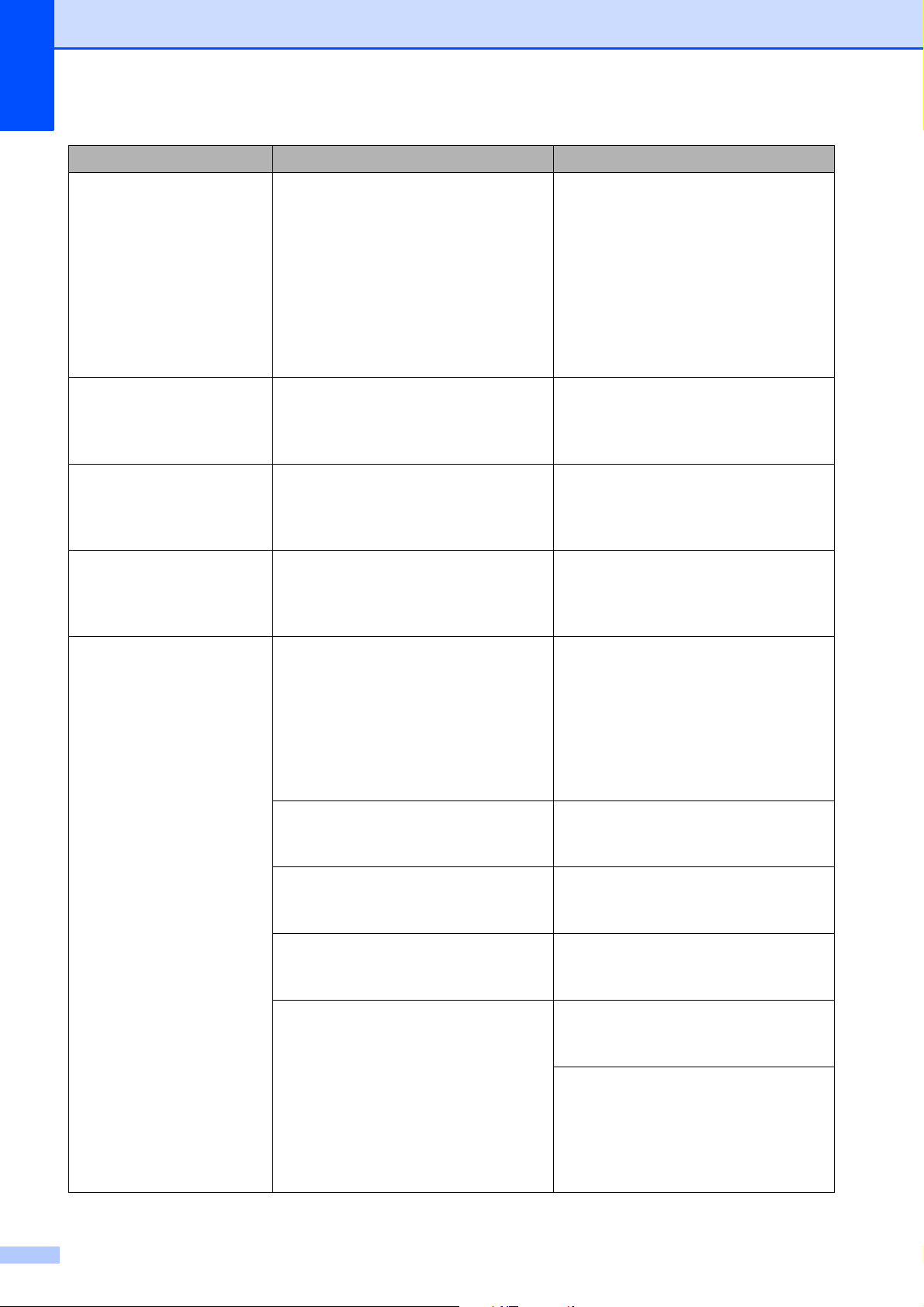
64
Ink Low XXXXXXX One or more of the ink cartridges are
near the end of their life. If one of the
color ink cartridges is near the end of
its life and someone is sending you a
color fax, your machine’s
“handshake” will ask that the fax be
sent in black & white. If the sending
machine has the ability to convert it,
the color fax will be printed at your
machine as a black & white fax.
Order a new ink cartridge. You can
continue printing until the LCD
displays Cannot Print. (See
Ordering accessories and supplies
on page ii and Replacing the ink
cartridges on page 51.)
Low Temperature The room temperature is too low. After warming the room, allow the
machine to warm up to room
temperature. Try again when the
machine has warmed up.
No Caller ID There is no incoming call history. You
did not receive calls or you have not
subscribed to the Caller ID service
from your telephone company.
If you want to use the Caller ID
feature, call your telephone company.
(See Advanced User’s Guide: Caller
ID.)
No Ink Cartridge An ink cartridge is not installed
correctly.
Take out the new ink cartridge and
re-install it slowly and firmly until it
latches. (See Replacing the ink
cartridges on page 51.)
No Paper Fed The machine is out of paper or paper
is not correctly loaded in the paper
tray.
Do one of the following:
Refill the paper tray, and then
press Black Start or Color Start.
Remove and reload the paper,
then press Black Start or
Color Start. (See Loading paper
and other print media on page 9.)
The paper tray was not fully inserted. Remove the paper tray and reinstall it
until it locks into place, and then press
Black Start or Color Start.
Paper dust has accumulated on the
surface of the paper pick-up rollers.
Clean the paper pick-up rollers.
(See Advanced User’s Guide:
Cleaning the paper pick-up rollers.)
The Jam Clear Cover is not closed
correctly.
Make sure the Jam Clear Cover is
closed evenly at both ends. (See
Printer jam or paper jam on page 69.)
The paper is jammed in the machine. Remove the jammed paper by
following the steps in Printer jam or
paper jam on page 69.
If this error occurs often during
2-sided printing, the paper feed
rollers may be stained with ink. Clean
the paper feed rollers.
(See Advanced User’s Guide:
Cleaning the paper feed rollers.)
Error Message Cause Action
Loading ...
Loading ...
Loading ...
