Loading ...
Loading ...
Loading ...
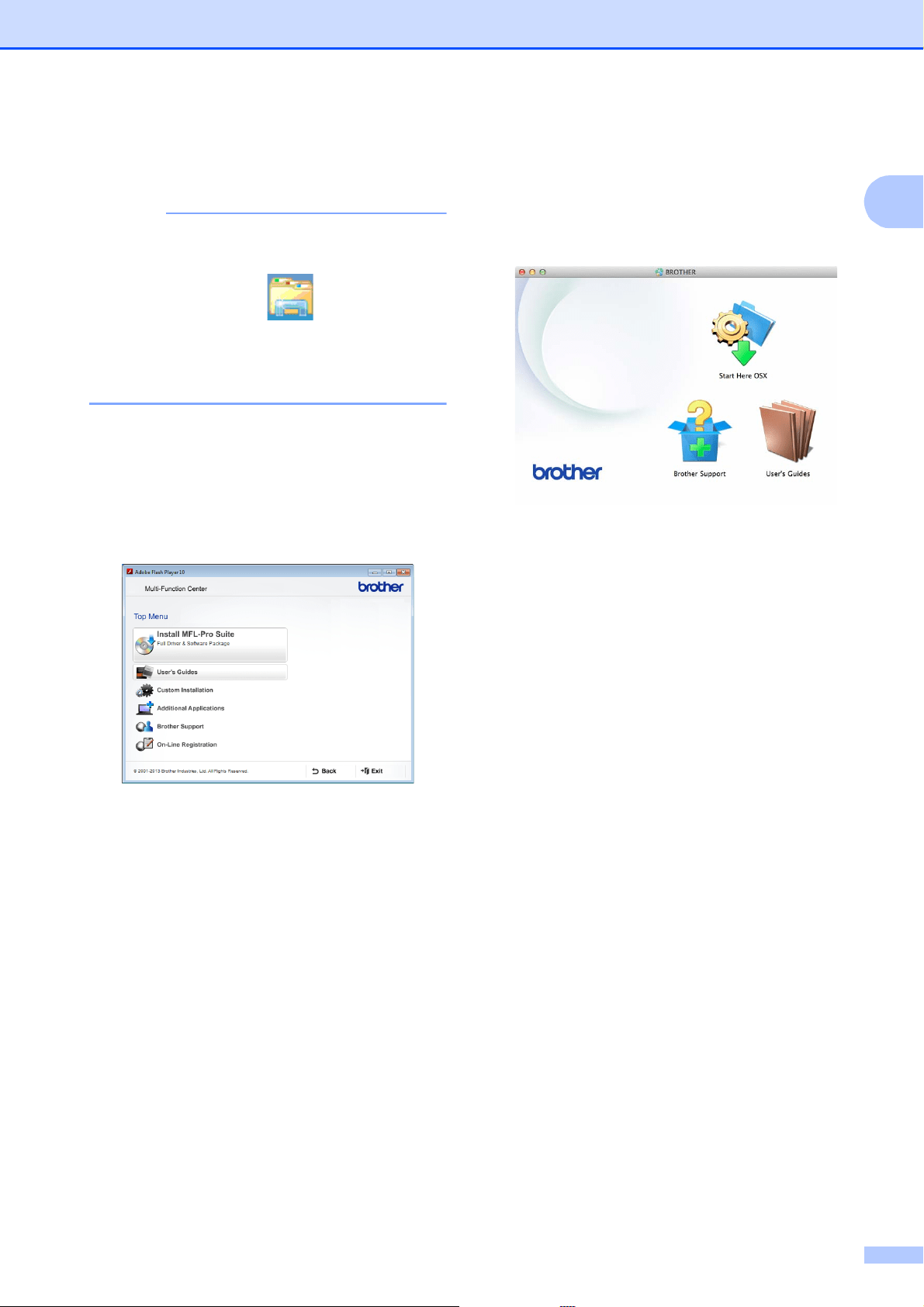
General information
3
1
a Turn on your PC. Insert the Brother
CD-ROM into your CD-ROM drive.
NOTE
If the Brother screen does not appear, go
to Computer (My Computer). (For
Windows
®
8: Click (File Explorer)
on the taskbar, and then go to Computer.)
Double-click the CD-ROM icon, and then
double-click start.exe.
b If the model name screen appears, click
your model name.
c If the language screen appears, click
your language. The CD-ROM
Top Menu will appear.
d Click User’s Guides.
e Click PDF/HTML documents. If the
country screen appears, choose your
country. After the list of User’s Guides
appears, choose the guide you want to
read.
(Macintosh) 1
a Turn on your Macintosh. Insert the
Brother CD-ROM into your CD-ROM
drive. The following window will appear.
b Double-click the User’s Guides icon.
c Select your model and language if
needed.
d Click User’s Guides. If the country
screen appears, choose your country.
e After the list of User’s Guides appears,
choose the Guide you want to read.
How to find Scanning instructions 1
There are several ways you can scan
documents. You can find the instructions as
follows:
Software and Network User’s Guide
Scan
ControlCenter
Nuance™ PaperPort™ 12SE
How-to-Guides
(Windows
®
)
The complete Nuance™ PaperPort™
12SE How-to-Guides can be viewed from
the Help selection in the PaperPort™
12SE application.
Loading ...
Loading ...
Loading ...
