Loading ...
Loading ...
Loading ...
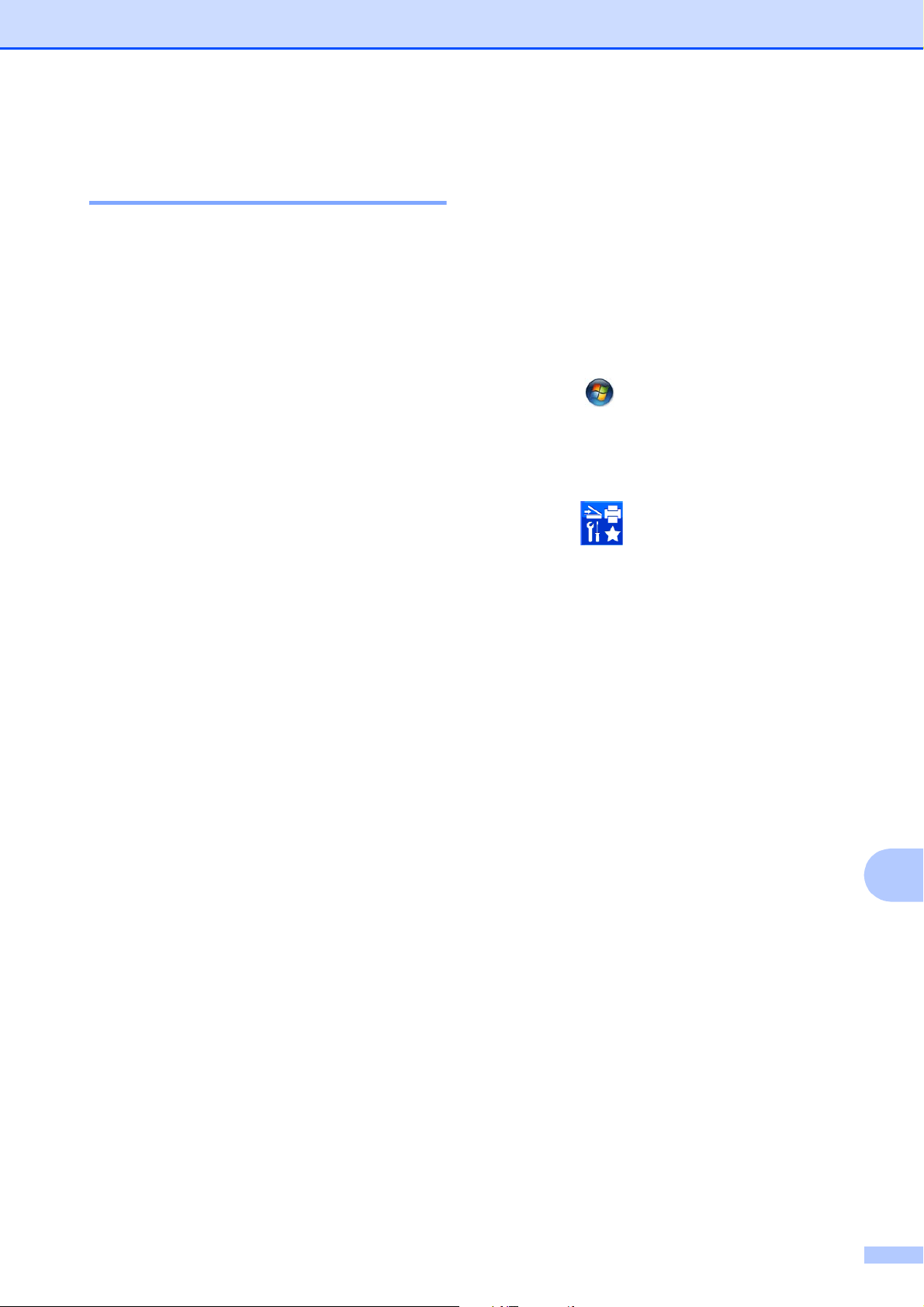
Troubleshooting
67
B
Transferring your faxes or Fax
Journal report B
If the LCD displays:
Clean Unable XX
Init Unable XX
Print Unable XX
Scan Unable XX
We recommend transferring your faxes to
another fax machine or to your PC. (See
Transferring faxes to another fax machine
on page 67 or Transferring faxes to your PC
on page 67.)
You can also transfer the Fax Journal report
to see if there are any faxes you need to
transfer. (See Transferring the Fax Journal
report to another fax machine on page 68.)
Transferring faxes to another fax
machine
B
If you have not set up your Station ID, you
cannot enter fax transfer mode. (See Quick
Setup Guide: Set your Station ID.)
a Press Menu, 9, 0, 1.
b Do one of the following:
If the LCD displays No Data, there
are no faxes left in the machine's
memory.
Press Stop/Exit.
If the LCD displays
Enter Fax No. , enter the fax
number to which faxes will be
forwarded.
c Press Black Start.
Transferring faxes to your PC B
You can transfer the faxes from your
machine's memory to your PC.
a Make sure you have installed
MFL-Pro Suite on your PC, and then
turn on PC-FAX Receiving on the PC.
Do one of the following:
(Windows
®
XP, Windows Vista
®
and
Windows
®
7)
From (Start), select All Programs,
Brother, MFC-XXXX,
PC-FAX Receiving, and select
Receive. (XXXX is your model name.)
(Windows
®
8)
Click (Brother Utilities), and then
click the drop-down list and select your
model name (if not already selected).
Click PC-FAX Receive in the left
navigation bar, and then click Receive.
b Make sure you have set PC-Fax
Receive on the machine.
(See Advanced User’s Guide: PC-Fax
Receive (Windows
®
).)
If faxes are in the machine’s memory
when you set up PC-Fax Receive, the
LCD will ask if you want to transfer the
faxes to your PC.
c Do one of the following:
To transfer all faxes to your PC,
press 1 (Yes).
Press a or b to choose
Backup Print:On or
Backup Print:Off .
Press OK.
To exit and leave the faxes in the
memory, press 2 (No).
d Press Stop/Exit.
Loading ...
Loading ...
Loading ...
