Loading ...
Loading ...
Loading ...
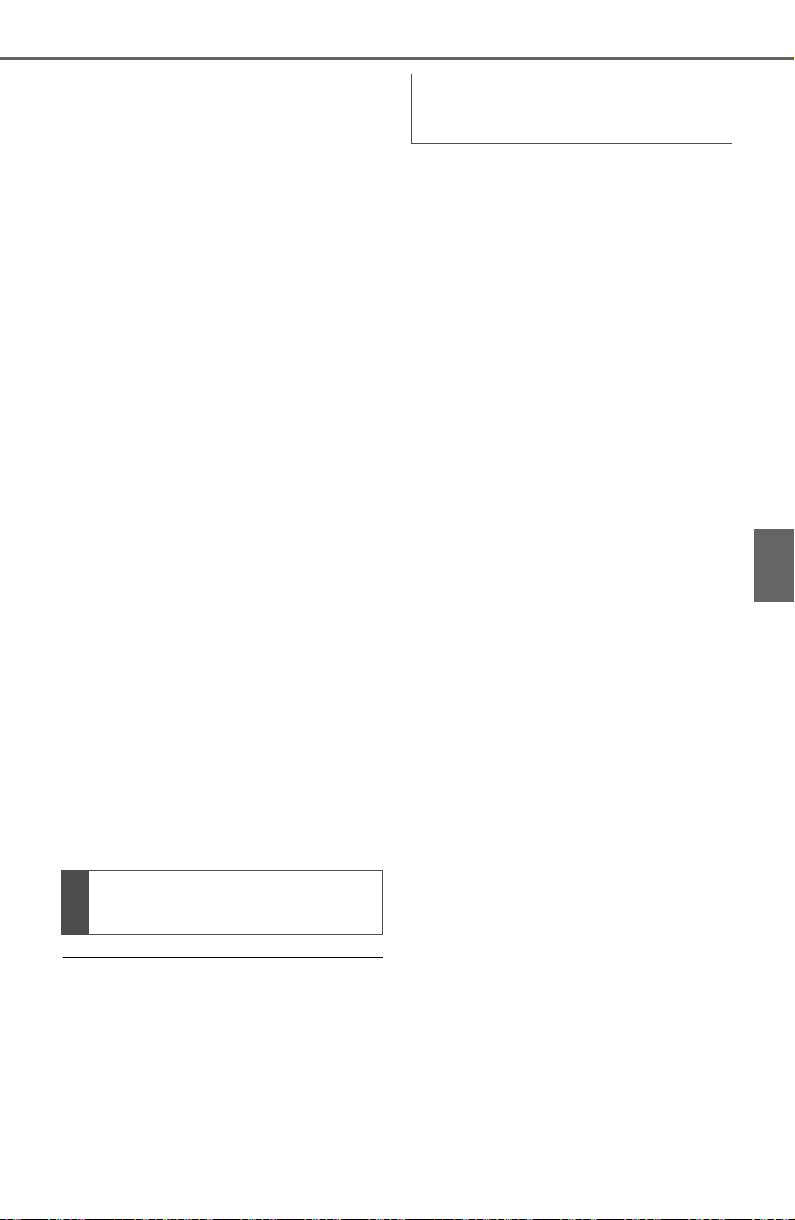
485
5-14. Phone settings
5
Audio
is connected when transfer-
ring contact data, depending
on the phone, the connected
Bluetooth
®
device may need
to be disconnected.
Depending on the type of
Bluetooth
®
phone being con-
nected, it may be necessary
to perform additional steps on
the phone.
■ Updating the contacts in a
different way (from the call
history screen)
*
1 Display the phone top
screen. (P.465)
2 Select “History” and select a
contact not yet registered in
the contact list.
3 Select “Update Contact”.
4 Select the desired contact.
5 Select a phone type for the
phone number.
*
: For PBAP compatible Bluetooth
®
phones, this function is available
when “Automatic Transfer” is set
to off. (P.484)
When an Android Auto connection
is established, this function will be
unavailable.
*
*
: This function is not made avail-
able in some countries or areas.
When the contact is not regis-
tered
1 Select “Transfer Contacts
from Device”.
2 Select “From Phone
(Bluetooth)”.
3 Transfer the contact data to
the system using a
Bluetooth
®
phone.
This operation may be unnec-
essary depending on the type
of Bluetooth
®
phone.
To cancel this function, select
“Cancel”.
4 Check that a confirmation
screen is displayed when the
operation is complete.
When the contact is regis-
tered
1 Select “Transfer Contacts
from Device”.
2 Select “From Phone
(Bluetooth)”.
3 Select “Replace Contacts” or
“Add Contact”.
“Replace Contacts”: Select to trans-
fer the contact from the connected
cellular phone and replace the cur-
rent one.
“Add Contact”: Select to transfer
the desired contact data from the
connected cellular phone to add to
the current one.
Transfer contacts from
device
From phone (OPP compati-
ble Bluetooth
®
phones only)
Loading ...
Loading ...
Loading ...