Loading ...
Loading ...
Loading ...
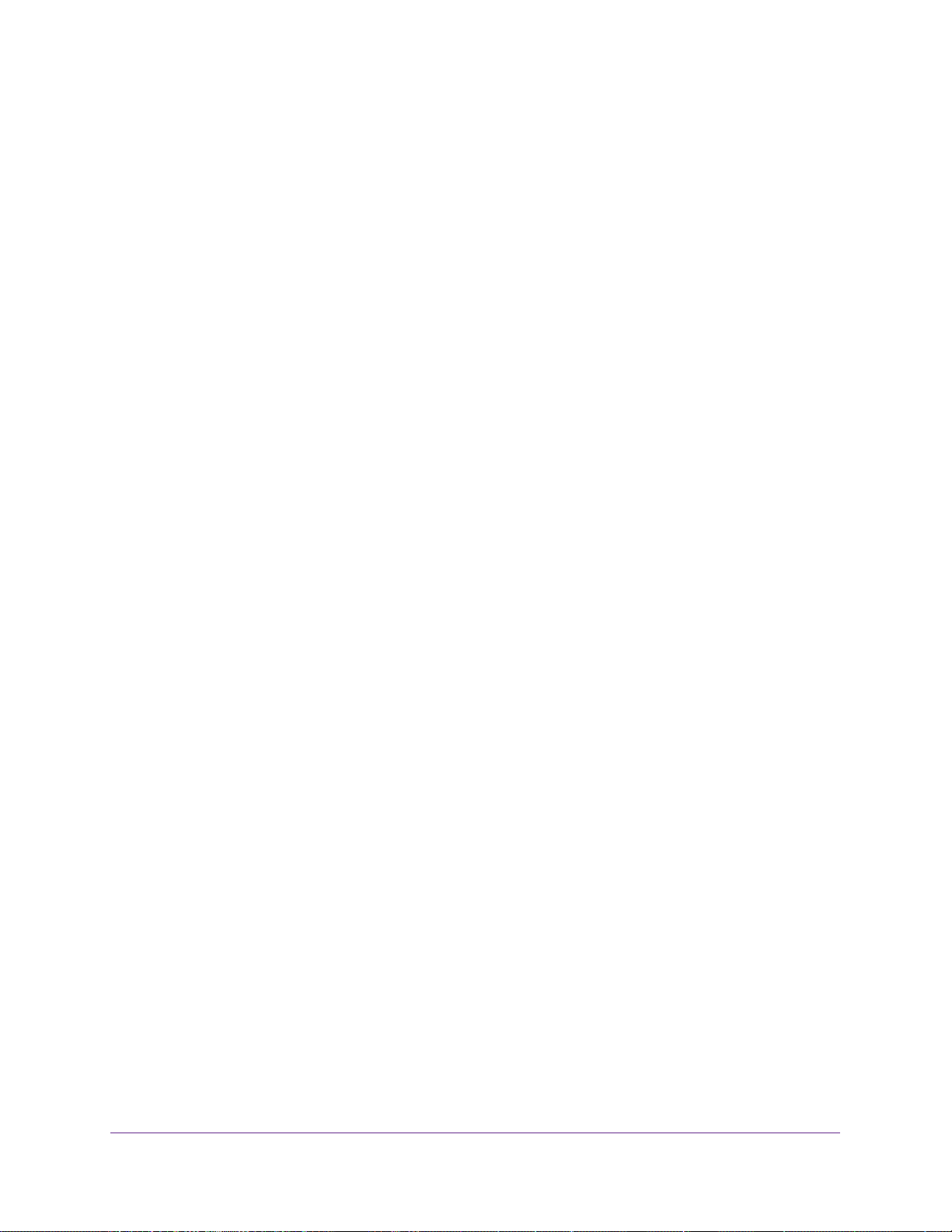
Maintenance and Troubleshooting
42
Push2TV Wireless Display Adapter PTV3000
Solution 1:
1. Close Intel WiDi.
2. Start Intel WiDi by clicking the Intel WiDi icon.
The Connected adapter screen displays. Intel WiDi now scans for adapters.
3. Select the Push2TV adapter.
4. Click the Connect button.
Intel WiDi should connect to the Push2TV adapter.
Solution 2:
1. Shut down the laptop.
2. Restart the laptop.
3. Start Intel WiDi by clicking the Intel WiDi icon.
The Connected adapter screen displays. Intel WiDi now scans for adapters.
4. Select the Push2TV adapter.
5. Click the Connect button.
Intel WiDi should connect to the Push2TV adapter.
Solution 3:
1. Reset the Push2TV adapter.
For information about resetting the Push2TV adapter, see Return the Push2TV Adapter
to Factory Default Settings on page 45.
2. Start Intel WiDi by clicking the Intel WiDi icon.
The Connected adapter screen displays. Intel WiDi now scans for adapters.
3. Select the Push2TV adapter.
4. Click the Connect button.
Intel WiDi should connect to the Push2TV adapter.
Solution 4:
1. Check the laptop’
s firewall settings. A firewall might be blocking the application.
For more information, see Resolve Firewall Issues on page 40.
2. Start Intel WiDi by clicking the Intel WiDi icon.
The Connected adapter screen displays. Intel WiDi now scans for adapters.
3. Select the Push2TV adapter.
4. Click the Connect button.
Intel WiDi should connect to the Push2TV adapter.
Loading ...
Loading ...
Loading ...