Loading ...
Loading ...
Loading ...
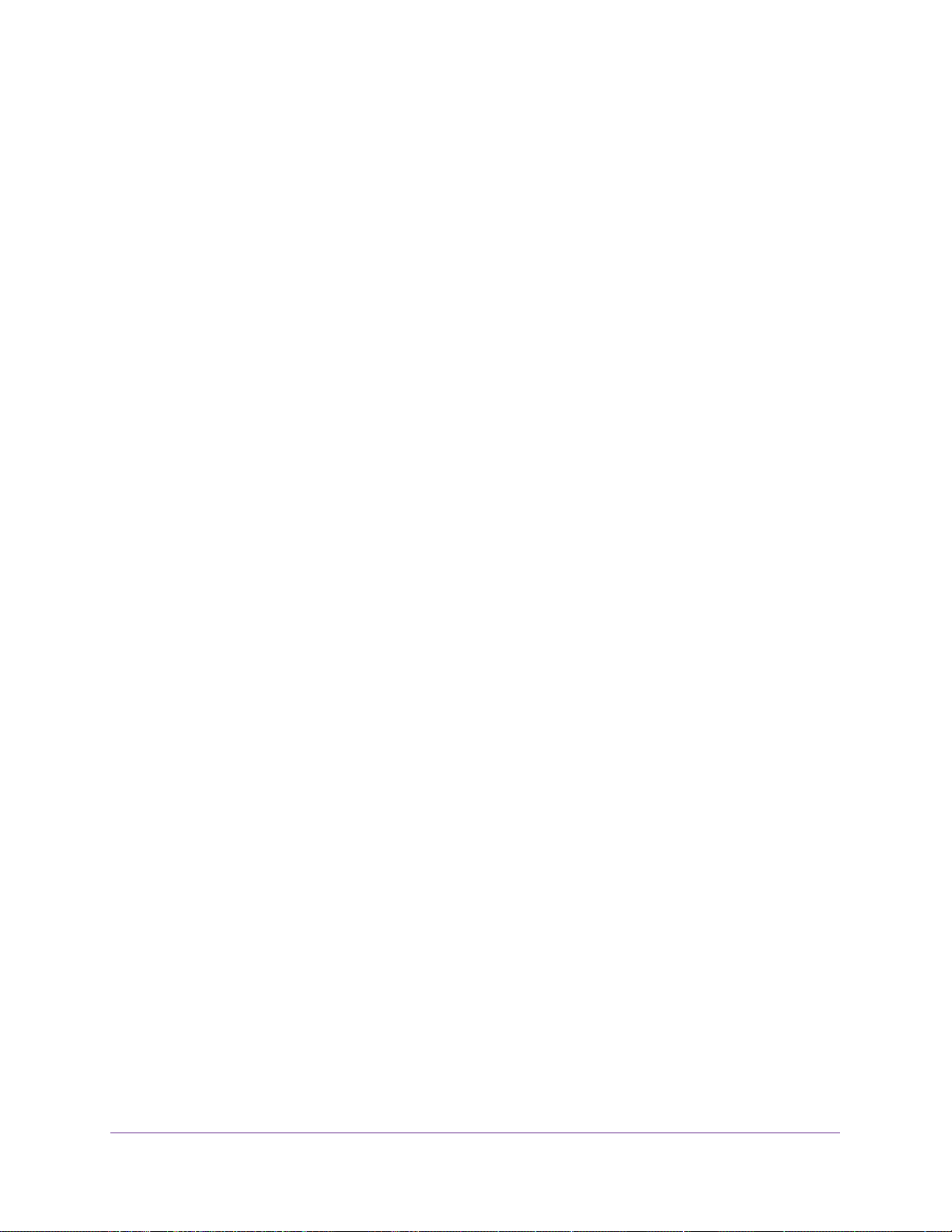
Change the Intel WiDi Settings
28
Push2TV Wireless Display Adapter PTV3000
A global volume control pop-up window displays.
2. Click the Mixer link at the bottom.
Change the Sound Using the Windows Control Panel
Using the audio device windows is another way to manage the sound on the laptop.
To bring up the audio device window:
1. On your laptop, click the Windows Start button.
2. In the search field, type audio device.
3. Press the Enter key
.
Configure the Autoconnect Option
You can use the autoconnect option to select an adapter that Intel WiDi connects to
automatically. This is somewhat similar to selecting a default printer. You can configure only
one adapter at a time as the autoconnect adapter. You can configure the autoconnect option
only after you have successfully connected the adapter the first time and completed the
security configuration.
There are two situations in which autoconnect is attempted:
• The autoconnect adapter is discovered when Intel WiDi is launched.
• The autoconnect adapter is in the list of adapters when the Intel WiDi application is
relaunched. In this case, if a connection is made, it is typically faster than when the
autoconnect adapter is discovered because the application is already running and does
not perform a new scan.
To configure the autoconnect option on an adapter:
1. On your laptop, start Intel WiDi by clicking the Intel WiDi icon.
The Connected adapter screen displays. Intel WiDi now scans for an adapter. The status
shows Scanning for adapters.
After the scan is complete, any adapters in range are
displayed in the Detected adapters table, including the Push2TV adapter.
2. Select the Push2TV adapter.
3. Click the Connect button.
Intel WiDi connects to the Push2TV adapter.
4. Click the Properties button.
5. Click the Adapter tab.
6. Select the Automatically connect check box.
The adapter is set as the autoconnect adapter. If you have more than one adapter, any
other adapter that previously had the autoconnect mode enabled now has the
autoconnect mode disabled.
Loading ...
Loading ...
Loading ...