Loading ...
Loading ...
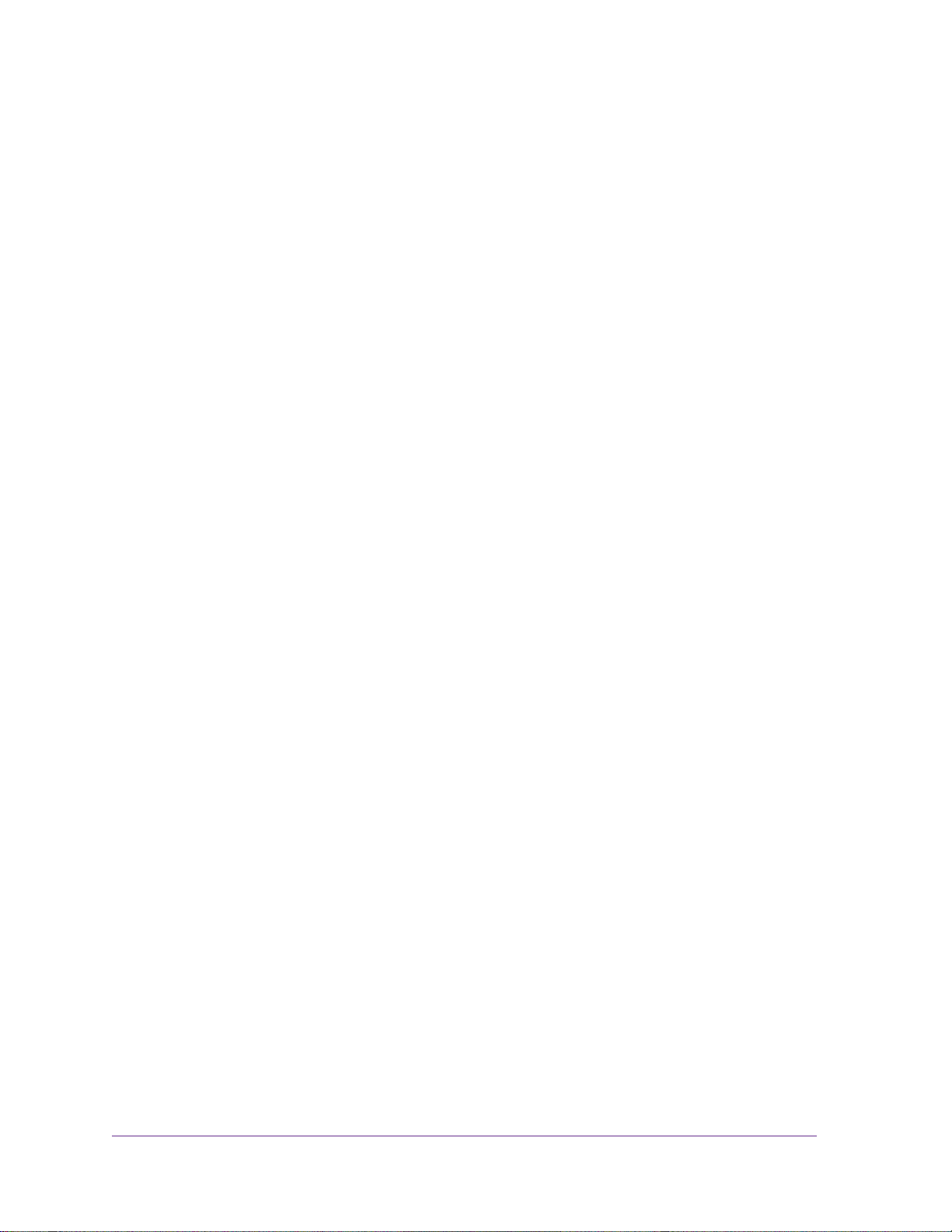
3
Contents
Chapter 1 Set Up the Push2TV Adapter
Requirements. . . . . . . . . . . . . . . . . . . . . . . . . . . . . . . . . . . . . . . . . . . . . . . .6
Push2TV Adapter Front, Rear, and Side Views. . . . . . . . . . . . . . . . . . . . . .6
Connect Your Push2TV Adapter to the TV. . . . . . . . . . . . . . . . . . . . . . . . . .7
Update the Software. . . . . . . . . . . . . . . . . . . . . . . . . . . . . . . . . . . . . . . . . . .8
Connect to Your TV with Intel WiDi or Wi-Fi CERTIFIED Miracast . . . . . . .9
Chapter 2 Connect Using Intel WiDi
Open Intel WiDi on the Laptop . . . . . . . . . . . . . . . . . . . . . . . . . . . . . . . . . .11
Use Intel WiDi to Connect to the TV. . . . . . . . . . . . . . . . . . . . . . . . . . . . . .13
Play Local Media . . . . . . . . . . . . . . . . . . . . . . . . . . . . . . . . . . . . . . . . . . . .16
Exit Intel WiDi. . . . . . . . . . . . . . . . . . . . . . . . . . . . . . . . . . . . . . . . . . . . . . .16
Chapter 3 Connect Using Miracast
What Is Miracast?. . . . . . . . . . . . . . . . . . . . . . . . . . . . . . . . . . . . . . . . . . . .18
Connect with Miracast . . . . . . . . . . . . . . . . . . . . . . . . . . . . . . . . . . . . . . . .18
Chapter 4 Change the Intel WiDi Settings
Configure the Intel WiDi Properties . . . . . . . . . . . . . . . . . . . . . . . . . . . . . .22
Modify the Intel WiDi Behavior Properties . . . . . . . . . . . . . . . . . . . . . . .22
Modify the Intel WiDi Adapter Properties . . . . . . . . . . . . . . . . . . . . . . . .24
Adjust the Sound . . . . . . . . . . . . . . . . . . . . . . . . . . . . . . . . . . . . . . . . . . . .27
Global Volume Control on Your Laptop . . . . . . . . . . . . . . . . . . . . . . . . .27
Windows Audio Mixer. . . . . . . . . . . . . . . . . . . . . . . . . . . . . . . . . . . . . . .27
Change the Sound Using the Windows Control Panel. . . . . . . . . . . . . .28
Configure the Autoconnect Option . . . . . . . . . . . . . . . . . . . . . . . . . . . . . . .28
Configure Your Laptop to Display 1080p Resolution . . . . . . . . . . . . . . . . .29
Reset the Intel WiDi Settings . . . . . . . . . . . . . . . . . . . . . . . . . . . . . . . . . . .31
Chapter 5 Maintenance and Troubleshooting
Update the Software. . . . . . . . . . . . . . . . . . . . . . . . . . . . . . . . . . . . . . . . . .33
Change the Display Language. . . . . . . . . . . . . . . . . . . . . . . . . . . . . . . . . .34
Troubleshoot the TV Display . . . . . . . . . . . . . . . . . . . . . . . . . . . . . . . . . . .34
The Color on the Laptop Looks Different Than on the TV . . . . . . . . . . .34
TV Display Shows a Different Image Than the Laptop. . . . . . . . . . . . . .35
Adjust the Size of the TV Display in the Intel WiDi Setting. . . . . . . . . . .35
The TV Screen Is Blank After the TV Is Connected . . . . . . . . . . . . . . . .35
Loading ...
Loading ...
Loading ...