Loading ...
Loading ...
Loading ...
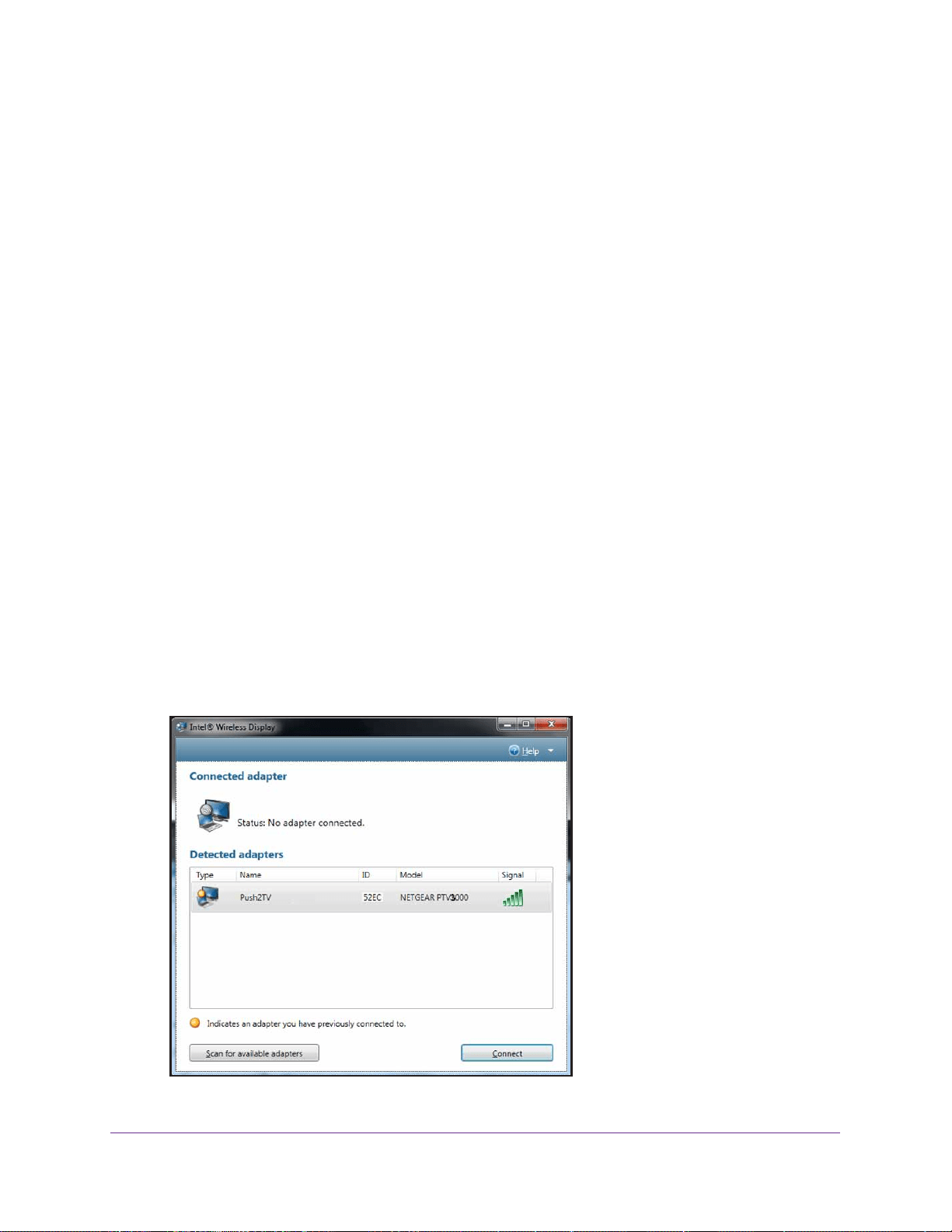
Change the Intel WiDi Settings
24
Push2TV Wireless Display Adapter PTV3000
• Don’t ask me again options. You can select the following check boxes to stop
warnings and prompts from displaying:
- Don’t warn me that the connection will end if I close the application while
connected.
- Don’t prompt me to upgrade the firmware.
- Don’t prompt me to download software updates.
• Change how the mouse pointer appears on the TV.
- Show the pointer on the TV.
This option is selected by default.
- Allow the pointer to change appearance based on the context
. Select this
check box to allow the pointer display on TV to be based on the pointer display on
your laptop.
6. Click the OK
button.
The new settings are saved, the screen closes, ad the Connected adapter screen
displays again.
Modify the Intel WiDi Adapter Properties
The Intel WiDi Adapter screen lets you can change the adapter name, set the autoconnect
adapter, register the adapter, resize the TV picture, test the audio, and view various settings.
To modify the Intel WiDi adapter properties:
1. On your laptop, start Intel WiDi by clicking the Intel WiDi icon.
The Connected adapter screen displays. Intel WiDi now scans for an adapter. The status
shows Scanning for adapters. After the scan is complete, any adapters in range are
displayed in the Detected adapters table, including the Push2TV adapter.
Loading ...
Loading ...
Loading ...