Loading ...
Loading ...
Loading ...
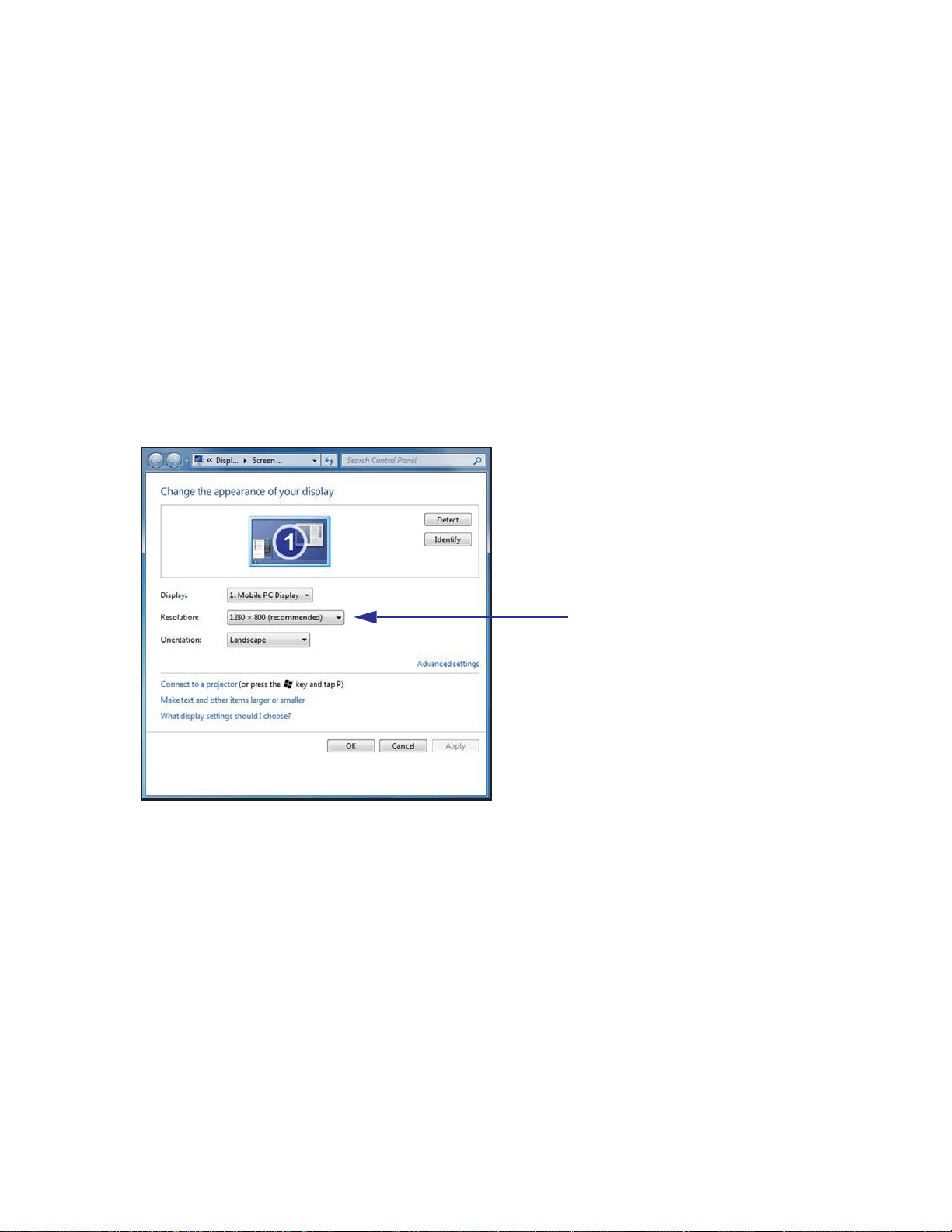
Change the Intel WiDi Settings
29
Push2TV Wireless Display Adapter PTV3000
7. Click the OK button.
The new settings are saved.
Configure Your Laptop to Display 1080p Resolution
To experience Intel WiDi in full HD 1080p resolution on your TV, you need to have an 1080p
HDTV and one of the following:
• A laptop with a 1920 x1080 panel in clone mode.
• A laptop that is based on the Intel Huron River platform (or faster) in extend or remote only
mode.
Before you connect to the Push2TV adapter, the laptop screen resolution is 1280 x 800 or
1366 x 768, depending on the laptop:
Figure 3. Laptop display setting before you connect to the Push2TV adapter
After you have connected to the Push2TV adapter, your laptop displays two screens in clone
mode (duplicated displays). This is the default display mode, and the resolution is 1280 x 720
for both screens. (This screen is shown in Step 3 of the following procedure.)
To enable the laptop image to be displayed in 1080p resolution on your TV, you might need to
change the display settings on your laptop and extend the display onto the TV screen.
To extend the display from your laptop onto the TV screen when Intel WiDi is
connected to the Push2TV adapter:
1. On your laptop, click the Windows Start button.
2. In the search field, type Connect to an external display.
3. Press the Enter key
.
Loading ...
Loading ...
Loading ...