Loading ...
Loading ...
Loading ...
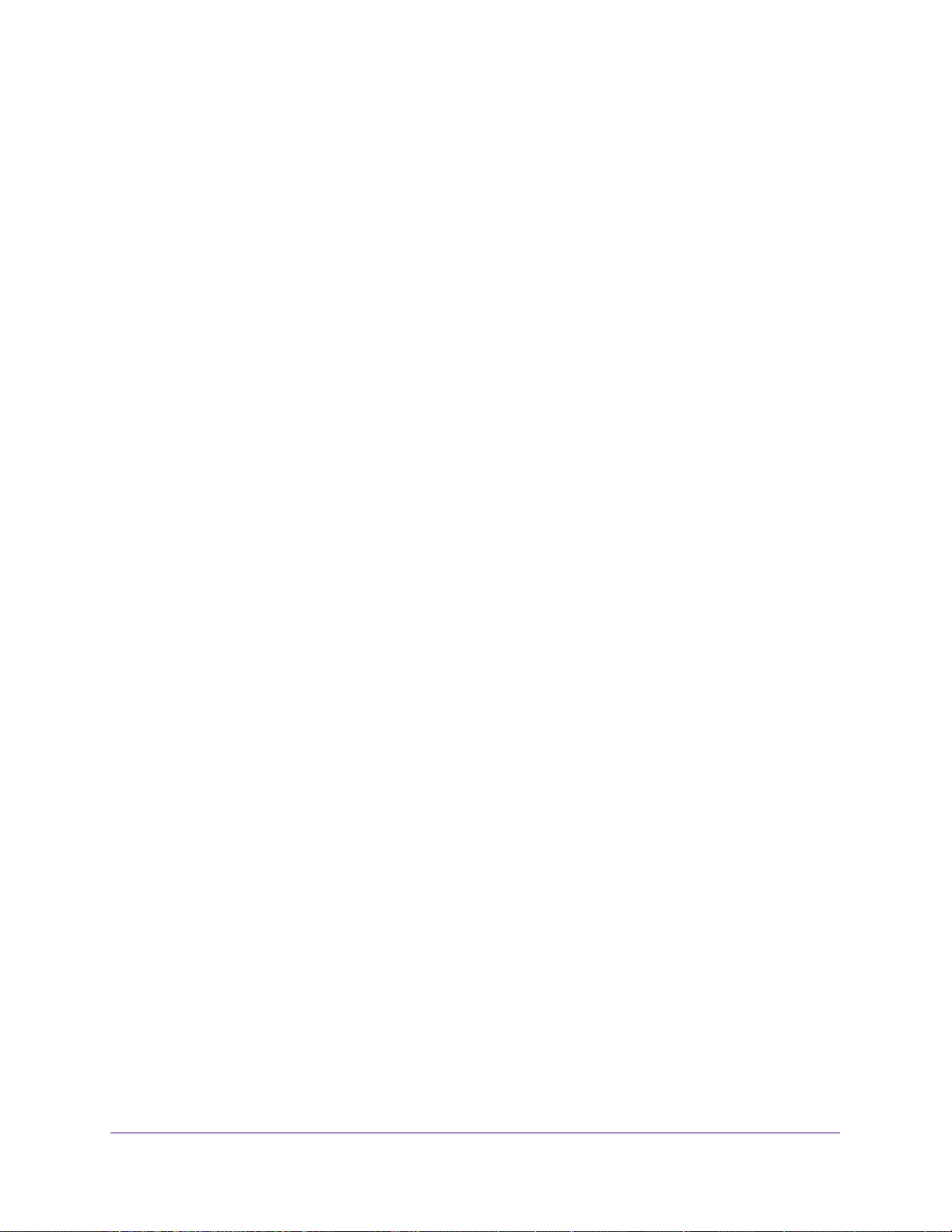
Change the Intel WiDi Settings
27
Push2TV Wireless Display Adapter PTV3000
Note: For more information about audio, see the following section, Adjust the
Sound.
d. Click the OK button.
The previous screen displays.
9. Click the OK button.
The new settings are saved, the screen closes, ad the Connected adapter screen
displays again.
Adjust the Sound
When a Push2TV adapter connection from the laptop to the TV begins, the laptop’s sound is
muted. When the connection ends, the laptop’s sound is enabled.
Global Volume Control on Your Laptop
Usually, the laptop’s sound is muted after the laptop is connected to the TV through Intel
WiDi. Sometimes, however, other applications might automatically turn on the laptop’s
sound, and you might hear the same sound from the laptop before you hear it from the TV.
To turn off the volume from the laptop:
1. On the laptop, click the little speaker icon that is on the far right of the taskbar
.
A global volume control pop-up window displays.
2. Click the speaker icon just below the V
olume slider.
The laptop’s sound is muted.
If the laptop’s sound keeps coming back on, try turning the volume all the way down.
To turn the volume of the laptop all the way down:
1. On the laptop, click the little speaker icon that is on the far right of the taskbar
.
A global volume control pop-up window displays.
2. Drag the V
olume slider all the way down.
Windows Audio Mixer
Attempting to change audio settings in the Windows Audio Mixer while using the Intel WiDi
might cause a connection disruption. Usually the connection is automatically reestablished.
The TV image might flicker during this time. If the connection is not automatically
reestablished, manually reconnect.
To find the audio mixer on your laptop:
1. On the laptop, click the little speaker icon that is on the far right of the taskbar
.
Loading ...
Loading ...
Loading ...