Loading ...
Loading ...
Loading ...
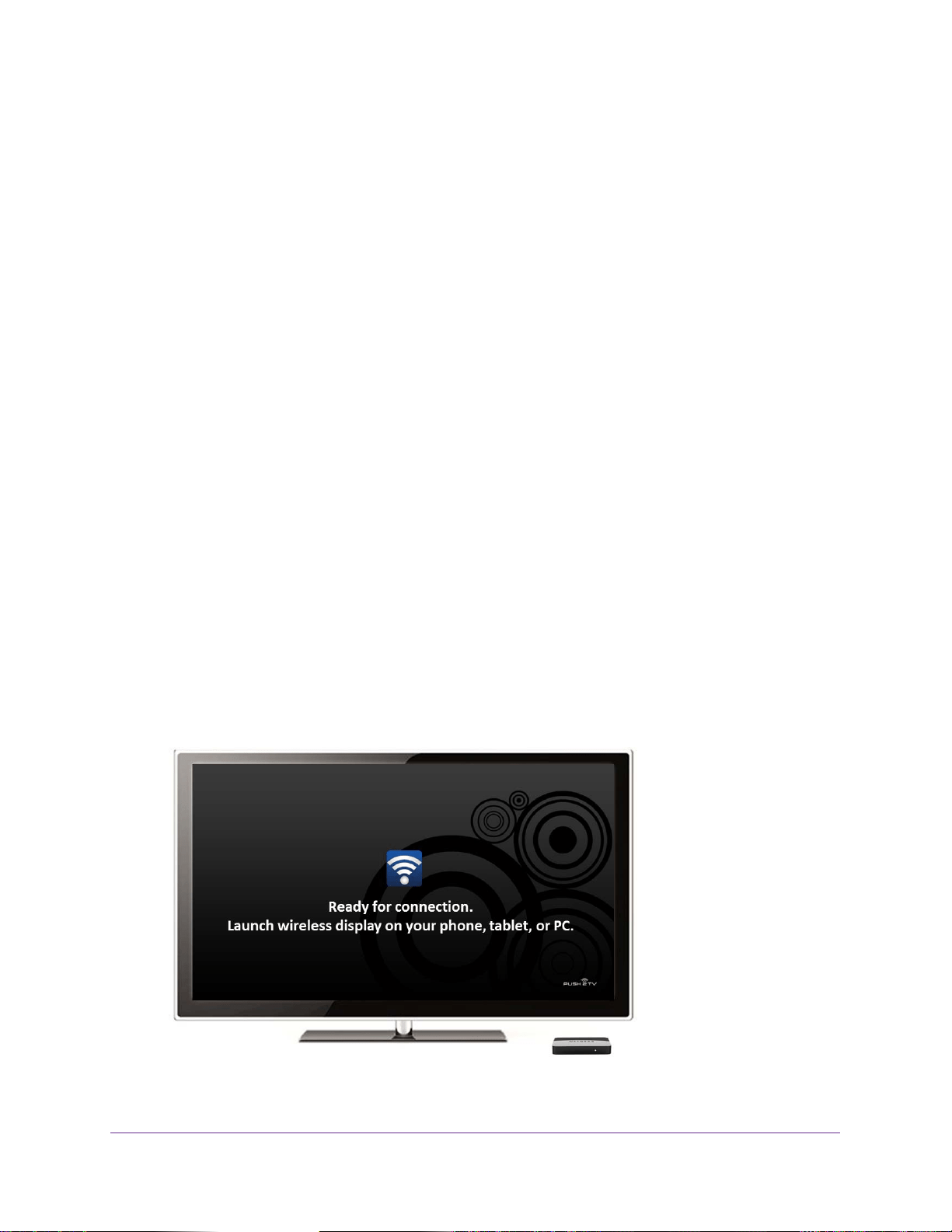
Connect Using Intel WiDi
13
Push2TV Wireless Display Adapter PTV3000
The following information is displayed for each detected adapter:
• Type. If this is a first-time connection, the circle on the TV icon is gray. If the
connection has been used previously, the icon circle is orange.
• Name. The name refers to the adapter and is initially set by the adapter manufacturer.
If this is the initial setup, you can rename the adapter as described in Modify the Intel
W
iDi Adapter Properties on page 24.
• ID. If the default name has not been changed, use the ID to distinguish multiple
entries and find your adapter.
• Model
. This is the product model name of the adapter manufacturer
.
• Signal. The number of bars represents signal strength.
The scale ranges from one
bar (weakest signal) to five bars (strongest signal). If the signal strength falls below
three bars, the bars turn from green to yellow.
Continue with the next section, Use Intel WiDi to Connect to the TV.
Use Intel WiDi to Connect to the TV
Before you start the following procedure, make sure that you have completed the procedure
in the previous section, Open Intel WiDi on the Laptop. On your laptop, you should have the
Connected adapter screen of Intel WiDi open with the Push2TV adapter detected.
Multiple versions of Intel WiDi software exist, each with a slightly different look and feel. The
precise steps in the following procedure might differ for dif
ferent Intel WiDi software versions.
However, the sequence of the steps should apply to all Intel WiDi software versions.
To connect to the TV from an Intel WiDi-enabled laptop for the first time:
1. On your TV
, select the correct HDMI input source.
The TV screen displays the Ready for connection message.
2. On your laptop, go back to the Connected adapter screen of Intel WiDi.
Loading ...
Loading ...
Loading ...