Loading ...
Loading ...
Loading ...
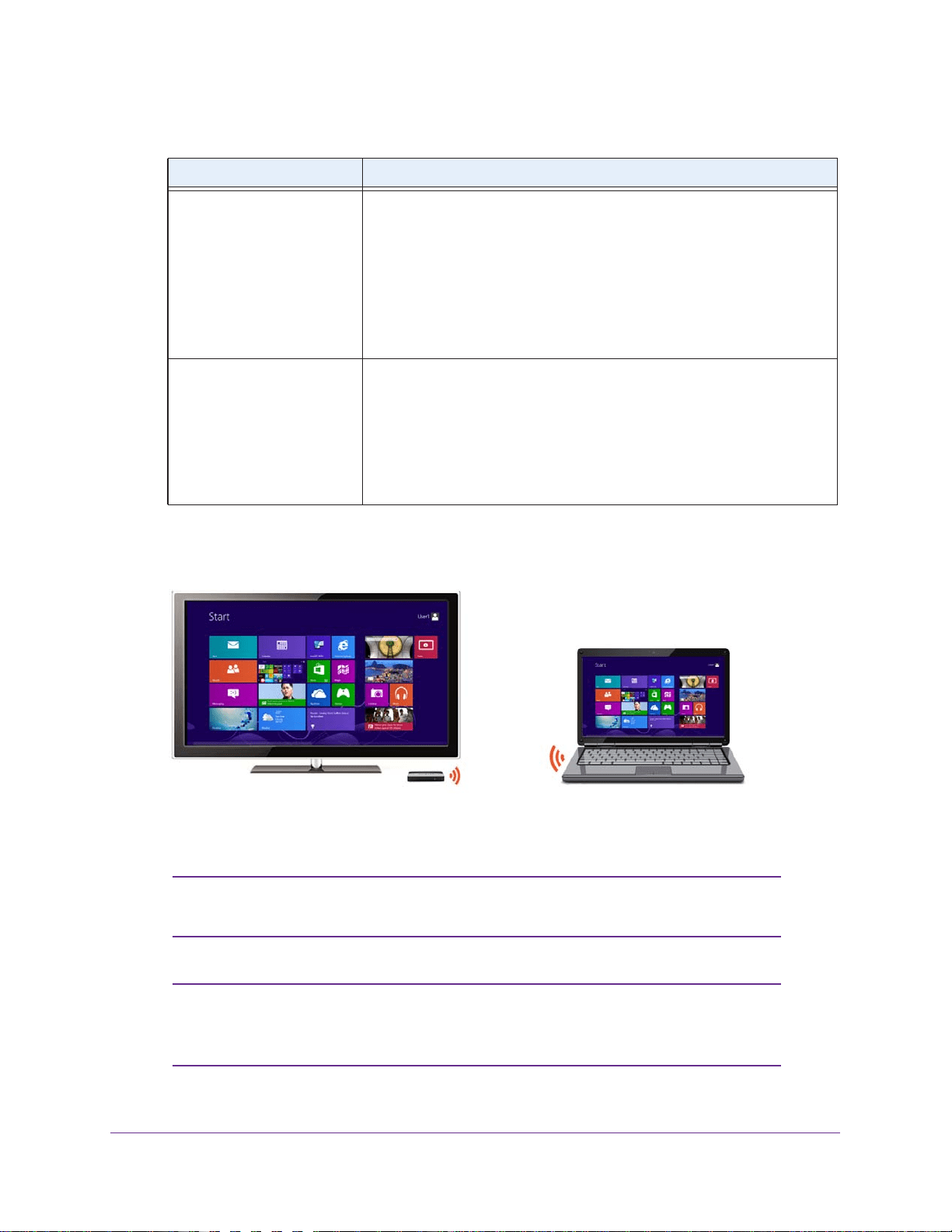
Connect Using Intel WiDi
15
Push2TV Wireless Display Adapter PTV3000
You might see the following messages:
Message Solution
The laptop status shows
Connecting... and the TV
screen shows
Ready for
connection
The connection failed. Do the following:
1. Click the Cancel connect button.
2. Try connecting again.
After the laptop connects to the Push2TV adapter, the TV displays the
message Connected. Please wait.
The TV displays the message
Connected. Please wait for
more than 1 minute.
Intel WiDi is connected to the Push2TV adapter but the Push2TV adapter is
not connected to the TV
. Do the following:
1. Click the Disconnect button to disconnect from the Push2TV adapter.
2. Try connecting again.
After a successful connection, the laptop and TV screen display the same images. You
are now ready to enjoy and share your pictures, videos, and music. The connection time
and start of screen mirroring vary depending on your WiFi environment.
6. (Optional) To move Intel WiDi out of the display area, use the Minimize button (_) instead of
the Close button (red X) in the upper right corner of the application window.
Note: For information about adjusting the settings on your TV, see
Chapter 4, Change the Intel WiDi Settings.
Note: For information about automatically connecting to an adapter after
the first connection has been made, see Configure the Autoconnect
Option on page 28.
Note: If this solution does not work, a firewall might block the connection.
For more information, see Resolve Firewall Issues on page 40.
Note: If this solution does not work, see Troubleshoot the Initial Setup on
page 37 and Common Solutions to Many Issues
on page 41.
Loading ...
Loading ...
Loading ...