Loading ...
Loading ...
Loading ...
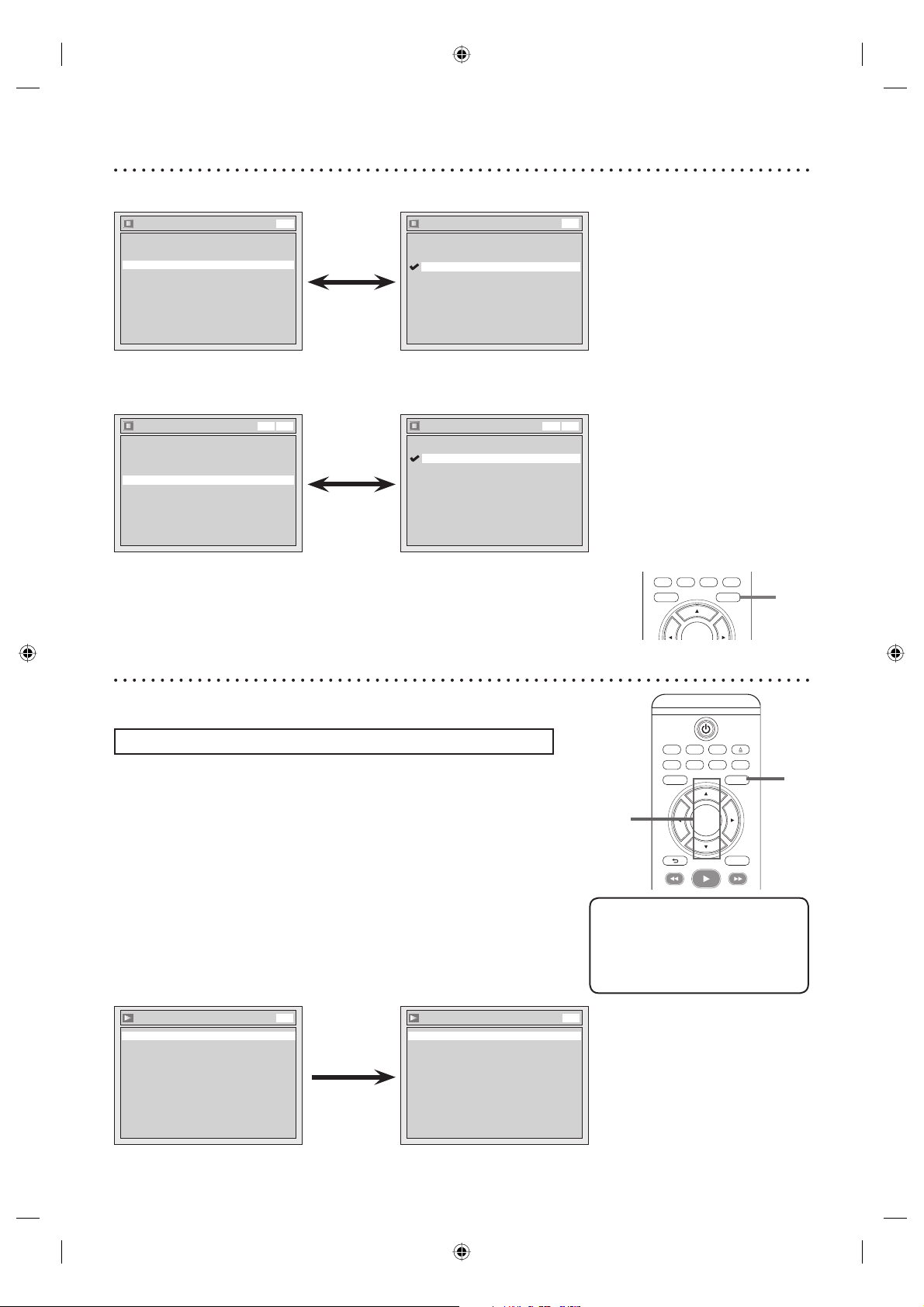
88
TV/VIDEO VCR DVD
SEARCH AUDIO TITLE RAPID PLAY
OPEN/CLOSE
SETUPDISC MENU
DISPLAY
BACK
OK
REW FFW
PLAY
SEARCH AUDIO TITLE RAPID PLAY
SETUPDISC MENU
OK
Screen Saver (Default : 10 minutes)
Set the time to work the screen saver function on the screen.
Display
Angle Icon ON
Screen Saver 10 minutes
OSD Language English
DVD
Screen Saver
5 minutes
10 minutes
OFF
15 minutes
30 minutes
DVD
• Using [K / L], select a setting.
Press [OK].
Your setting will be activated.
FL Dimmer (Default : Bright)
Set the brightness of front panel display.
You can choose one among “Auto”, “Bright” and “Dark”.
FL Dimmer
Bright
Dark
Auto
VCR DVD
Display
Angle Icon ON
Screen Saver
FL Dimmer
10 minutes
Bright
OSD Language English
VCR DVD
• Using [K / L], select a setting.
Press [OK].
Your setting will be activated.
• If “Auto” is selected, the display is
shown brighter when the power
is on, darker when the power is
off.
4
Press [SETUP] to exit.
Choose the appropriate Audio settings for your external equipment.
It will only affect a disc playback.
Press [STOP C] if you are playing a disc.
1
Press [SETUP].
2
Using [K / L], select “Playback”. Press [OK].
Playback menu will appear.
3
Using [K / L], select “Disc Audio”. Press [OK].
Digital Out
Set the digital audio output.
• Using [K / L], select a setting.
Press [OK].
Option window will appear.
Proceed to step A or B.
Disc Audio
Dynamic Range Control ON
Digital Out
DVD
Digital Out
Dolby Digital Stream
PCM 48kHz
DVD
Audio setting
Display setting (cont’d)
4
1
Helpful Hint
• Dynamic Range Control
function is available only on the
discs which are recorded in the
Dolby Digital format.
2,3
E9A90UD_EN.indb 88E9A90UD_EN.indb 88 6/12/2006 4:23:25 PM6/12/2006 4:23:25 PM
Loading ...
Loading ...
Loading ...