Loading ...
Loading ...
Loading ...
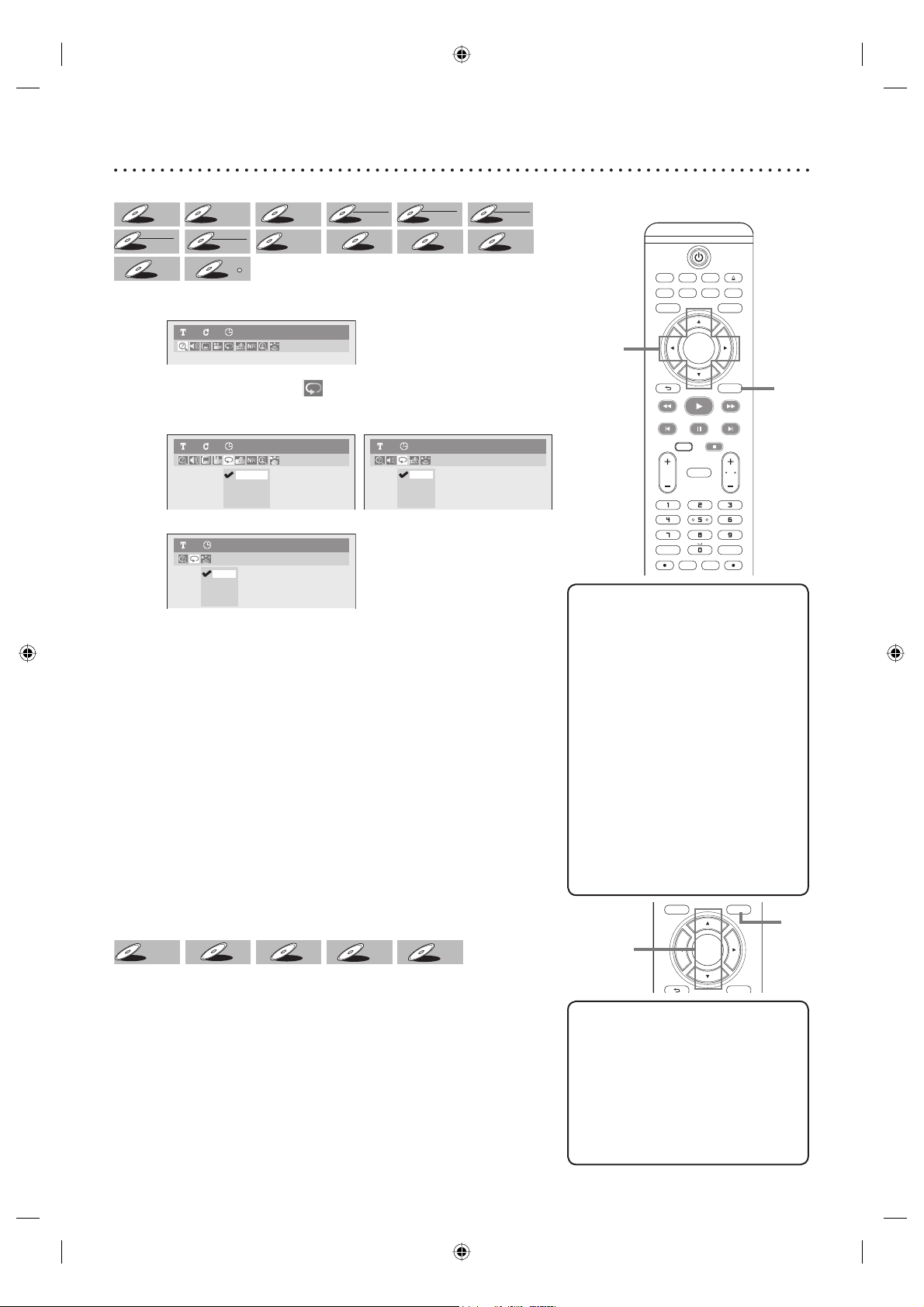
66
SETUPDISC MENU
DISPLAY
BACK
OK
Helpful Hints
• The A-B Repeat playback can only
be set with in the current title (for
DVDs), or current track (for Video
CDs, Audio CDs and discs with
DivX
®
files).
• To cancel the repeat playback,
select “OFF” at the step 2. The
repeat setting will also be cancelled
when you stop playback.
• You cannot select “Group” during
the random playback of MP3,
Windows Media™ Audio and JPEG
files.
• For some DivX
®
files, A-B Repeat
playback may not function.
• Repeat playback is not available
when you play the Video CD with
PBC function.
Repeat playback
DVD-V
DVD-V
DVD-VDVD-V
DVD-V
DVD-V
DVD+
DVD+
RW
DVD+
RW
DVD+R
DVD+R
DVD+R
DVD+R
DVD+R
DVD+R
DL
DVD-
DVD-
RWDVD- RW
+VR
DVD-R
DVD-R
DVD-R
+VR
DVD-
DVD-
RWDVD- RW
Video
DVD-R
DVD-R
DVD-R
Video
Video CD
Video CD
Video CD
CD
CD
CD
MP3
MP3
MP3
Windows
Windows
Medi
Medi
a
TM
TM
Audio
Audio
Windows
Media
TM
Audio
JPEG
JPEG
JPEG
DivX
DivX
DivX
1
During playback, press [DISPLAY].
Display menu will appear.
DVD-Video1 1 0:00:00
2
Using [{ / B], select . Press [OK].
Repeat menu will appear.
<Example: DVD-Video>
<Example: Audio CD / Video CD>
Title
Chapter
A-B
OFF
DVD-Video1 1 0:00:00
Track
All
A-B
OFF
Audio CD1 0:00:00
<Example: MP3, Windows Media™ Audio, JPEG files>
Track
All
Group
OFF
MP31 0:00:00
3
Using [K / L], select a desired option to repeat. Press [OK].
The selected repeat play will start.
Title:
The current title will be played repeatedly. (DVD only)
Chapter:
The current chapter will be played repeatedly. (DVD only)
All:
The current disc will be played repeatedly. (Video CD, CD, MP3,
Windows Media™ Audio, JPEG, DivX
®
only)
A-B:
The A-B point will be played repeatedly. (DVD, Video CD, CD, DivX
®
only)
When pressing [OK] while A-B is highlighted, A-B repeat is set.
Press [OK] again to decide the starting point (A).
Press [OK] after setting point A to select the ending point (B).
Track:
The current track will be played repeatedly. (Video CD, CD, MP3,
Windows Media™ Audio, JPEG, DivX
®
only)
Group:
The current group will be played repeatedly. (MP3, Windows
Media™ Audio, JPEG and DivX
®
only)
Random playback
Video CD
Video CD
Video CD
CD
CD
CD
MP3
MP3
MP3
Windows
Windows
Medi
Medi
a
TM
TM
Audio
Audio
Windows
Media
TM
Audio
JPEG
JPEG
JPEG
With this function, you can play a disc randomly instead of playing in the
original order.
Press [DVD] first.
1
Press [SETUP].
2
Using [K / L], select “CD Playback Mode”. Press [OK].
CD Playback Mode menu will appear.
3
Using [K / L], select “Random Play”. Press [OK].
Random playback will start.
Helpful Hints
• To cancel random playback, press
[STOP C] twice during random
playback. “Play mode OFF” appears
on the TV screen.
• For Video CDs with PBC function,
the PBC setting will be switched
to off automatically when you start
random playback.
Repeat/Random/Program playback/Slide Show
1
2-3
TV/VIDEO VCR DVD
SEARCH AUDIO TITLE RAPID PLAY
OPEN/CLOSE
SETUPDISC MENU
DISPLAY
BACK
OK
REW FFW
PLAY
PREV PAUSE NEXT
COMMERCIAL
SKIP
CH
TV
VOL
CLEAR REC MODE
.@/: DEFABC
GHI MNOJKL
PQRS WXYZTUV
VCR Plus
+
TIMER
TIMER
SET
VCR REC DVD REC
DIRECT
DUBBING
STOP
1
2-3
E9A90UD_EN.indb 66E9A90UD_EN.indb 66 6/12/2006 4:22:41 PM6/12/2006 4:22:41 PM
Loading ...
Loading ...
Loading ...