Loading ...
Loading ...
Loading ...
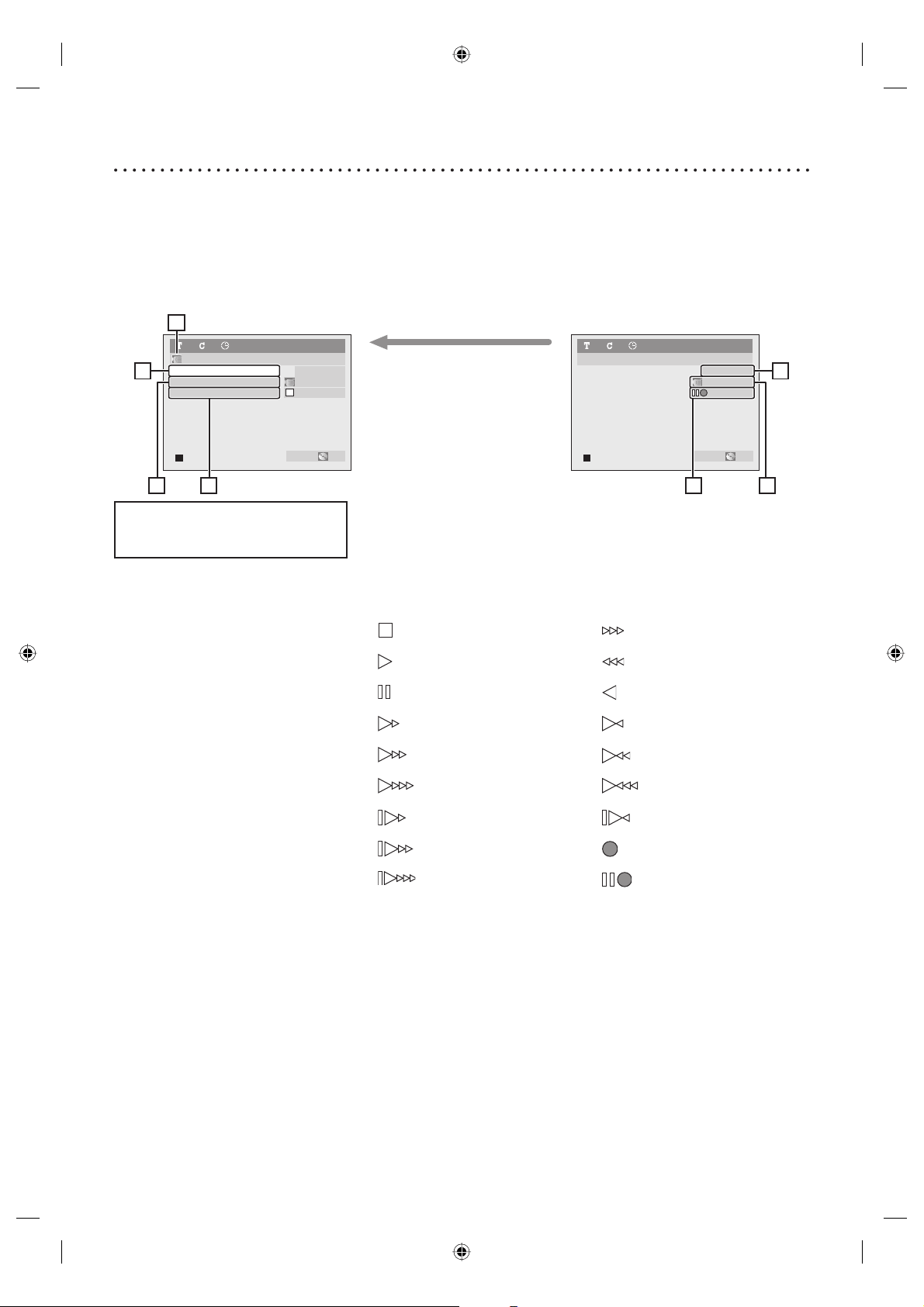
43DV dubbing
Guide to DV and On-Screen Display
This function helps you to easily dub the contents of the Digital Video Camcorder (DVC) to DVDs or videotapes.
You can control basic operations of the DV from the remote control of this unit such as playback, fast forward or
reverse and stop all operations if the DV camcorder is in Playback mode. Use the DV cable that has 4-pin input jack
and is compliance with the IEEE1394 standards. When you connect to DV input jack on the front of this unit, select
“E3” position by using [CH
+
/
-
] on the remote control or the [CHANNEL L / K] on the front panel and press
[DISPLAY] to show the DV dubbing information for the operating your DV camcorder.
DVD+RW1 1 0:00:00
SP (2Hr) 1:35
AB-1234
0:00:00
E3 (DV-IN)
DV Audio Stereo1
Start Rec
Control DVD
DVD+RW1 1 0:00:00
SP (2Hr) 1:35
AB-1234
0:22:54
E3 (DV-IN)
2
3
1
4
5
7
6
The menu changes according to
what mode of DV Camcorder.
Switch the mode on the DV
Camcorder to Playback mode for
the dubbing information.
When the DV camcorder
is in Playback mode...
When the DV camcorder
is not in Playback mode...
DVC is in stop mode.
DVC is in playback.
DVC is in pause mode.
DVC is fast forwarding.
(standard speed)
DVC is fast forwarding.
(faster than above)
DVC is fast forwarding.
(faster than above)
DVC is slow forwarding.
(standard speed)
DVC is slow forwarding.
(faster than above)
DVC is slow forwarding.
(faster than above)
DVC is fast forwarding.
(in stop mode)
DVC is fast reversing.
(in stop mode)
DVC is in reverse playback.
DVC is fast reversing.
(standard speed)
DVC is fast reversing.
(faster than above)
DVC is fast reversing.
(faster than above)
DVC is in slow reverse
playback.
DVC is in recording.
DVC is in recording pause
mode.
The following instructions are
described with the operations using
the remote control of this unit.
1. DV icon
2. Indicator of active device
• When the “Control” is highlighted,
press [OK] to display the item
selection. Select the device you
wish to operate using [K / L],
then press [OK] to activate.
• Select “DVD” to control this unit.
• Select “DV Input” to control your
DV camcorder.
3. Recording audio mode
• Other than the DV camcorder is in
stop mode, the “DV Audio” can be
selected. Press [OK] to display the
item selection and then using
[K / L] to select the audio you
wish to output. Press [OK] again
to activate.
• Select “Stereo1” to dub the stereo
sound.
• Select “Stereo2” to dub the sound
with after recording sound.
• Select “Mix” to dub the Stereo1
and Stereo2.
4. Indicator of dubbing function
• When the unit is ready for dubbing,
“Start Rec” will appear.
• When the unit is in dubbing, “Pause
Rec” will appear.
5. Channel position
• When you select “E3” by using
[CH
+
/
-
], “E3 (DV-IN)” will
appear.
6. Product name of your DV
camcorder
• If the unit cannot recognize the
input signal from the DV camcorder
or the unknown product, “No
Device” or “
****
” will appear
instead.
7. Status of the current operation
and the time counter
Each icon means:
E9A90UD_EN.indb 43E9A90UD_EN.indb 43 6/12/2006 4:21:45 PM6/12/2006 4:21:45 PM
Loading ...
Loading ...
Loading ...