Loading ...
Loading ...
Loading ...
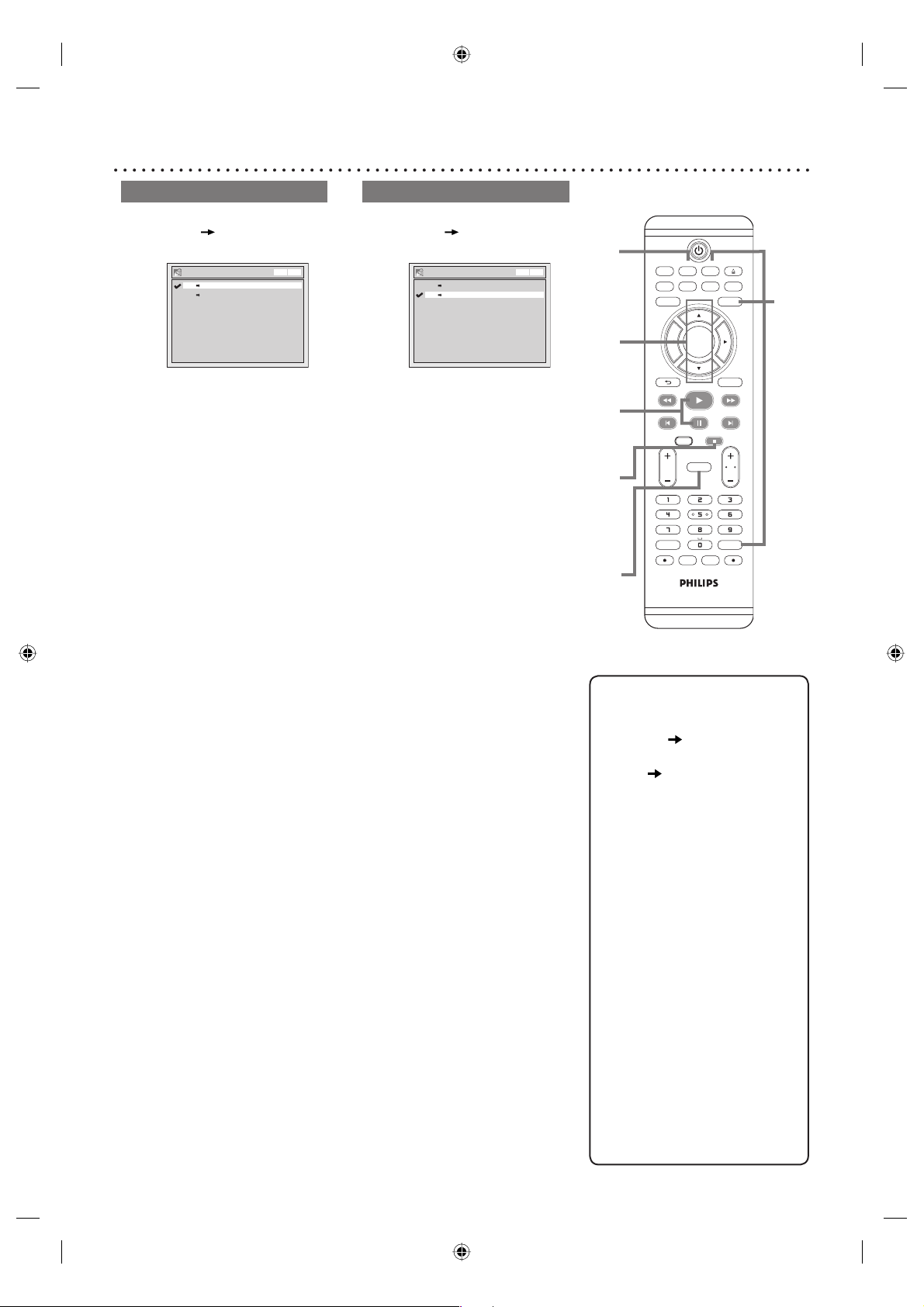
50
VCR to DVD
4
Using [K / L], select
“VCR
DVD”. Press
[OK].
Dubbing Mode
DVD VCR
VCR DVD
VCR DVD
5
Press [SETUP] to exit.
Press [DVD] first.
Make sure to select a
recording mode using
[REC MODE].
Press [VCR] first.
6
Press [PLAY B]. Then
press [PAUSE F] at the
point you wish to start
recording.
• Since it takes about a few
seconds before the actual
dubbing begins, please allow
extra 5 seconds when
selecting the starting point.
7
Press [DIRECT DUBBING]
.
VCR to DVD duplication will
start.
8
Press [STOP C] to stop
the recording.
Dubbing Mode (cont’d)
Helpful Hints
• When you turn off the unit
after setting the Dubbing Mode
to DVD
VCR, the setting
will be set to
VCR
DVD automatically.
• Dubbing Mode is available only
if the videotape or disc is not
copy protected.
• You cannot change the output
mode during VCR to DVD or
DVD to VCR duplication.
For Audio CD to VCR duplication:
• This function is available on
Audio CDs, not MP3, Windows
Media™ Audio or DivX
®
files.
For VCR to DVD duplication:
• The playback sound mode is
followed by the setting of VCR
playback sound mode on page
95. Set the playback sound
mode to which you wish to
record to the DVD.
• This unit will automatically stop
the duplication if playback with
no image is for more than 3
minutes during VCR to DVD
duplication.
DVD to VCR
4
Using [K / L], select
“DVD
VCR”. Press
[OK].
Dubbing Mode
DVD VCR
VCR DVD
VCR DVD
5
Press [SETUP] to exit.
Press [VCR] first.
Make sure to select a
recording mode using [REC
MODE].
Press [DVD] first.
6
Press [PLAY B]. Then
press [PAUSE F] at
the point you wish
to start recording.
7
Press
[DIRECT DUBBING]
.
DVD to VCR duplication will
start.
8
Press [STOP C] to stop
the recording.
TV/VIDEO VCR DVD
SEARCH AUDIO TITLE RAPID PLAY
OPEN/CLOSE
SETUPDISC MENU
DISPLAY
BACK
OK
REW FFW
PLAY
PREV PAUSE NEXT
COMMERCIAL
SKIP
CH
TV
VOL
CLEAR REC MODE
.@/: DEFABC
GHI MNOJKL
PQRS WXYZTUV
VCR Plus
+
TIMER
TIMER
SET
VCR REC DVD REC
DVD RECORDER
DIRECT
DUBBING
STOP
5
6
7
8
4
5
E9A90UD_EN.indb 50E9A90UD_EN.indb 50 6/12/2006 4:21:56 PM6/12/2006 4:21:56 PM
Loading ...
Loading ...
Loading ...