Loading ...
Loading ...
Loading ...
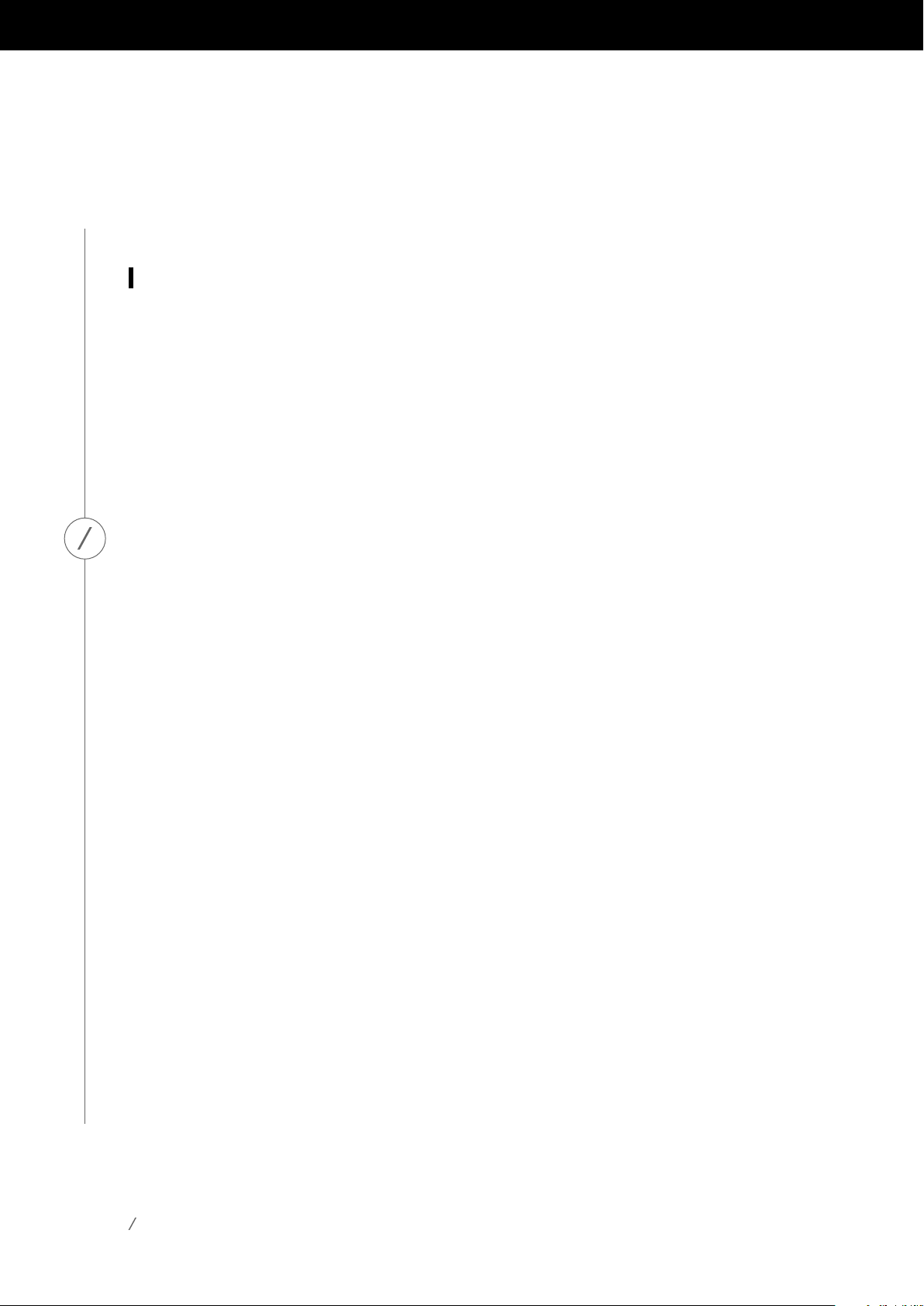
23
SPEAKER SETUP
Notethatonmanyphonesandtablets,changingthevolumeonyourspeakerwillalsochange
thevolumeonyourphoneortablet.IfyouareplayingmusicviaBluetoothandcan’thearitorthe
volumeisverylow,tryturningthevolumeuponbothyourphoneandyourspeaker,whichshould
solve this issue.
Connecting External Sources
TheOmniBar+andOmniAdapt+haveseveralwaystoconnecttoyourTVorexternalaudiosources.
ThepreferredwaytoconnecttheOmniBar+toyourTVisthroughHDMIARC,whichusesonlya
single cable and transmits high-quality digital audio. Using HDMI ARC, your TV’s CEC commands
willalsobesenttotheOmniBar+,whichwillenableittoautomaticallypoweron,poweroff,and
changevolumewithfromtheTVremotecontrol.DolbyDigitalissupportedviatheHDMITV
connection, which will enable true 5.1 wireless surround sound.Another option for the Omni Bar+,
and thepreferred optionfortheOmniAdapt+toconnecttoyourTV, isthroughoptical. Anoptical
connection also supports high-quality digital audio and Dolby Digital surround sound. Note that
if you use an optical connection with your TV, you should configure your TV to support “external
speakers” and disable the built-in TV speakers.
You may also connect external analog devices through the AUX-in or Analog In connectors on the
Omni Bar+ and Omni Adapt+ by connecting a 3.5mm stereo auxiliary cable to the connector, and
connecting the other end of the cable to your analog audio device.
DolbyDigitalsurroundsoundandstereoaudiowillautomaticallybesenttothecorrectchannelsin
your wireless 5.1 surround sound system. Please make sure you have configured your sources correctly
(see Source Setup on page 22), as any sources configured for Listening to Music can be sent around
the house by grouping rooms in the Controller app or by pressing the Link button.
Note: If audio is playing over the Audio In connector, the speaker will automatically wake up from
Standbymode.IfyourspeakerneverentersStandbyMode,makesuretheexternalaudiosourceis
turned off. Additionally, the audio coming from the Audio In connector will have priority over other
sources.PleasestoporpausetheAudioInsourcebeforebeginningplaybackfromBluetooth,Wi-Fi,
Optical, or HDMI TV.
When playing AUX-in audio, the Link button LED will turn green. When playing from the HDMI TV
source, the source button LED will turn white. And when playing from Optical, the LED will turn
amber. On the Omni Adapt+, the LED will also turn green when playing from the optical input.
Loading ...
Loading ...
Loading ...