Loading ...
Loading ...
Loading ...
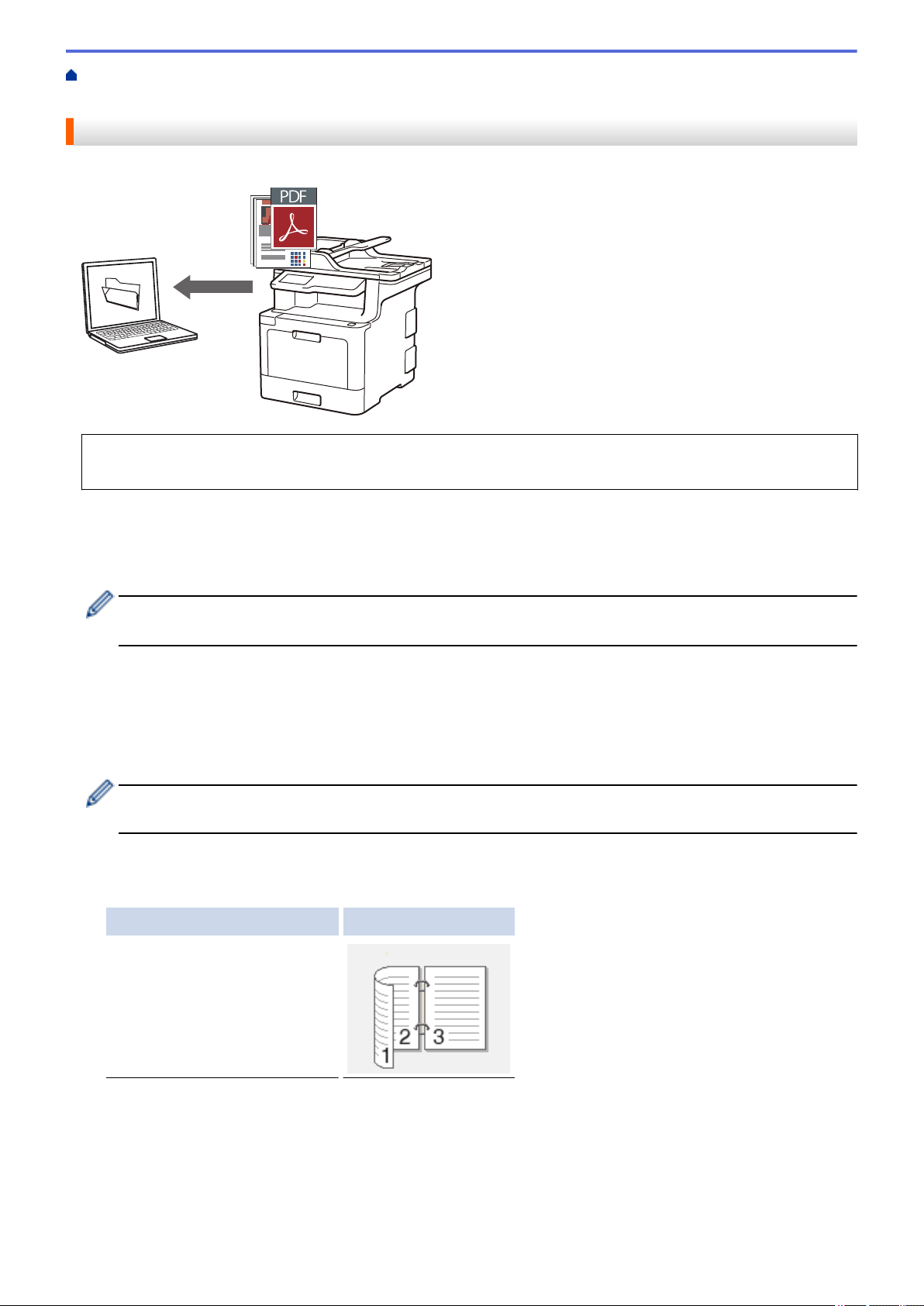
Home > Scan > Scan Using the Scan Button on Your Brother Machine > Save Scanned Data to a Folder as
a PDF File
Save Scanned Data to a Folder as a PDF File
Scan documents and save them to a folder on your computer as PDF files.
Use the Scan button on the machine to make temporary changes to the scan settings. To make permanent
changes, use Brother's ControlCenter software.
1. Load your document.
2. Press [Scan] > [to PC] > [to File] .
3. If the machine is connected over the network, select the computer name you want to send data.
If the LCD prompts you to enter a PIN for the computer, enter the four-digit PIN on the LCD, and then press
[OK].
4. Do one of the following:
• To change the scan settings, press [Options], and then go to the next step.
• To use the default scan settings, press [Start].
The machine starts scanning. If using the machine's scanner glass, follow the touchscreen instructions to
complete the scanning job.
To change scan settings, a computer with Brother's ControlCenter software installed must be connected to
the machine.
5. To scan both sides of the document (MFC-L8690CDW/MFC-L8900CDW/MFC-L9570CDW):
• Press [2-sided Scan], and then select the document type.
Option Description
2-sided Scan: Long Edge
81
Loading ...
Loading ...
Loading ...
