Loading ...
Loading ...
Loading ...
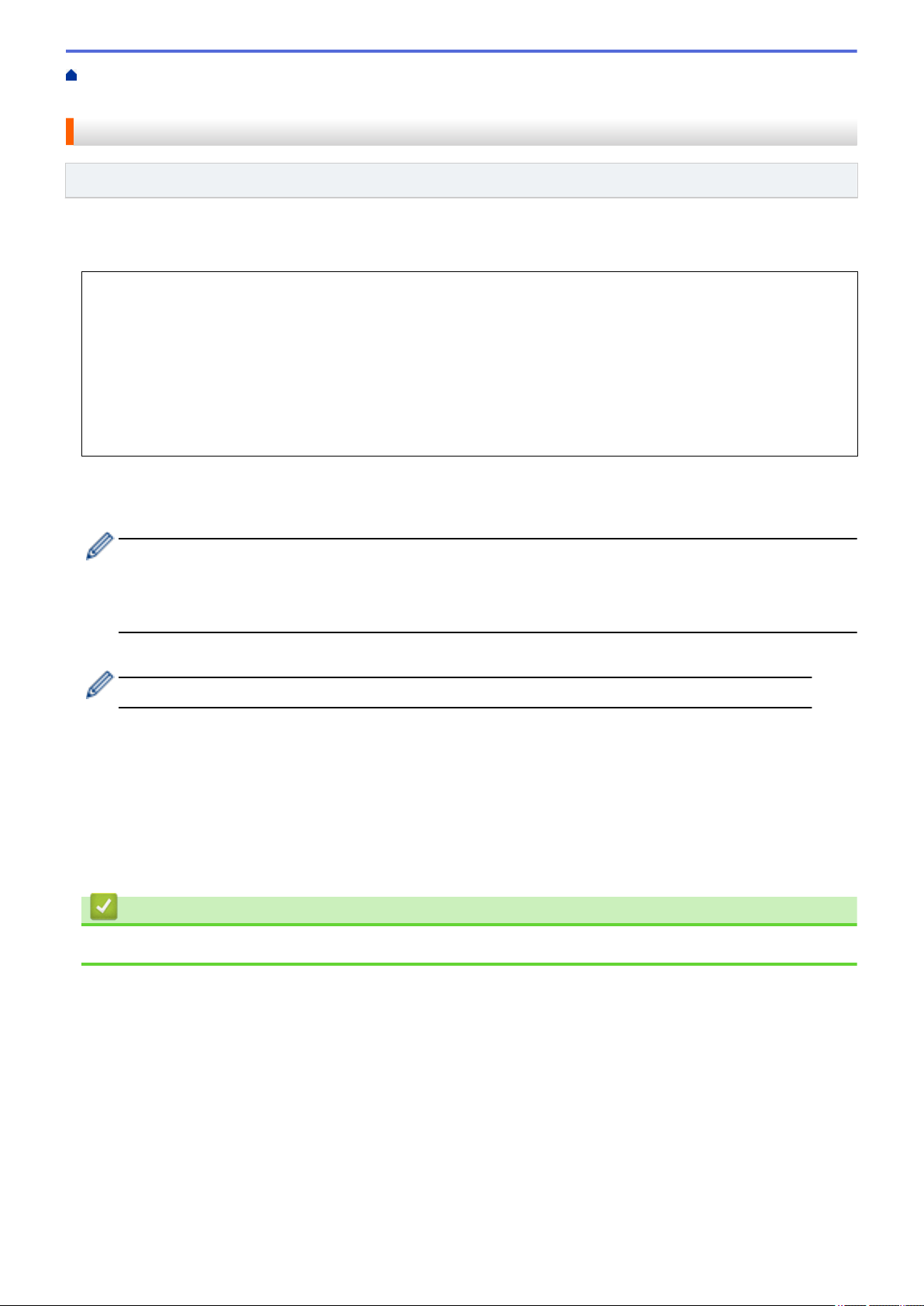
Home > Mobile/Web Connect > Brother Web Connect > FaxForward to Cloud or E-mail > Turn On
FaxForward to Cloud or E-mail
Turn On FaxForward to Cloud or E-mail
Related Models: MFC-L8690CDW/MFC-L8900CDW/MFC-L9570CDW
Turn on the FaxForward feature to automatically forward incoming faxes to either an online service or an inbox
as email attachments.
• If you are a restricted Web Connect user due to the Secure Function Lock feature (available for certain
models), you cannot upload the incoming faxes.
• This feature is available only for monochrome faxes.
• If you turn on the FaxForward to Cloud feature, you cannot use the following features:
- [Fax Forward]
- [Fax Storage]
- [PC Fax Receive]
1. Swipe to display the [Apps] option.
2. Press [Apps].
• If information regarding the Internet connection appears on the machine’s LCD, read the information
and press [OK]. If you want to display this information again, press [Yes].
• Occasionally, updates or announcements about Brother Web Connect's features will appear on the
LCD. Read the information, and then press [OK].
3. Select [FaxForward to Cloud/E-mail].
If information regarding [FaxForward to Cloud/E-mail] appears, read it, and then press [OK].
4. Press [On].
5. Press [Forward to Cloud] or [Forward to E-mail].
• If you selected [Forward to Cloud], choose the online service you want to receive the faxes, and
then specify your account name.
• If you selected [Forward to E-mail], enter the email address you want to receive the faxes as email
attachments.
6. Follow the on-screen instructions to complete this operation.
Related Information
• FaxForward to Cloud or E-mail
497
Loading ...
Loading ...
Loading ...
