Loading ...
Loading ...
Loading ...
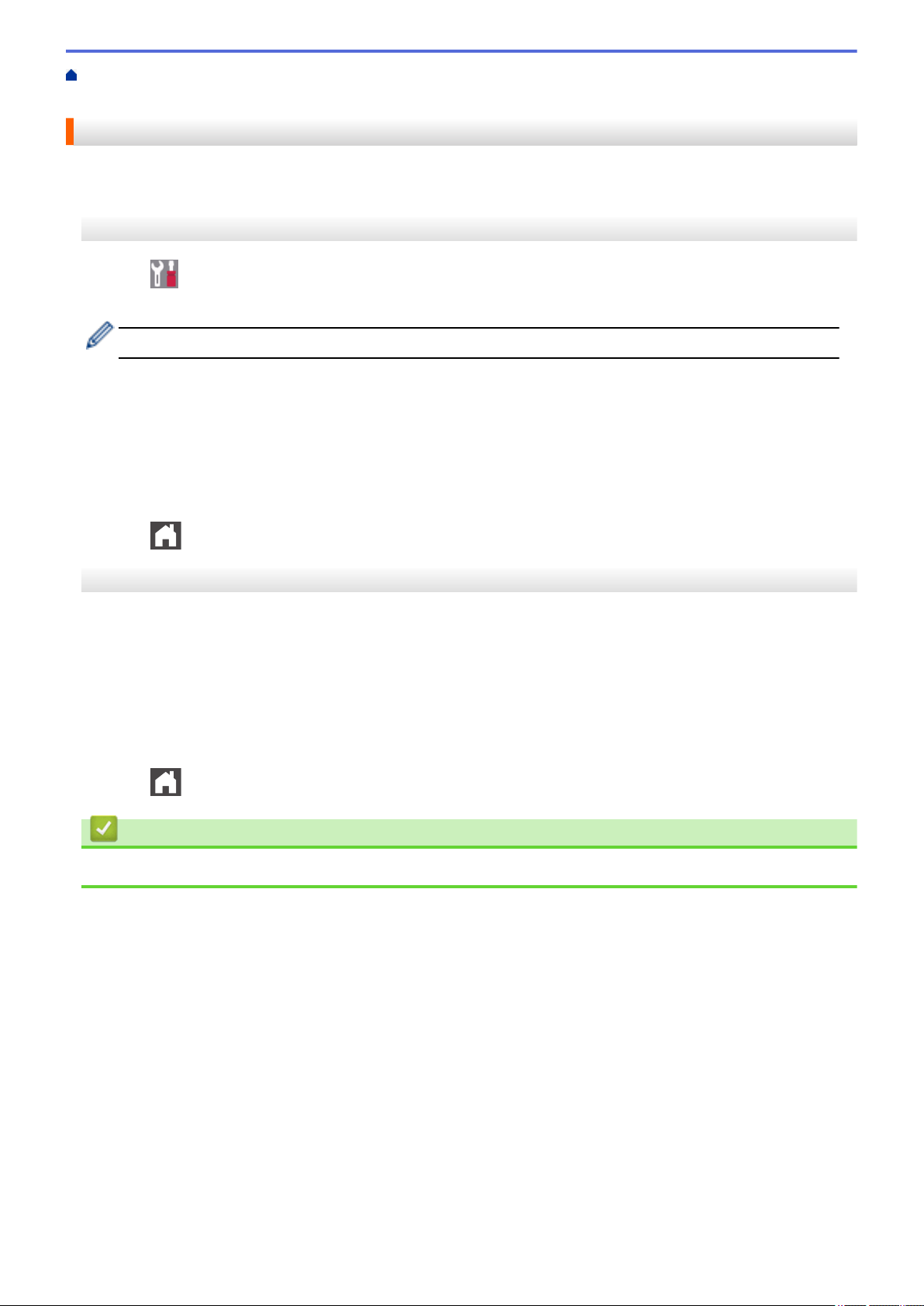
Home > Security > Lock the Machine Settings > Setting Lock Overview > Change the Setting Lock
Password
Change the Setting Lock Password
>> DCP-L8410CDW/MFC-L8690CDW
>> MFC-L8900CDW/MFC-L9570CDW
DCP-L8410CDW/MFC-L8690CDW
1. Press [Settings] > [All Settings] > [General Setup] > [Setting Lock] > [Set
Password].
If your machine displays the [All Settings] menu on the Home screen, skip the [Settings] menu.
2. Enter the current four-digit password.
3. Press [OK].
4. Enter a new four-digit password.
5. Press [OK].
6. When the LCD displays [Verify], re-enter the password.
7. Press [OK].
8. Press
.
MFC-L8900CDW/MFC-L9570CDW
1. Press [Admin Settings].
2. Type the current password, and then press [OK].
3. Press [Password].
4. Type the current password again, and then press [OK].
5. Type a new password you want to use (8 to 32 characters), and then press [OK].
6. When the LCD displays [Verify], retype the password, and then press [OK].
7. Press
.
Related Information
• Setting Lock Overview
385
Loading ...
Loading ...
Loading ...
