Loading ...
Loading ...
Loading ...
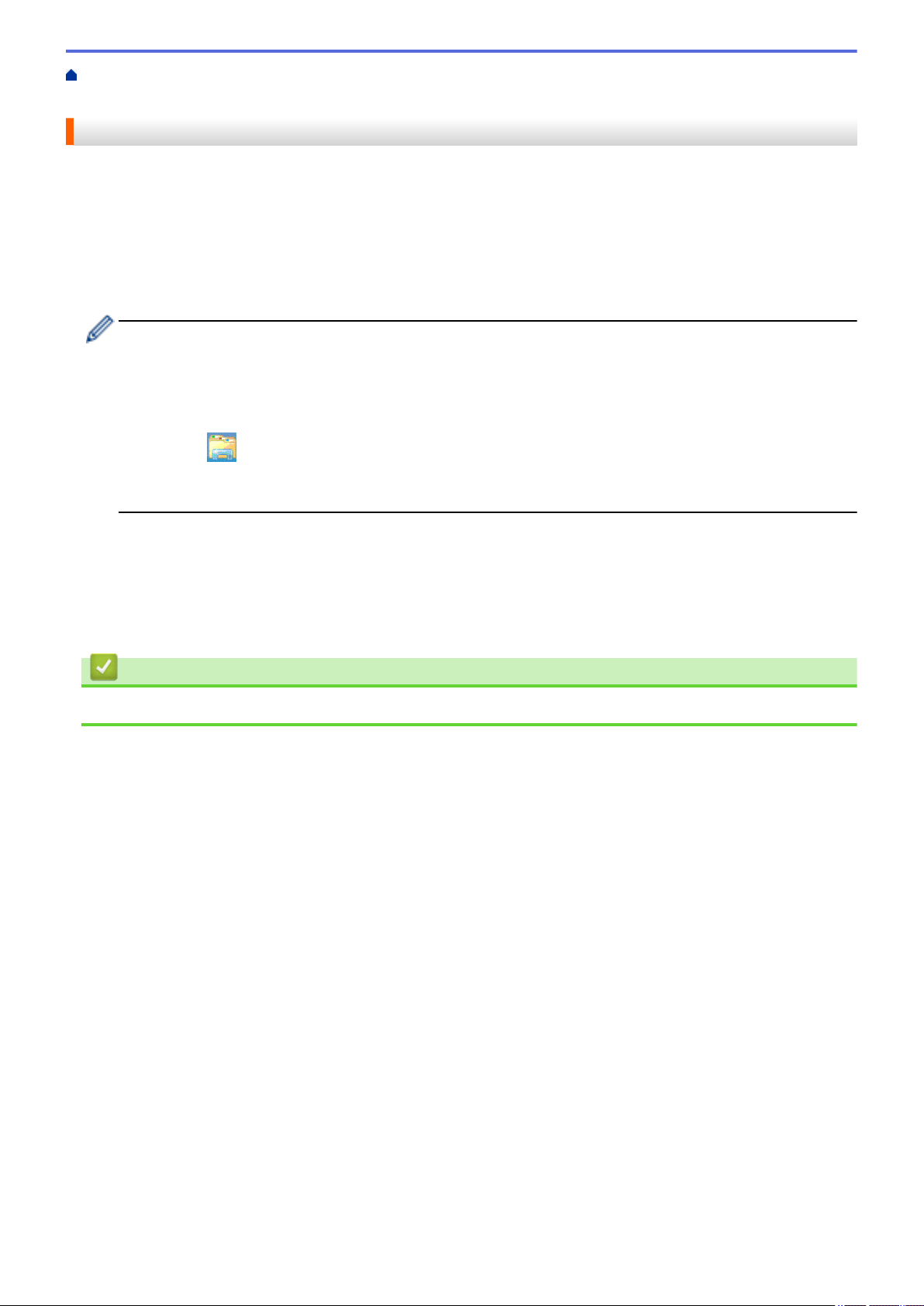
Home > Network > Additional Methods of Configuring Your Brother Machine for a Wireless
Network > Configure Your Machine for a Wireless Network
Configure Your Machine for a Wireless Network
1. Turn on your computer and insert the Brother installation disc into your computer.
• For Windows
®
, follow these instructions:
• For Mac, click Driver Download to go to the Brother Solutions Center. Follow the on-screen instructions
to install printer drivers.
2. The opening screen appears automatically.
Choose your language, and then follow the on-screen instructions.
If the Brother screen does not appear, do the following:
• (Windows
®
7)
Go to Computer. Double-click the CD/DVD icon, and then double-click start.exe.
• (Windows
®
8 and Windows
®
10)
Click the
(File Explorer) icon on the taskbar, and then go to Computer (This PC). Double-click the
CD/DVD icon, and then double-click start.exe.
• If the User Account Control screen appears, click Yes.
3. Choose Wireless Network Connection (Wi-Fi), and then click Next.
4. Follow the on-screen instructions.
After you have completed the wireless setup, the installer program walks you through installing the drivers and
software necessary for operating your device. Click Next in the installation dialog box and follow the on-screen
instructions.
Related Information
• Additional Methods of Configuring Your Brother Machine for a Wireless Network
317
Loading ...
Loading ...
Loading ...
