Loading ...
Loading ...
Loading ...
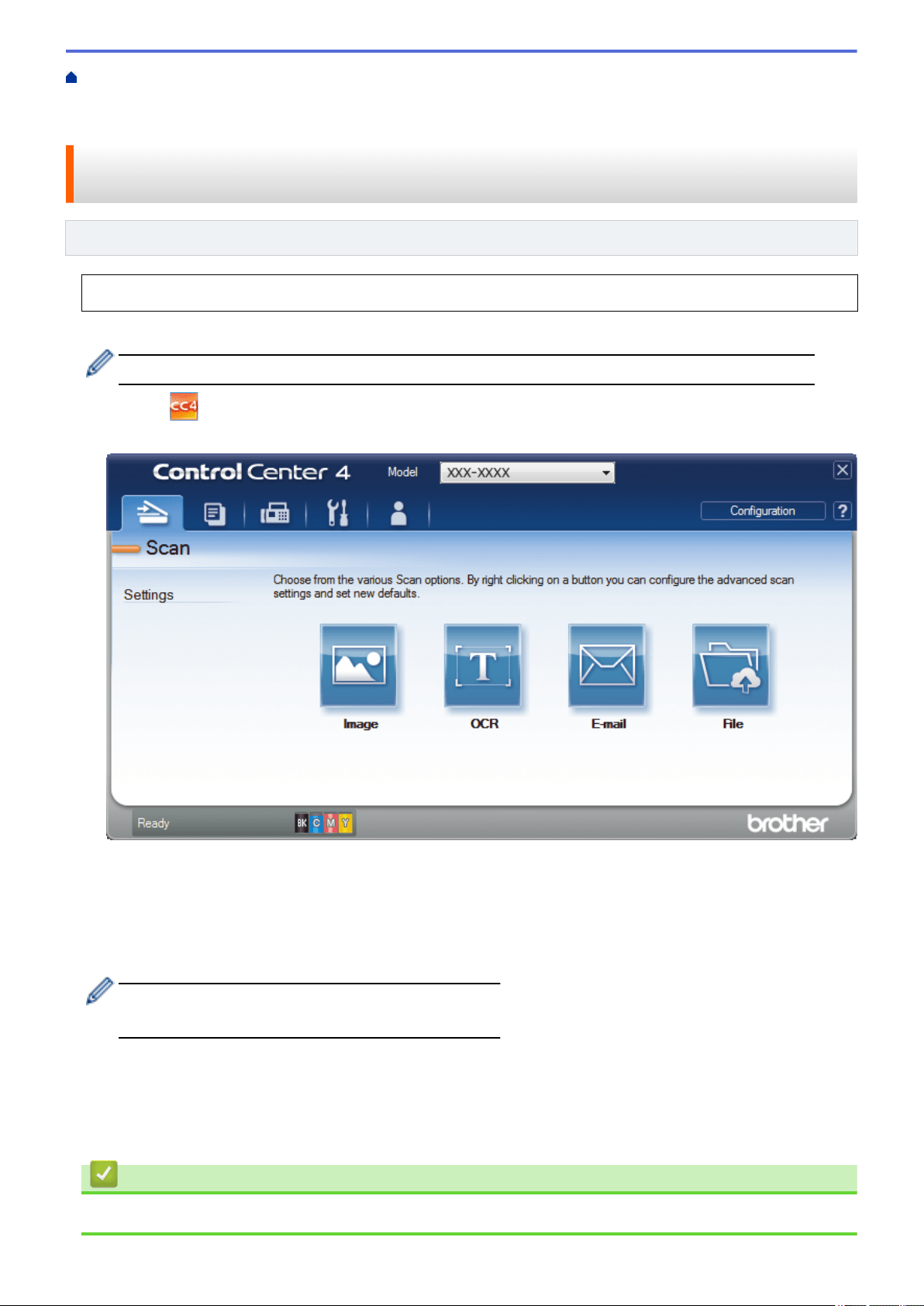
Home > Scan > Scan from Your Computer (Windows
®
) > Scan Using ControlCenter4 Advanced Mode
(Windows
®
) > Scan Both Sides of a Document Automatically Using ControlCenter4 Advanced Mode
(Windows
®
)
Scan Both Sides of a Document Automatically Using ControlCenter4
Advanced Mode (Windows
®
)
Related Models: MFC-L8690CDW/MFC-L8900CDW/MFC-L9570CDW
Select Advanced Mode as the mode setting for ControlCenter4.
1. Load documents in the ADF.
To scan both sides of a document automatically, you must use the ADF, not the flatbed scanner glass.
2. Click the (ControlCenter4) icon in the task tray, and then click Open.
3. Click the Scan tab.
4. Click the button for the setting you want to change (Image, OCR, E-mail, or File).
The scan settings dialog box appears.
5. Select the 2-sided Scanning check box.
6. Select the Long-edge binding or Short-edge binding option, depending on the Original layout.
7. Change the scan settings, such as file format, file name, destination folder, resolution and colour, if needed.
• To change the file name, click Change.
• To change Destination Folder, click the folder icon.
8. Click Scan.
The machine starts scanning.
You have now changed the default settings for your selected Scan to action. These settings will be used the next
time one of the scan options (Image, OCR, E-mail, or File) is selected for this action.
Related Information
• Scan Using ControlCenter4 Advanced Mode (Windows
®
)
152
Loading ...
Loading ...
Loading ...
