Loading ...
Loading ...
Loading ...
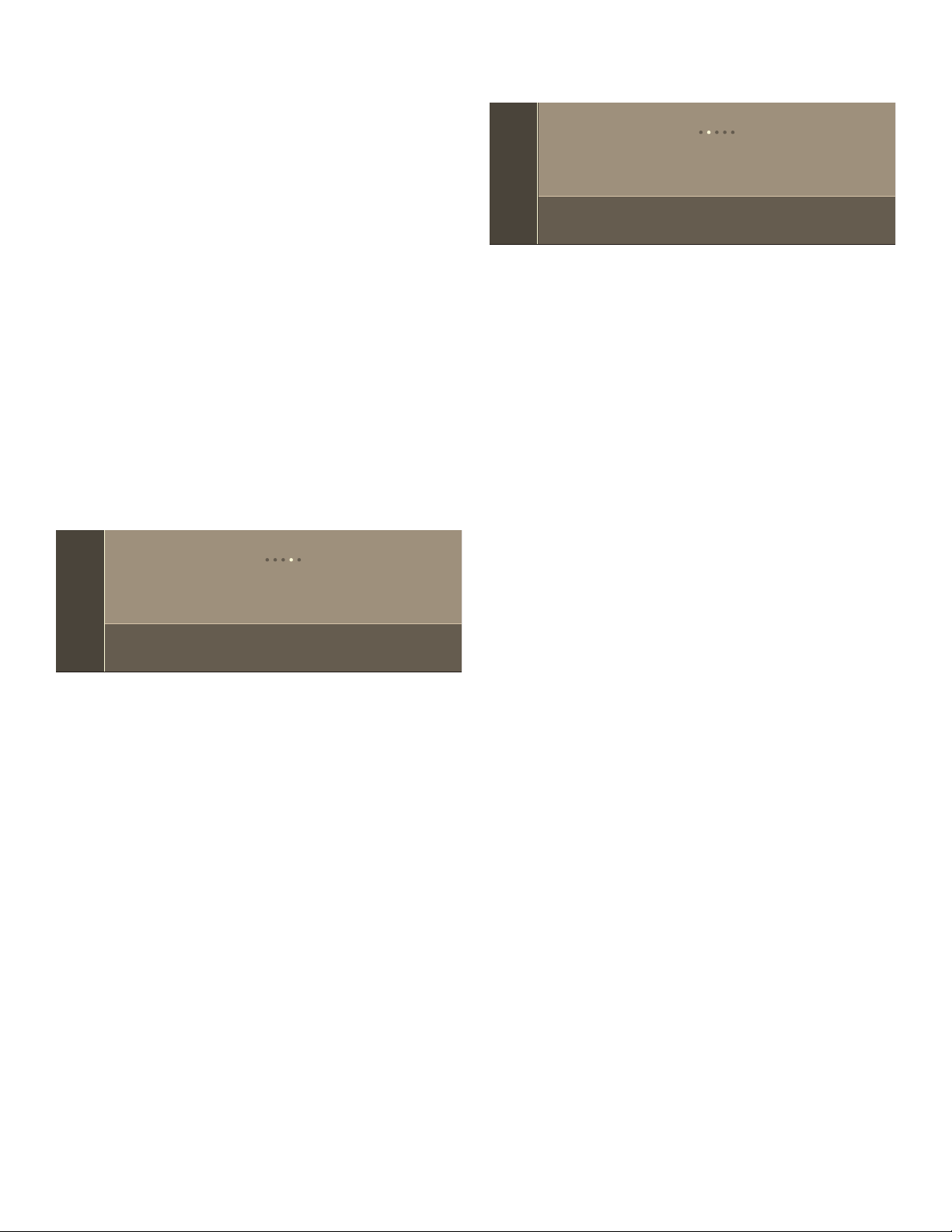
31
Connecting to the network
Connecti ng to the network
1.
Touch the MENU touch button.
2.
Swipe to the left or right to select "Settings".
3.
Swipe to the left or right to select "Home Connect".
4.
Touch “Open settings”.
5.
Swipe to the left or right to select "Connect to
network".
6.
Touch “Start assistant”.
7.
Follow the instructions in the section entitled “Manual
registration in the home network” or “Automatic
registration in the home network”.
Connect to App
If the Home Connect app is installed on your mobile
device, you can connect it to your oven.
Note: The appliance must be connected to the network.
1.
Touch the MENU touch button.
2.
Swipe to the left or right to select "Settings".
3.
Swipe to the left or right to select "Home Connect".
4.
Touch “Open settings”.
5.
Swipe to the left or right to select "Connect to app".
6.
Touch the bottom line to select “Start”.
Remote control
You can use the Home Connect app to easily access the
functions of your oven.
Notes
▯ Operating the appliance directly from the oven always
has priority. During this time, it is not possible to
operate the oven using the Home Connect app.
▯ The remote control is already activated when the oven
is delivered.
▯ If the remote control has been deactivated, only the
oven's operating statuses will be displayed in the
Home Connect app.
▯ The remote control is automatically activated when the
remote start is activated.
1.
Touch the MENU touch button.
2.
Swipe to the left or right to select "Settings".
3.
Swipe to the left or right to select "Home Connect".
4.
Touch “Open settings”.
5.
Swipe to the left or right to select "Remote control".
6.
Touch the bottom line to select “On” or “Off”.
7.
Touch the ; field to return to the Home Connect
settings menu.
Software Update
Using the software update function, your oven’s software
can be updated (e.g. for the purpose of optimization,
troubleshooting or security updates). To do this, you
need to be a registered Home Connect user, have
installed the app on your mobile device and be
connected to the Home Connect server.
As soon as a software update is available, you will be
informed by the Home Connect app, from which you will
also be able to download the update.
Once the update has been successfully downloaded, you
can start installing it via the basic settings of your oven,
or the Home Connect app if you are on your local area
network.
The Home Connect app will notify you once installation is
complete.
Notes
▯ You can continue to use your oven as usual while
updates are downloading.
▯ Depending on your personal settings in the app,
software updates can also be set to download
automatically.
▯ We recommend that you install security updates as
soon as possible.
Information on Data Protection
When your appliance is connected to a WLAN network
that is connected to the Internet for the first time, your
appliance transmits the following categories of data to
the Home Connect server (initial registration):
▯ Unique appliance identification (consisting of
appliance codes as well as the MAC address of the
installed Wi-Fi communication module).
▯ Security certificate of the Wi-Fi communication module
(to ensure a secure data connection).
▯ The current software and hardware version of your
domestic appliance.
▯ Status of any previous resetting to factory settings.
This initial registration prepares the Home Connect
functions for use and is only required when you want to
use these Home Connect functions for the first time.
Note: Ensure that the Home Connect functions can be
used only in conjunction with the Home Connect app.
Information on data protection can be accessed in the
Home Connect app.
+RPH&RQQHFW
&RQQHFWWRDSS
(
1HWZRUNFRQQHFWLRQ'LVFRQQHFW
6WDUW
+RPH&RQQHFW
5HPRWH&RQWURO
(
'LVFRQQHFW:LIL
2II2Q
Loading ...
Loading ...
Loading ...