Loading ...
Loading ...
Loading ...
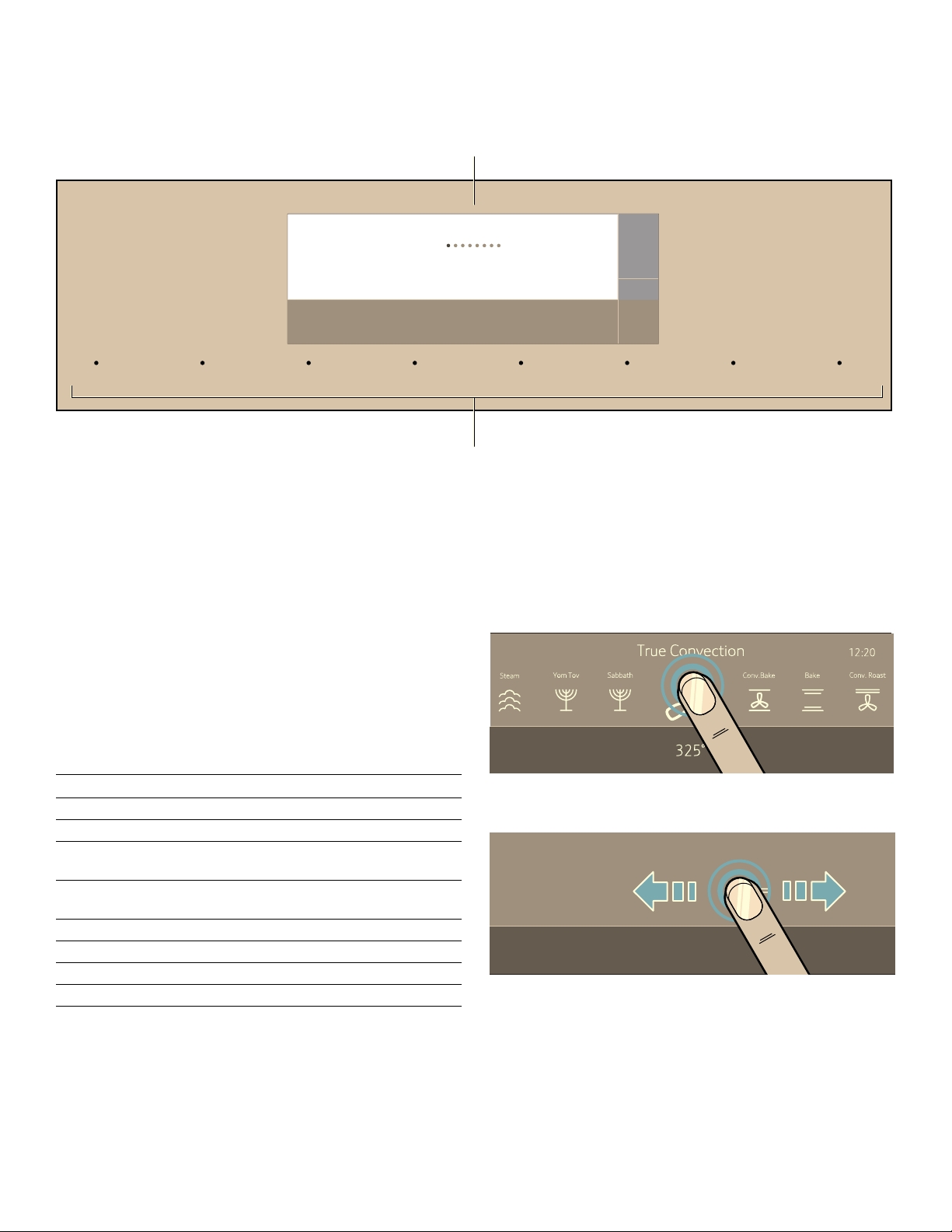
13
Control Panel
You can set your appliance's various functions on the
control panel using the full touch color display. The full
touch color display shows you the current settings.
Operating Controls
Use the controls to set your appliance simply and
directly.
Touch Buttons
There are sensors under the touch buttons. Press on the
words of the touch buttons to select a function. The
available functions are indicated by a light above the
respective touch button. Depending on the operation you
are running, the number of available functions can
change.
--------
Full Touch Color Display
Use the full touch color display to navigate through the
menus and select the settings. The feature that is active
will be illuminated in blue.
Basic way of operating the display:
▯ To select a feature/setting, touch the desired area on
the display.
▯ The touch screen also supports swiping to move left or
right through the various settings.
)$6735(+($721O2)) /,*+7 7,0(56 0(18 ,1)2 $''67($0 67$57O6723
+HDWLQJ0RGHV
Ê
(DV\&OHDQ
Õ
6WHDP3U
6HWWLQJV 'HVFDOH
'U\ (FRO\WLF&OHDQ
U
T
(
Full touch color display
0
Touch buttons
Touch button Use
ON I OFF Switches the appliance on or off
LIGHT Switches the appliance light on or off
TIMERS Sets the kitchen timer, or cooking
time
MENU Selects operating modes and set-
tings
FAST PREHEAT Activates/Deactivates fast preheating
INFO Displays additional information
ADD STEAM Turns on steam-assisted cooking
START I STOP Starts or pauses the operation
&RQYHFWLRQ%DNH
%DNH
°
6DEEDWK
&RQY5RDVW
5RDVW
°
<RP7RY
³
7UXH&RQY
Loading ...
Loading ...
Loading ...