Loading ...
Loading ...
Loading ...
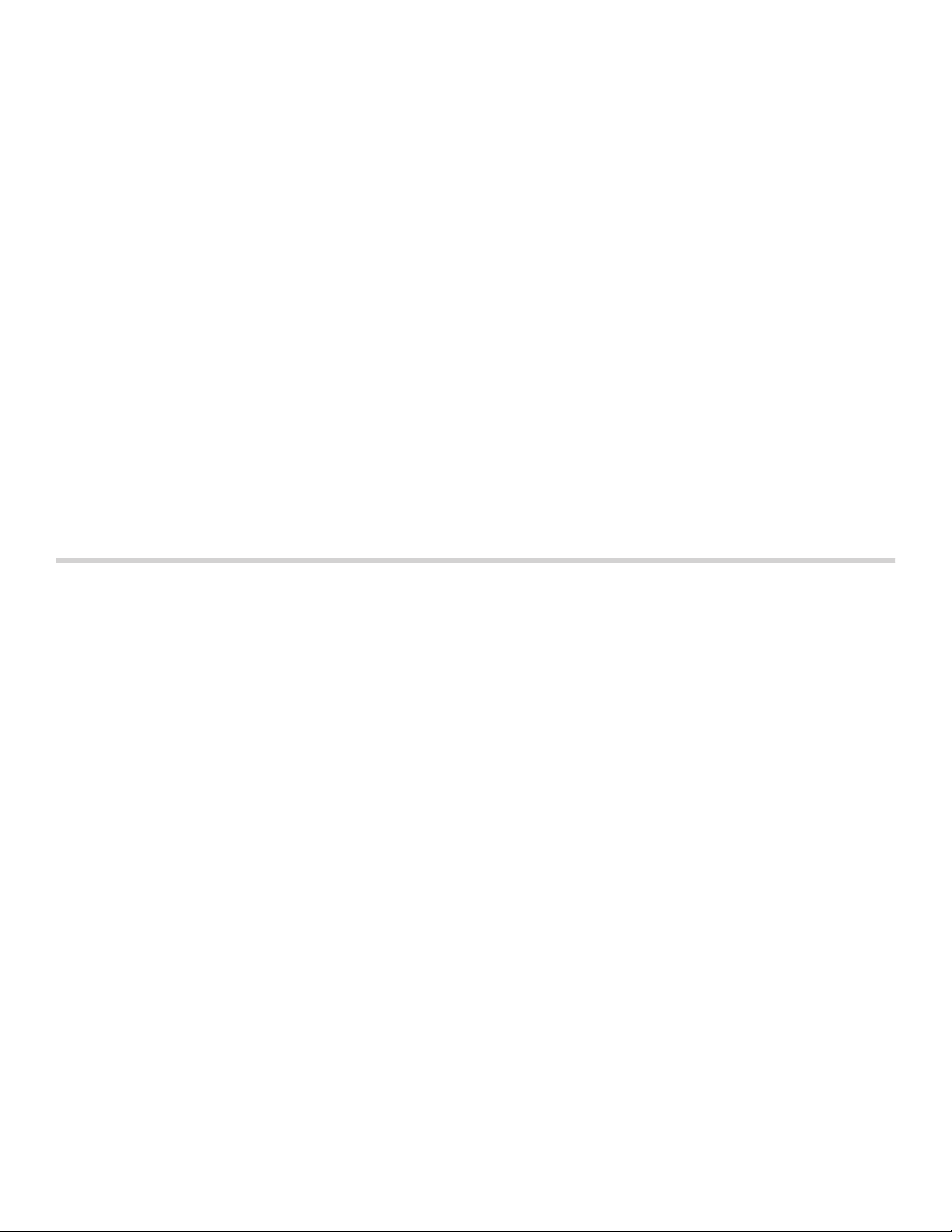
28
Yom Tov Mode
With the Yom Tov mode, you can set a cooking time of
up to 74 hours, during which you can select from six
cooking temperatures.
Note: Sabbath mode has to be activated in the Basic
Settings, to use this mode.
Note: You can set Sabbath mode in both oven cavities
at the same time. The set time will run simultaneously for
both oven cavities.
Starting
The oven is automatically in Bake mode. The
temperature can be set between 100° F (40 °C) and
450° F (230 °C).
1.
Touch the ON l OFF touch button.
2.
Swipe to the left or right to select "Yom Tov ›".
3.
Touch the temperature in the bottom touch field.
4.
Swipe to the left or the right to select the required
temperature.
5.
Touch the 8 icon to apply the setting.
6.
Touch the cooking time + in the bottom touch field.
7.
Swipe to the left or the right to select the required
duration.
8.
Touch the 8 icon to apply the setting.
9.
Touch the START l STOP touch button.
“Yom Tov Mode will start in 5min 00sec” appears on the
display. After five minutes the appliance starts the
operation. All controls apart from the ON l OFF and
START l STOP touch buttons are deactivated. You can
switch off the appliance at any time.
Notes
▯ Once Yom Tov mode has started, the temperature
may be changed by pressing one of the six displayed
temperatures. The display will not respond to this
input, but the temperature will be adjusted in the
cavity. The START l STOP touch button will not cancel
the mode.
▯ The operation is not interrupted if you open the
appliance door.
Once the Yom Tov mode duration has elapsed, a signal
sounds. The appliance stops heating up. Use the ON l
OFF touch button to switch off the appliance.
Cancelling
Touch the ON l OFF touch button to cancel the
operation.
Home Connect
This appliance is Wi-Fi-capable and can be remotely
controlled using a mobile device.
If the appliance is not connected to the home network,
the appliance functions in the same way as an oven with
no network functionality and can still be operated via the
display.
Notes
▯ Ensure that you follow the safety instructions in this
instruction manual and that these are complied with
when operating the appliance via the Home Connect
app and when you are away from home.
▯ Operating the appliance directly always has priority
over the Home Connect app.
Setting Up
To implement settings via Home Connect, you must have
installed and set up the Home Connect app on your
mobile device.
Follow the steps specified by the app to implement the
settings.
The app must be open in order to perform the setup
process.
Connecting Your Oven to Home Connect
Connecting your oven to Home Connect is a three step
process:
1.
Install the Home Connect app.
2.
Connect your oven to the Wi-Fi network.
3.
Connect your oven to the app.
You will need a smartphone or tablet equipped with the
latest operating system (Apple or Android), a secure Wi-
Fi network where the appliance is located and the Home
Connect app.
Follow instructions below or other supplied Home
Connect documents for set up.
1.
Install the Home Connect app.
On your smartphone or tablet, go to the App Store
(Apple devices) or Google Play Store (Android
devices). Download “Home Connect (America)” app
published by BSH Home Appliances and install.
Start the app and create a Home Connect account.
2.
Connect your oven to the Wi-Fi network.
Before proceeding, determine whether your network
router has a WPS function (automatic connection).
If it does, follow steps under Automatic Registration
in the Home Network.
If it does not or you are unsure, follow steps under
Manual Registration in the Home Network.
Loading ...
Loading ...
Loading ...